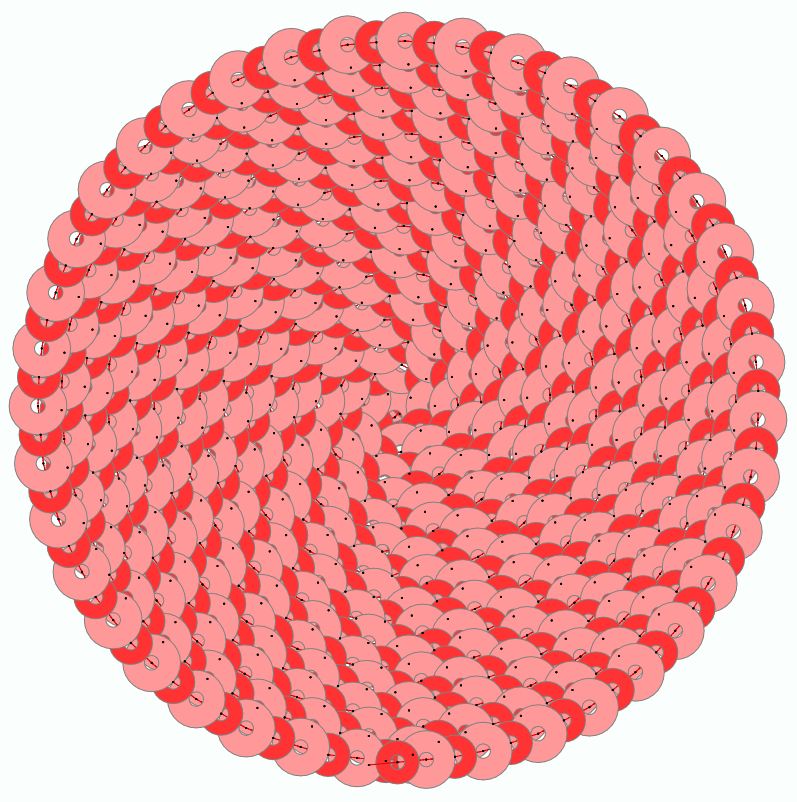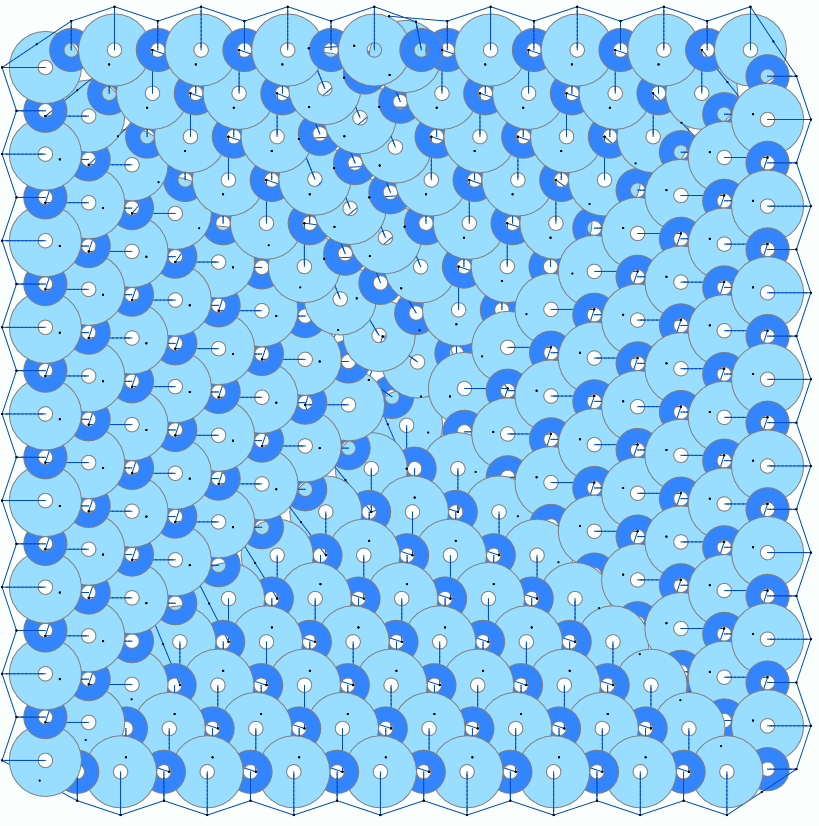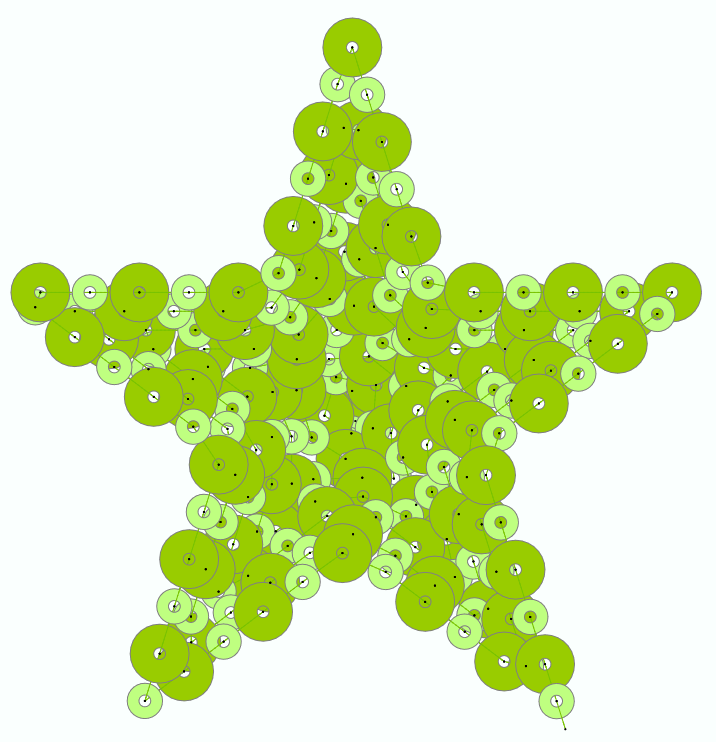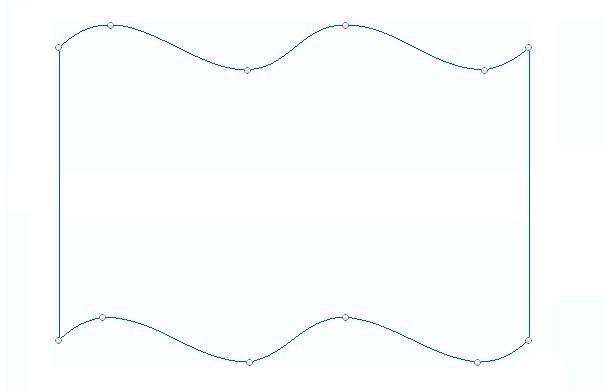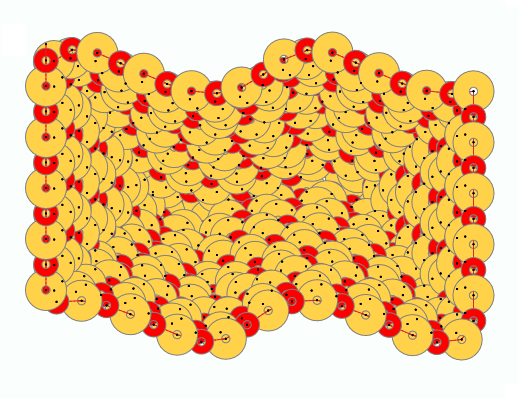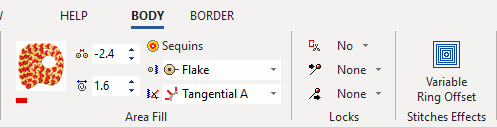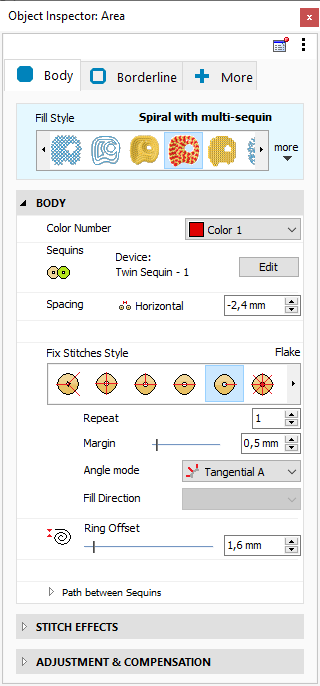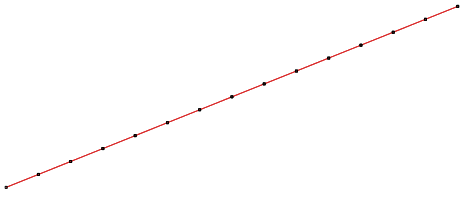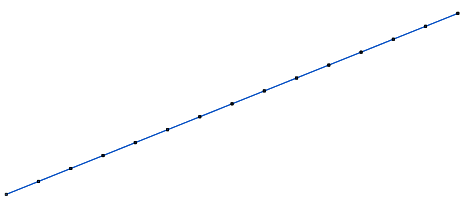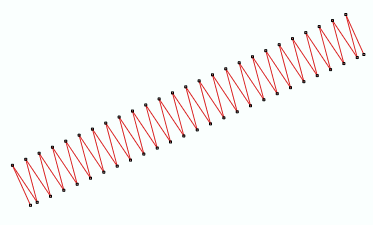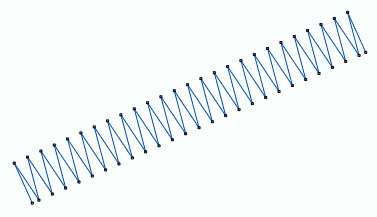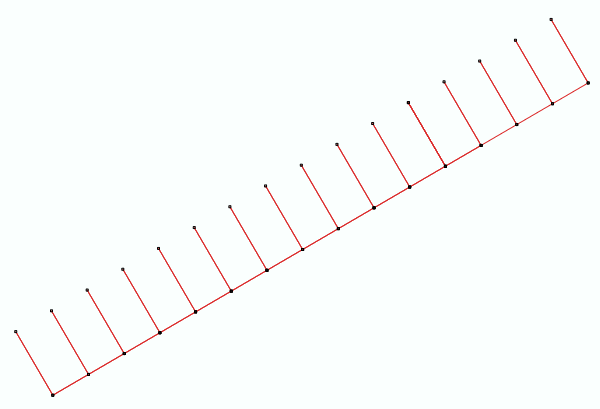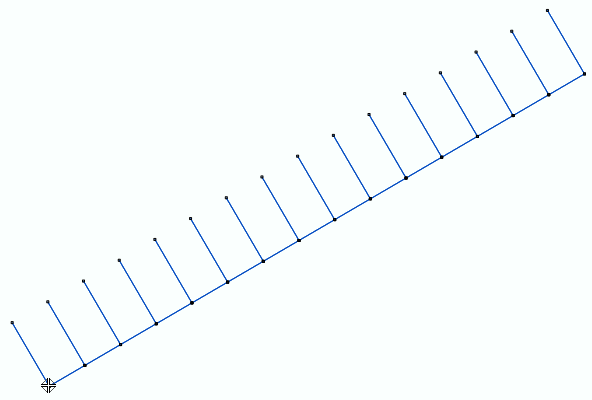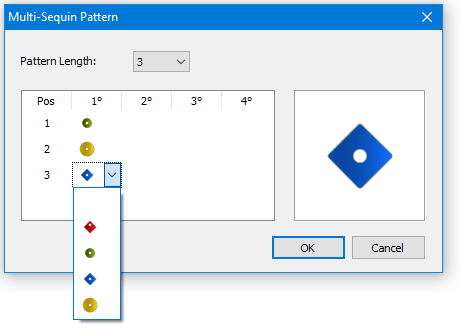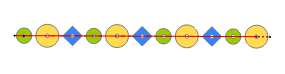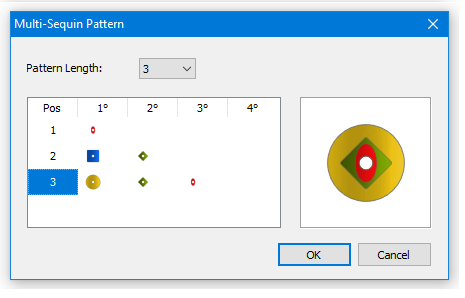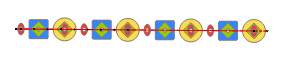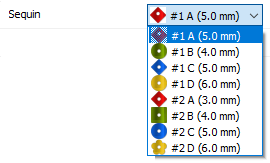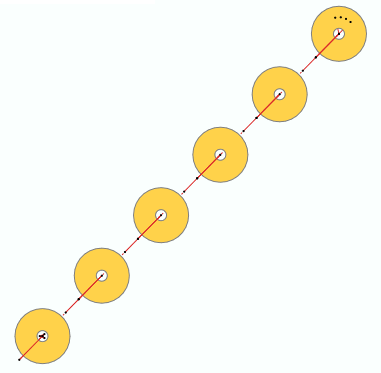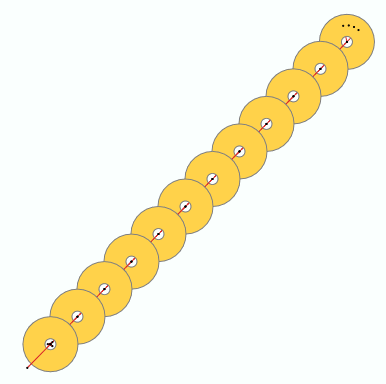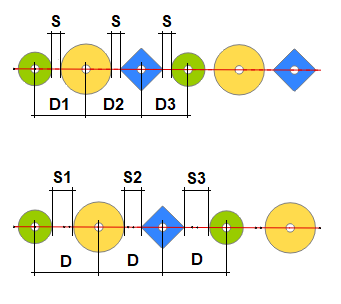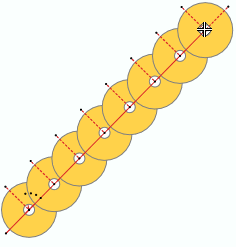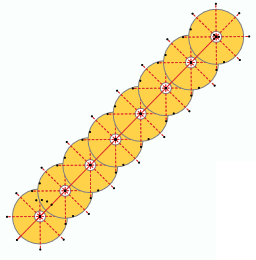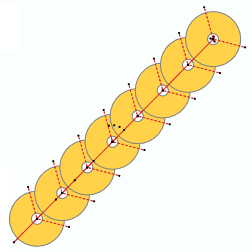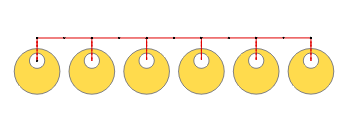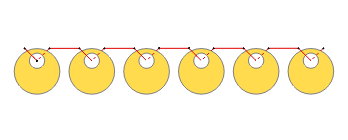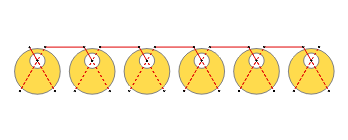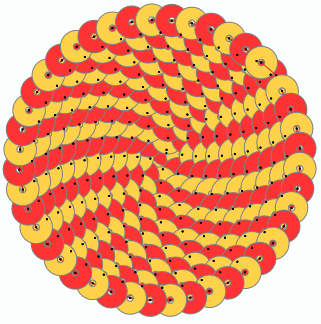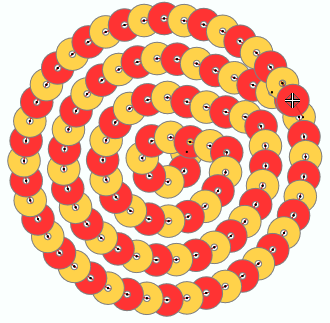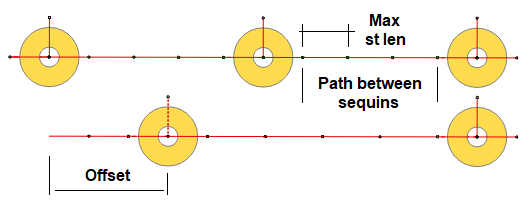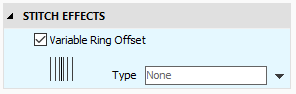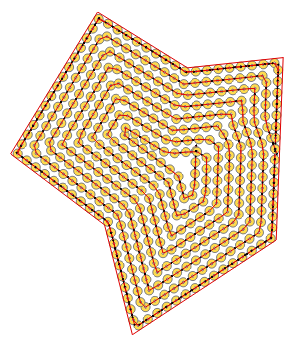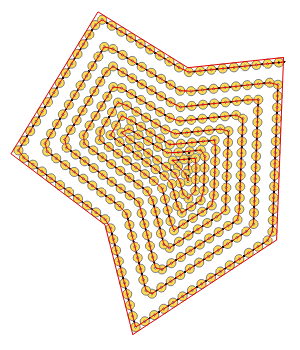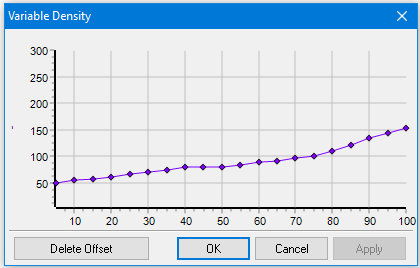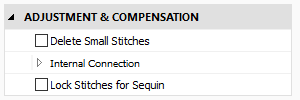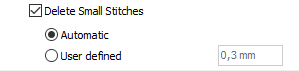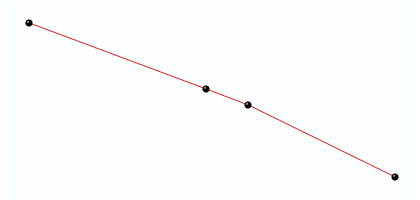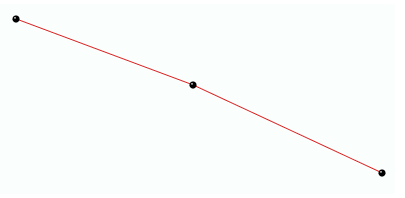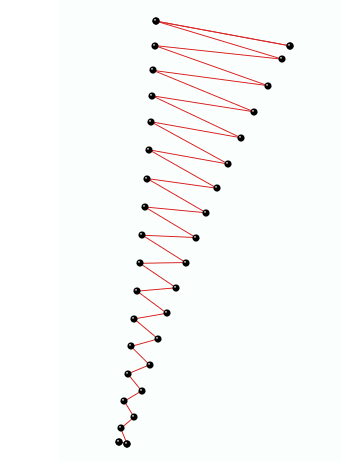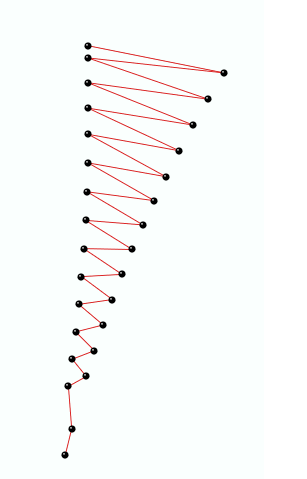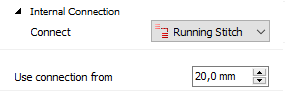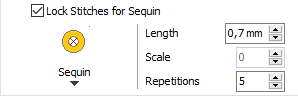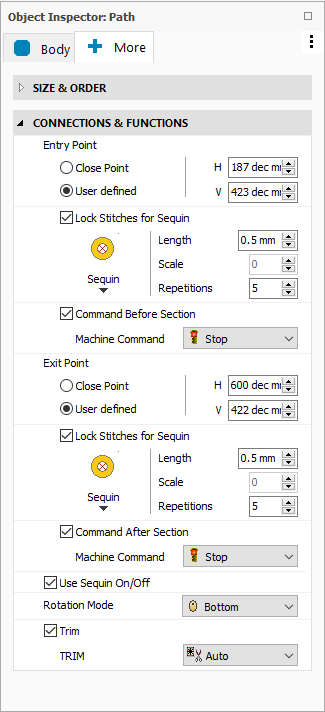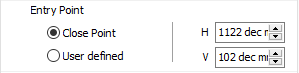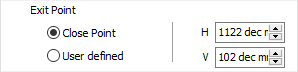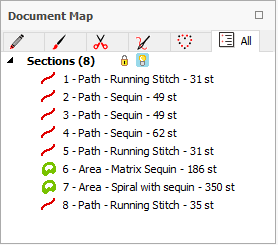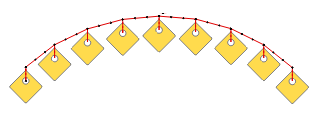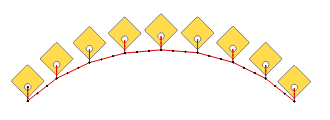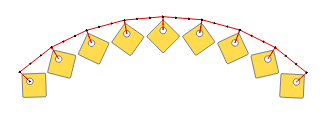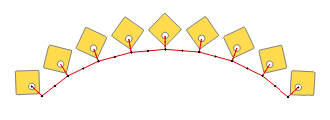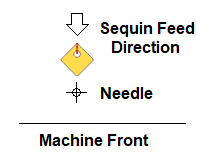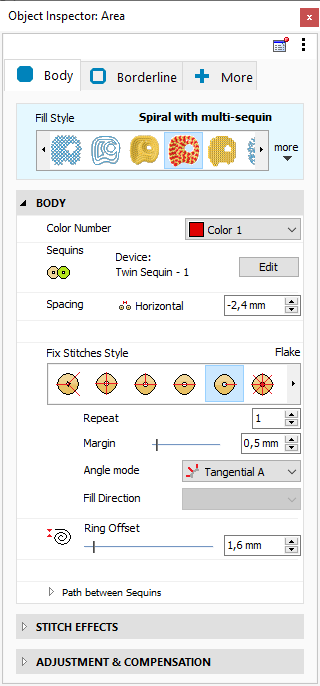
|
|
Color Number
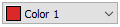
|
This is the color number of the thread/color palette.
You can change the color number from the color bar, from the context tooltab or from the object inspector.
The thread color for this color number is defined (and can be redefined) on the thread/color palette.
The stitches of the selected object will be created using the selected color.
This number is also the needle number of the embroidery machine (for multi-needle machines), unless the needle sequence is redefined.
|
Change Color Number on a Path with Running Stitches
Change Color Number on a Path with Zig-Zag Stitches
Change Color Number on a Path with E Stitches
|
It specifies the color number of the thread palette corresponding to the main color of the object.
Multi-sequin Type

|
Defines the sequin types to use for a multi-sequin fill mode style.
|
Multi-sequin fill styles require that you select all sequin types you want to use. The idea is that you define a pattern of sequins, then the system will repeat the pattern along the fill.
If your machine is equipped with twin devices,consider that it is not possible to combine sequin types from Device #1 and Device #2; the pattern should contain sequin types from one of them only. In fact, when you open the Multi-Sequin Pattern Editor, it will allow you to select the sequin types of the active device (the one currently selected in the Sequin Bar)
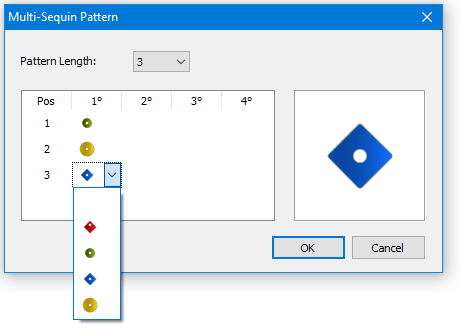
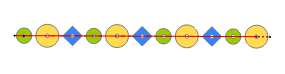
|
Click the Edit button to open the Multi-Sequin Pattern Editor.
The table has as many columns as the number of sequins your active sequin device can handle and as many rows as you select in the Pattern Length control.
Each row represents a position in the pattern. For example, the picture at the left shows a pattern and how it will look if it is used for a path with multi-sequin.
When you click on any cell of the table, the system will show a selector with the list of sequins loaded in the active device
|
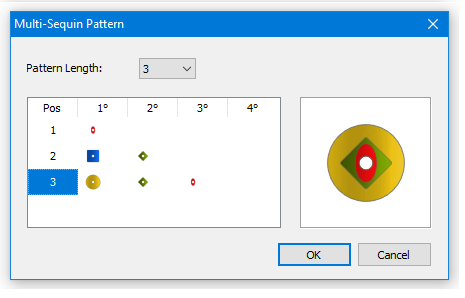
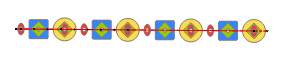
|
In the table, the columns are intended to define patterns with stacked sequins.
Be aware that not all sequin devices are capable to stack sequins and that some of them limit what sequin can be fed over the others. In any case, the first column must contain the bottom most sequin of the stack (see the row #3 in the picture at the left)
Once you select a sequin type at a given position in the table, the software will consider the stacking limitations of the configured sequin device and, for all positions to the left of it, will not allow to select a sequin that the device can't feed over it.
|
The number and type of sequins showed in the list will depend on your sequin devices configuration (number of devices per head and number of sequin types handled by each device)
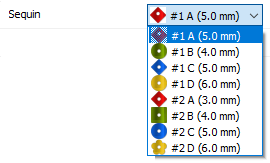
|
In this example, there are 2 sequin devices configured in the software (#1 and #2) both of them capable of handling 4 sequin types (A,B,C and D). As the sequin devices are usually installed on the first and/or last needles, when picking a sequin, consider that it may involves a color change to the needle where the device loaded with that sequin is installed.
From the Sequin Bar you may replace any sequin for other from the Sequin Library or you may even create your own.
|
|
Defines the sequin types to use
Sequin Spacing

|
Allows to set the free space between consecutive sequins on the path.
|
|
Sequin Spacing: 2.0 mm
|
|
Sequin Spacing: -2.0 mm
|
|
|
|
|
Be aware that Margin property will also affect the final spacing between sequins. In fact, the final separation between the edges of consecutive sequins will be:
Final Separation = Spacing + Margin
|
It defines the horizontal free space between consecutive sequins.
Proportional Spacing

|
Enables an alternative method to calculate the spacing between consecutive sequins for multi-sequin fill modes
|
For single sequin fill modes, the sequins centers are placed considering the sequin diameter and the value set for the property Spacing. In multi-sequin fill modes, more than one sequin type are used, so the diameters may be different. In this situation, the position of the sequins may be calculated using 2 strategies:
Keeping the distance between the edges of consecutive sequins. This method produces that the center of the sequins become unevenly spaced. To use this option, you need to check Proportional Spacing
Keeping the distance between the center of the sequins. In this strategy the distance between the edge of the consecutive sequins are different. The position of the sequins is calculated using the largest sequin diameter, so, if two of the largest sequins are placed together, their edges will be separated the value set as Spacing, while the smaller ones will be separated a more than that value. To use this option you need to uncheck Proportional Spacing
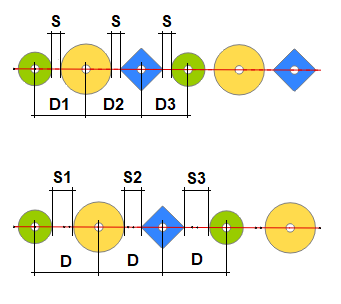
|
Up: Proportional Spacing ON. Same distance between the edge of consecutive sequins (S) and different separation between centers (D1, D2, D3)
Down: Proportional Spacing OFF. Different separation between edges (S1, S2, S3) and same distance between sequin centers (D)
|
|
It defines if the horizontal free space between consecutive sequins depends on each sequin size.
Sequin Fix Stitches Style

|
Set the stitch style to be used to secure the sequins in place and defines its properties
|
Several styles are available: Tripod, EE, E, Horizontal, Flake, Double Cross, Inverted E, etc.
Fix Style: E
|
Fix Style: Double Cross
|
Fix Style: Tripod
|
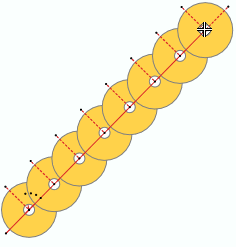
|
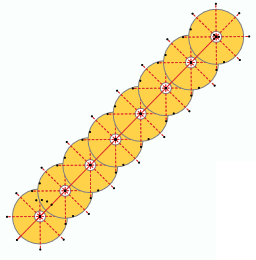
|
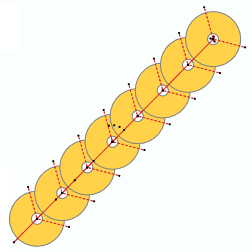
|
Please, note that some of the styles are specially prepared for sequins with eccentric hole.
Fix Style: I NotCent4
|
Fix Style: V 45 NotCent
|
Fix Style: X Up NotCent
|
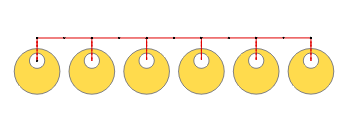
|
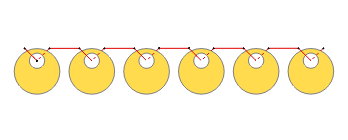
|
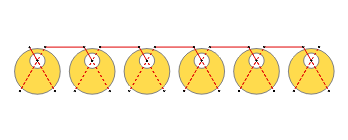
|
|
It defines the stitch type to be used to fix the sequins in place.
Sequin Rings Spacing

|
Spacing value for each of the spiral laps or each of the layers for the concentric property.
The smaller the value, the bigger the density.
|
|
Ring Offset 2.0 mm
|
|
Ring Offset: 6.0 mm
|
|
|
|
|
|
It defines a a spacing value for each of the spiral's laps.
Trim if connection is long

|
This property defines the distance used by the system as the limit for automatic thread trim insertion.
When a stitch, a jump or a connection is longer than this limit, a thread trim is inserted.
|
|
It defines the distance used as the limit for automatic thread trim insertion.
Paths between Sequins
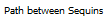
|
Personalizes several parameters regarding the path:
oMaximum Stitch length |
It is the maximum stitch length to be used for the connection path between sequins. It becomes relevant when the sequin separation is around 3 times the maximun stitch length.
|
oOffset from the first end |
Distance between the first node of the object and the center of the first sequin. If you increase the value, the sequins will be placed farther away from the first node.
|
oRepeat Path |
This is the number of times the stitches of the path between sequins are repeat. It is similar to the property of the same name available for Running Stitches.
|
|
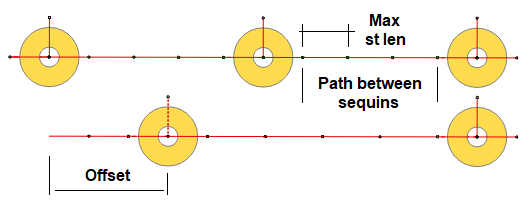
Up: Offset = 0 Down: Offset = 2 x sequin diameter
|
It sets several parameters regarding the connections.
|