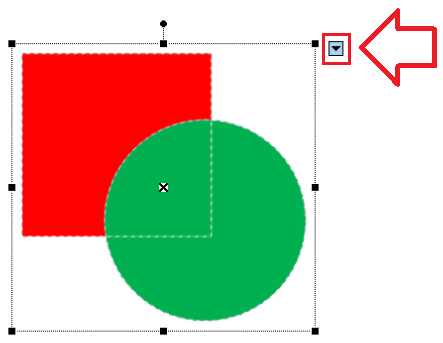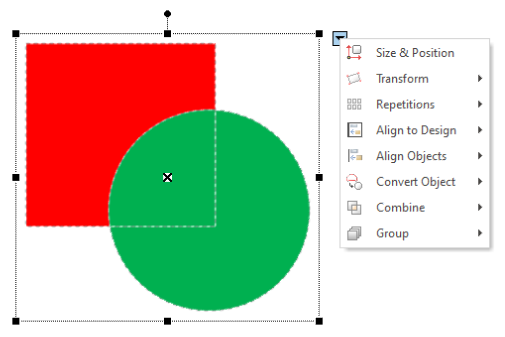Block Editing refers to a set of functions or actions that can be applied to a group of objects as a block, such as move, scale, rotate, repeat, align, etc. Many of the block editing functions can be applied to blocks containing 1 single object or several objects, of 1 single object type or several object types, of 1 single decoration specialty or several decoration specialties simultaneously.
The sequence of steps for any block editing function is the same:
1.Activate the Object Editing Mode (click on the Edit Object function, on the MAIN toolbar).
2.Select the Block (1 or several objects) with any of the available selection options
3.Execute any of the available block editing functions from the Block Menu.
|
When you select one object, you are able to use both Object Editing and Block Editing modes at the same time. Instead, when you select several objects, only the Block Editing mode is available. Not all selection options are available for all decoration types. Not all block editing functions are available for all decoration types. Not all the block editing functions are available when selecting mixed decoration specialties. |
Block Menu
The Block Menu includes most of the tools related to blocks (blocks functions). As the blocks may include 1 object of one decoration type, several objects of the same decoration type or even several objects of different decoration types, the contents of this tool may vary significantly according to the block selection.
The Block Menu is visible only if an object or a block of objects is selected (Object Editing Mode). A block is represented by the rectangle containing 1 or more objects.
When you select an object or a block, the Block Menu will become visible at the upper right corner of the selection rectangle. |
|
Place the mouse on the Block Menu icon to unfold the different tools, according to the object or block selected. |
|
Block Editing functions for VECTOR Objects
List of functions are grouped by... |
|---|
•Select a Block of Objects (several ways to select a block) •Clipboard functions (cut, copy, paste...) •Transform a Block (move, scale, rotate...) •Repeat a Block (duplicate, repeat on grid...) •Align a Block (align objects to objects and design) •Combine Objects (add, intersect, trim, simplify..) •Sort Objects (move forward, move back...) •Group Objects (group, ungroup) •Memory (write to, insert from) |
Block Editing functions for BLING Objects
List of functions are grouped by... |
|---|
•Select a Block of Objects (several ways to select a block) •Clipboard functions (cut, copy, paste...) •Transform a Block (move, scale, rotate...) •Repeat a Block (duplicate, repeat on grid...) •Align a Block (align objects to objects and design) •Combine Objects (add, intersect, trim, simplify..) •Sort Objects (move forward, move back...) •Group Objects (group, ungroup) •Memory (write to, insert from) |
List of functions by group
SIZE & POSITION |
description, function |
||
|
Horizontal Position |
Horizontal distance from the upper-left corner of the block to the zero point |
|
|
Vertical Position |
Vertical distance from the upper-left corner of the block to the zero point |
|
|
Position Point |
Different coordinates to display on the Horizontal and Vertical boxes |
|
|
|
Top-Left |
Display the top left coordinates of the selected block |
|
|
Bottom-Left |
Display the bottom left coordinates of the selected block |
|
|
Bottom-Right |
Display the bottom right coordinates of the selected block |
|
|
Top-Right |
Display the top right coordinates of the selected block |
|
|
Center |
Display the center coordinates of the selected block |
|
Width Size |
Width of the block |
|
|
Height Size |
Height of the block |
|
|
Keep Aspect Ratio |
Do not change the width/height relationship while resizing the block |
|
TRANSFORM |
description, function |
|
|
Irregular Box |
Set an irregular envelope |
|
Horizontal Mirror |
Mirror the block on the horizontal axis |
|
Vertical Mirror |
Mirror the block on the vertical axis |
|
Rotate 90° |
Rotate the block 90° |
|
Rotate 180° |
Rotate the block 180° |
|
Rotate 270° |
Rotate the block 270° |
|
Measure and Scale |
Accurate adjustment of a block size |
|
Rotation Tool |
Accurate adjustment of a block angle |
REPEAT |
description, function |
|
|
Duplicate |
Perform a copy-paste of a selected block |
|
Circle Repetitions |
Duplicate a block and place it along a traced circle |
|
Kaleidoscope Repetitions |
Duplicate a block and place it adjusted to a mold of a kaleidoscope |
|
Curve Repetitions |
Duplicate a block and place it along a traced line |
|
Matrix Repetitions |
Duplicate a block specifying number of rows and columns |
|
Contour with Offset |
Create a vector contour around the selected object |
|
Parallel Objects |
Create parallels objects by setting the amount of layers and offset |
ALIGN TO DESIGN |
description, function |
|
|---|---|---|
|
Align to Left |
Align the object to the left of the design |
|
Align to Right |
Align the object to the right of the design |
|
Align to Top |
Align the object to the top of the design |
|
Align to Bottom |
Align the object to the bottom of the design |
|
Center H |
Center the object horizontally on the design |
|
Center V |
Center the object vertically on the design |
|
Center V_H |
Center the object on the design |
|
Center of Design |
Center the design on the zero point |
ALIGN OBJECTS |
description, function |
|
|
Left |
Align the left side of both objects |
|
Right |
Align the right side of both objects |
|
Top |
Align the upper side of both objects |
|
Bottom |
Align the lower side of both objects |
|
Center H |
Center both objects horizontally |
|
Center V |
Center both objects vertically |
|
Center V_H |
Center both objects |
GROUP |
description, function |
|
|
Group Objects |
Group (geometrically link) two or more selected objects |
|
Ungroup Objects (1 level) |
Ungroup selected grouped objects |
|
Vectors Group |
Group (geometrically link) two or more selected vector objects |
EFFECTS ON OBJECTS (BLING) |
description, function |
|
|
Move Random |
Randomly displace beads a distance you specify |
|
Color Random |
Randomly replace existing beads with bead types you specify |
|
Color Blending |
Randomly mix bling tpes on the object |
|
Bling from Photo Grayscale |
Change the bling type of a bling object according to the grayscale levels of an image used as a reference. |
|
Bling from Photo Color |
Change the bling color of a bling object to match the color of an image used as a reference. |
|
Whirl |
Deform a bling block into a whirl |
|
Sphere |
Deform a bling block into a spherical shape |
|
Grid Transformation |
Deform a bling block according to the map of a moving grid |
CONVERT OBJECT |
description, function |
|
|
Split Object |
Create a division line to split the selected object |
|
Convert Raster to Vector |
Transform a raster image into vector objects |
|
Convert Vector to Raster |
Transform vector objects into a raster image |
CONVERT OBJECT (BLING) |
description, function |
|
|
Convert Object to Vector |
Transform a bling object into a vector object |
|
Split Object |
Create a division line to split the selected object |
|
Disassemble Bling Object |
Convert a bling object into manual beads |
|
Assemble Bling Beads |
Group manual beads into a single object |
COMBINE |
description, function |
|
|
Simplify |
Remove overlapped shapes to simplify the drawing process |
|
Addition |
Transform selected shapes into a single shape |
|
Subtraction |
Remove the overlapped top shape from the bottom shape |
|
Intersection |
Create a new object from the intersection of the shapes, removing the rest of the shapes |
|
Exclusion |
Exclude the overlapped part of the top shape from the bottom shape |
|
Trim Shapes |
Create a new object from the intersection of the shapes, keeping the rest of the shapes |
CHANGE ORDER |
description, function |
|
|
Front |
Move the selected vector object to the front of the layer list |
|
Move Forward |
Move the selected vector object one spot forward on the layer list |
|
Move Backward |
Move the selected vector object one spot backward on the layer list |
|
Back |
Move the selected vector object to the back of the layer list |