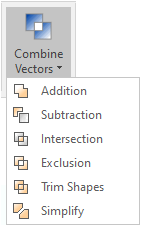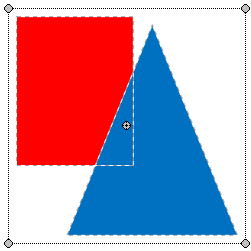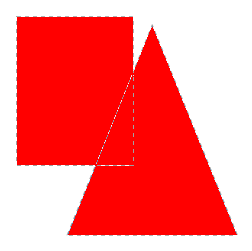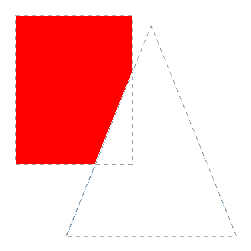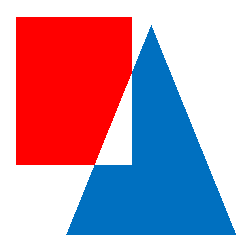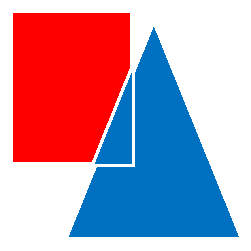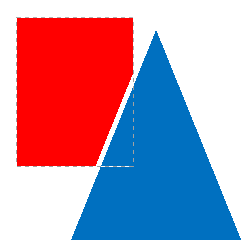New objects with a different geometry can be created as a result of the combination of 2 or more objects.
This functions are available (when an object is selected) from: •The Block Menu |
|
How to execute the combine objects functions?
|
Original Block Object A: Red Object B: Blue
|
Addition
The image shows the result of the addition A + B. The result is a single object with the combined borders of both objects A and B. |
|
Subtraction
The image shows the result of the subtraction A - B. The result is a single object based on the object A, where the part of it that intersect with the object B was removed. |
|
Intersection
The image shows the result of the intersection A & B. The result is a single object where the borders are the intersection between objects A and B. |
|
Exclusion
The image shows the result of the exclusion between A and B. That is (A-B) + (B-A). The results are objects that are based on each previous object, but the intersection between both objects was removed. |
|
Trim
The image shows the result of the trim between A and B. That is (A-B) + (B-A) + (A&B) The result are several not intersected objects covering the original region with similar characteristics. |
|
Simplify
The image shows the result of the block simplifying. This is probably one of the most used functions, as it looks like the original block but it keeps the objects separated and it removes all overlaps. |
|