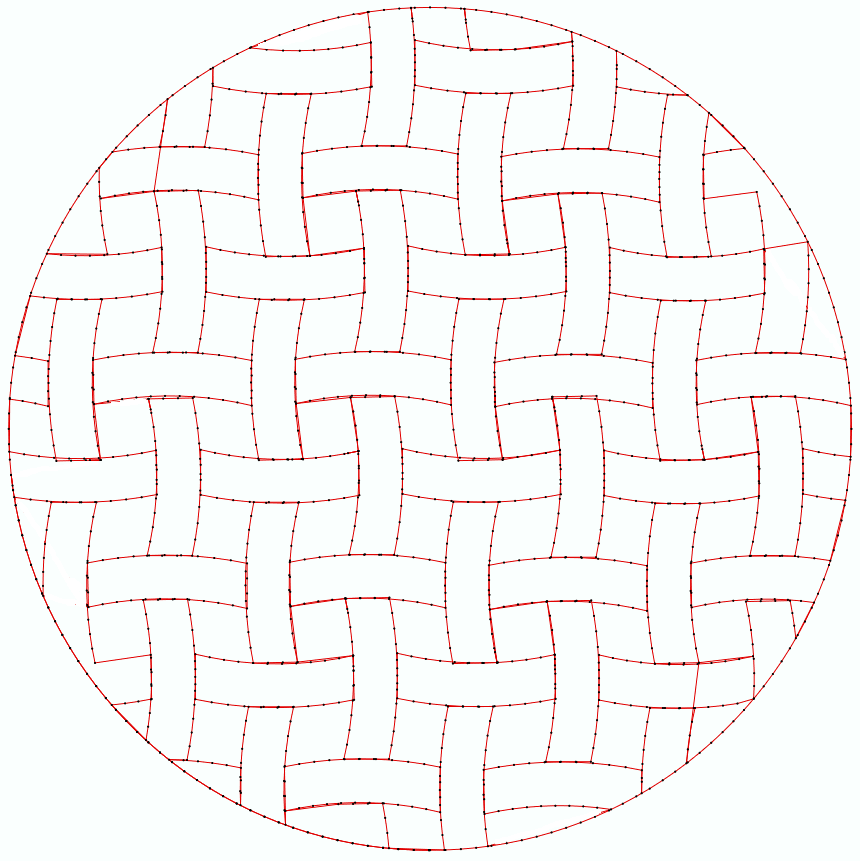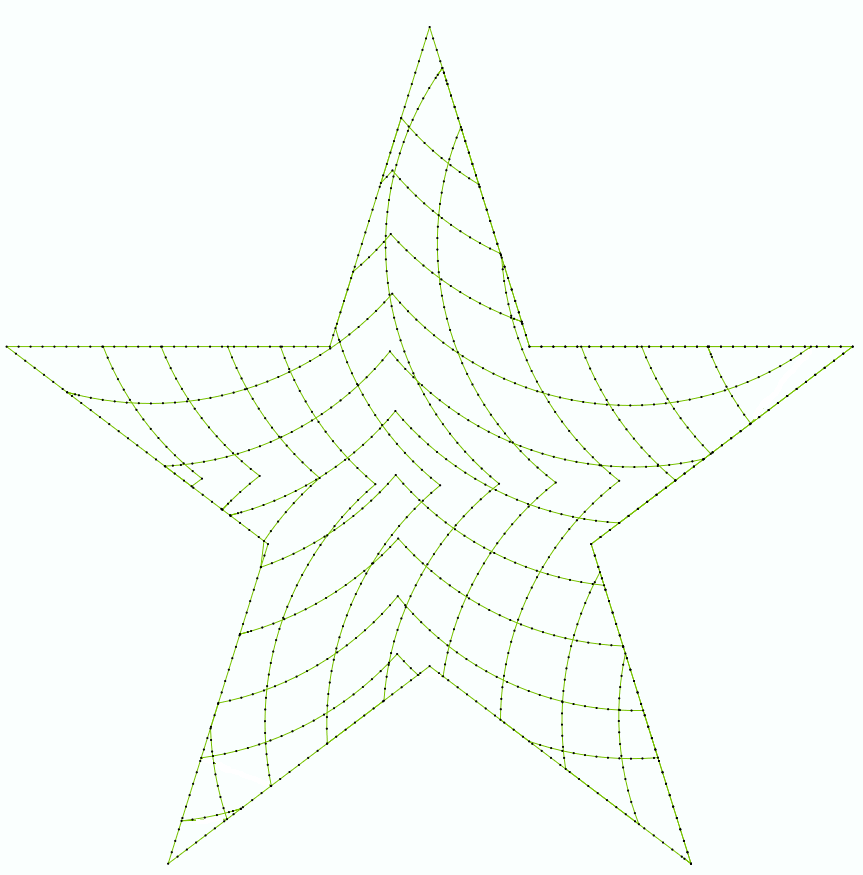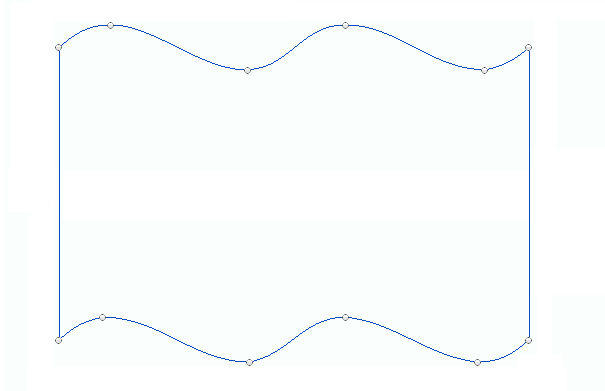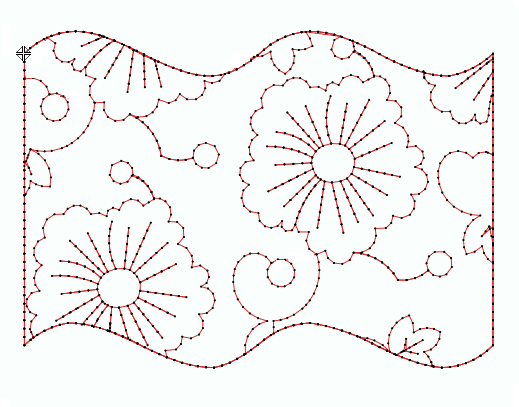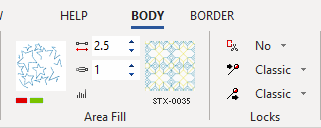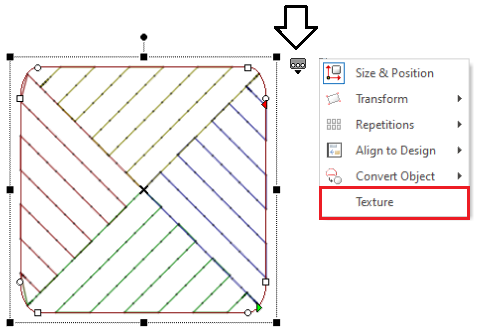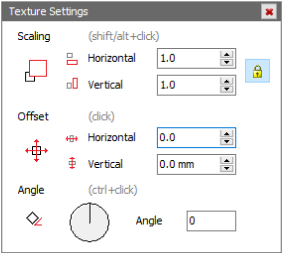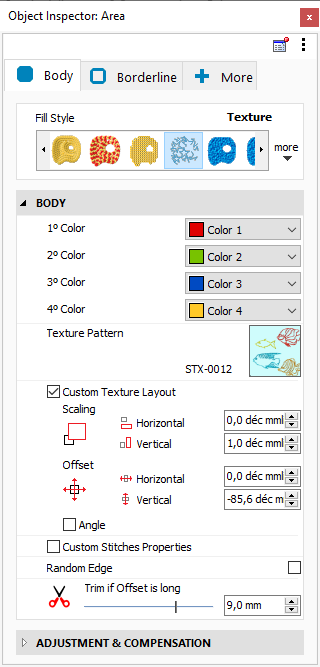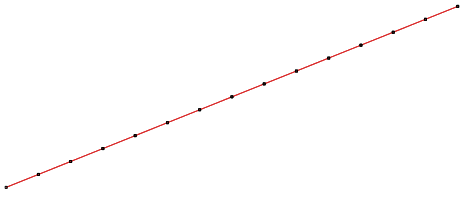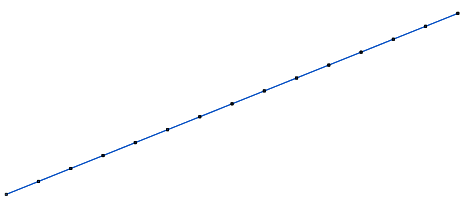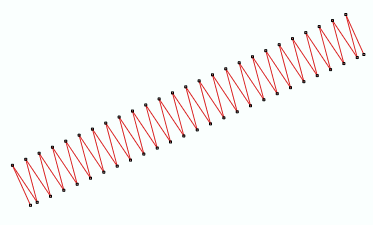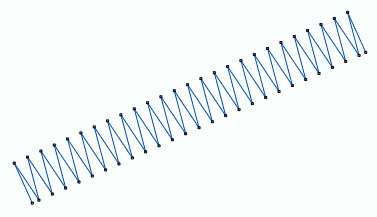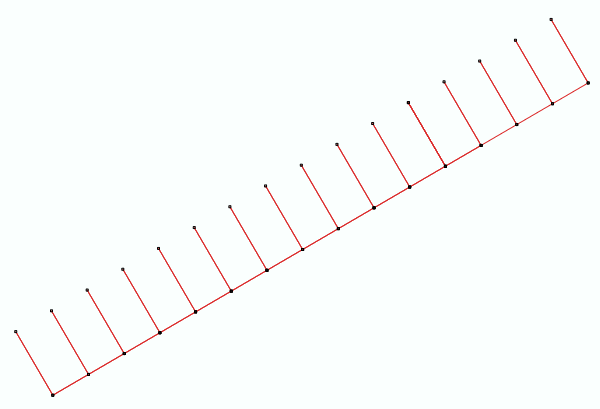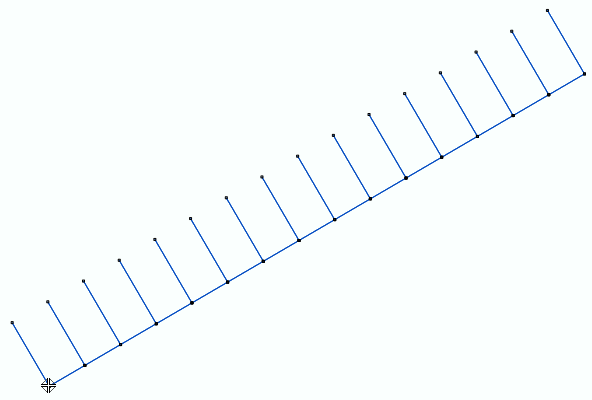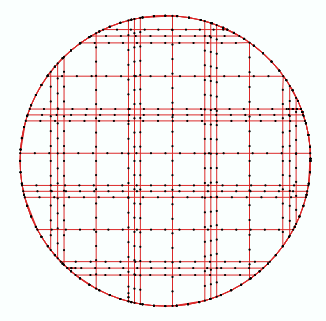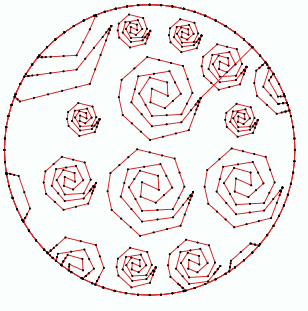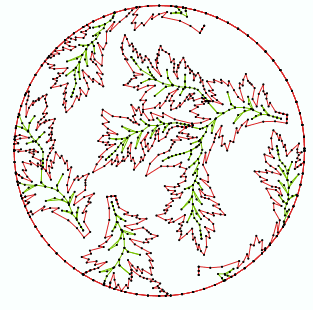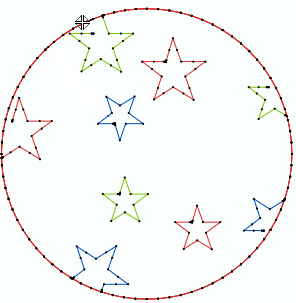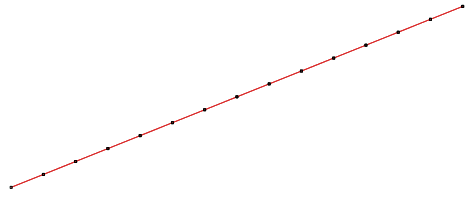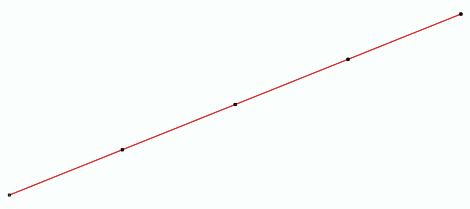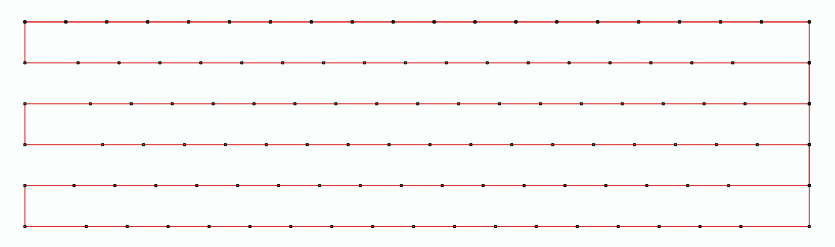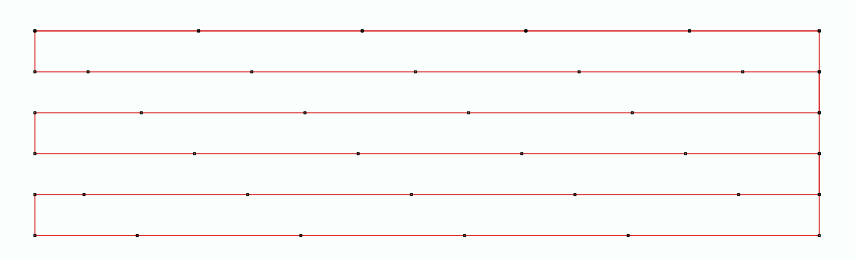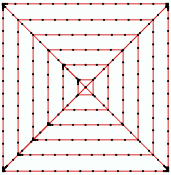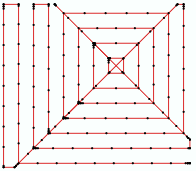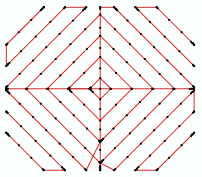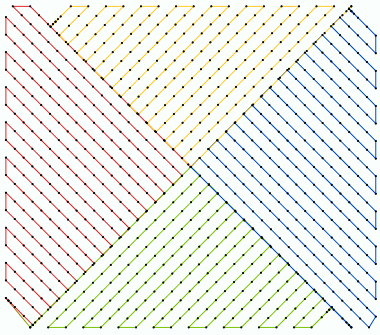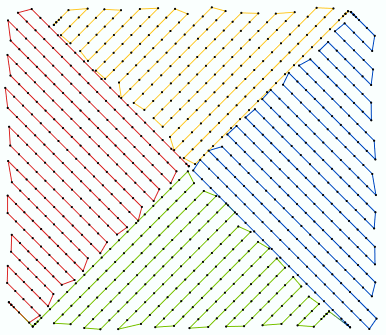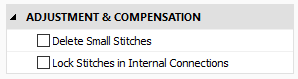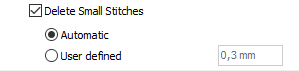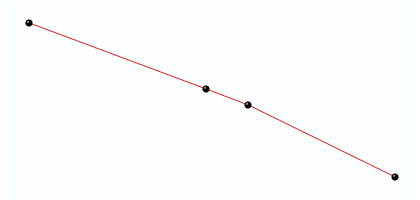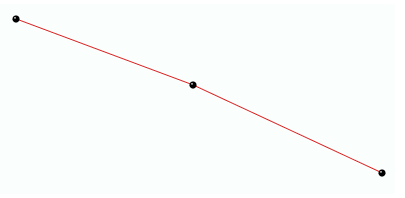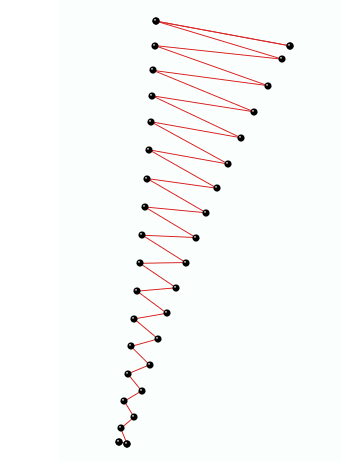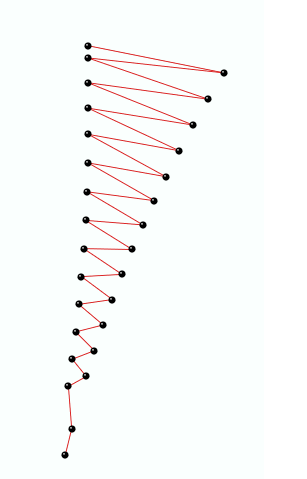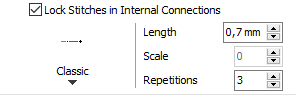|
This fill style places a predefined texture (pre-built design) on a closed area.
|
How to create an object of this type?
➢Select the tool Create an Area with Texture Stitches through any available way:
oOpen the Smart Design window and select the corresponding tool.
oClick on the arrow below the "Create Objects" button and select the corresponding tool.
oOpen the tooltab EMBROIDERY, click on the arrow below the "Area" button and select the corresponding tool.
A context tooltab containing the most frequently used properties of this fill style will open.
➢Set the fill properties from the Tooltab (above) or the Object Inspector (below).
➢Digitize the object (through any digitizing method) by inserting the required elements of this object type. |
|
➢Confirm and GENERATE stitches.
➢If editing is required, just select the Select Object tool on the Main Toolbar. |
|
You can customize the texture size, offset and angle.
Select the object with Texture Stitches style
On the Block Menu, click on "Texture".
|
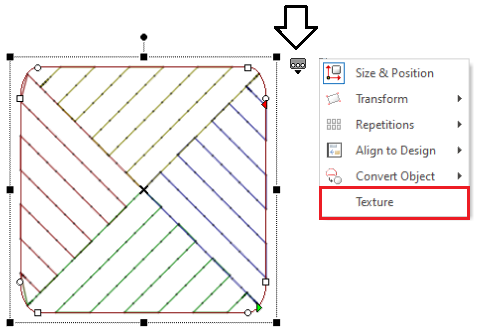
|
The Texture Settings window will open.
You can modify the texture scale, offset and angle.
Note:
You can also customize the texture size, offset and angle from the Object Inspector.
|
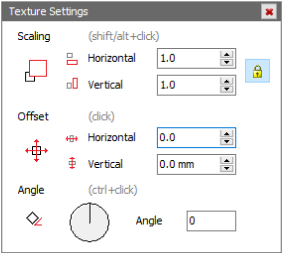
|

|
About Fill Style Properties
•You can edit (define or modify) all the properties of this object type from the Object Inspector (see below). •The most commonly used properties are also available on the corresponding tooltab. •The current value of the properties are displayed on the Object Inspector or the tooltab when an object of this type is being created or when an existing object of this type is selected. |
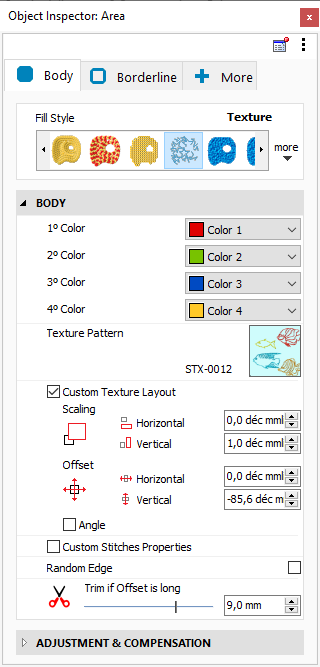
|
|
Color Number
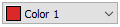
|
This is the color number of the thread/color palette.
You can change the color number from the color bar, from the context tooltab or from the object inspector.
The thread color for this color number is defined (and can be redefined) on the thread/color palette.
The stitches of the selected object will be created using the selected color.
This number is also the needle number of the embroidery machine (for multi-needle machines), unless the needle sequence is redefined.
|
Change Color Number on a Path with Running Stitches
Change Color Number on a Path with Zig-Zag Stitches
Change Color Number on a Path with E Stitches
|
It specifies the color number of the thread palette corresponding to the main color of the object.
Texture Pattern

|
It is the texture component used to fill the area.
Open the textures library by clicking on the icon and select the one you want.
|
|
It defines the type of texture to use.
Stitch Length

|
Distance between the stitch ends (needle perforations).
You can change the stitch length. Increasing this value will decrease the number of stitches of the selected object.
|
Change Stitch Length on a Path with Running Stitches
|
stitch lenght 1.0 mm
|
|
stitch lenght 4.0 mm
|
|
|
|
|
Change Stitch Length on an Area with Pattern Fill Stitches
|
stitch lenght 1.0 mm
|
|
stitch lenght 4.0 mm
|
|
|
|
|
|
It specifies the regular stitch size, that is distance between the stitches ends (where the needle goes through the fabric).
Offset
Texture Offset

|
Adjust the horizontal and vertical displacement of the component.
|
|
Texture, Offset: 0%
|
|
Texture, Offset H&V: 4.0mm
|
|
|
|
|
Angle
Texture Rotation/Angle

|
Rotates the component according to the specified angle.
|
|
Texture, Angle: 0
|
|
Texture, Angle: 0
|
|
|
|
|
|
It defines the texture size, offset and angle.
Texture Custom Stitches

|
Change the default values of stitch settings
•stitch length •repeat |
|
It defines the texture's stitch length and repetitions.
Texture Random Edge

|
Apply a slightly random edge instead of using the object’s borderline.
It is used to produce a more natural clipping of the texture along the borders.
|
|
Disable Random Edge
|
|
Enable Random Edge
|
|
|
|
|
|
It defines a random stitch effect on the edges of the object.
Trim if connection is long

|
This property defines the distance used by the system as the limit for automatic thread trim insertion.
When a stitch, a jump or a connection is longer than this limit, a thread trim is inserted.
|
|
It defines the distance used as the limit for automatic thread trim insertion.
|
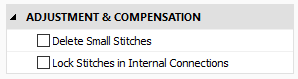
|
|
Delete Small Stitches
Filter the small stitches of the object (smaller than the indicated value).
Options are:
oAutomatic: The filter is enabled and the minimum stitch length used is the general value set in Options And Preferences. oUser defined: The system will delete stitches shorter than the indicated value. Sample of Delete Small Stitches: Path with Running Stitches
|
Before applying the filter
|
|
After applying the filter
|
|
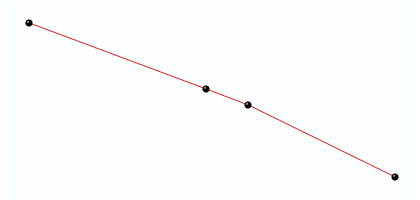
|
|
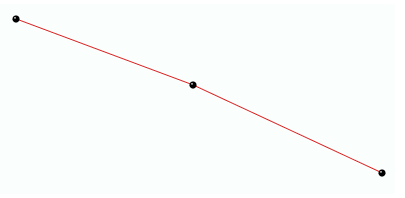
|
Sample of Delete Small Stitches: Column with Zig-Zag Stitches
|
Before applying the filter
|
|
After applying the filter
|
|
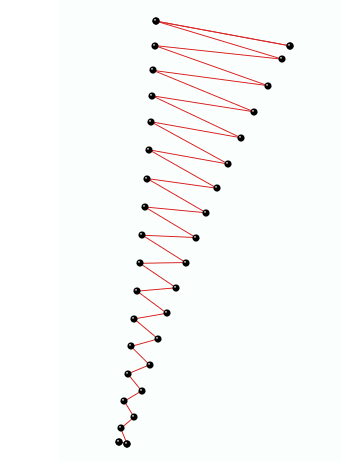
|
|
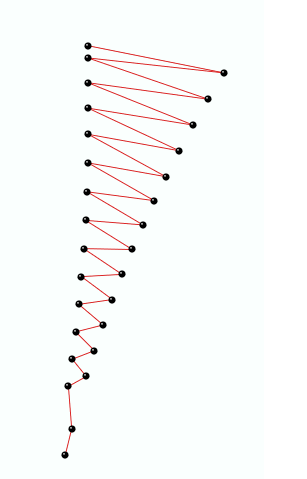
|
|
It deletes the stitches that are smaller than a predefined value (unnecessary & inconvenient).
Lock Stitches in Internal Connections
Insert tack-down stitches to prevent unfixed stitches when connecting far parts of the object.
Types of Lock Stitches are:
oClassic oStar oTwist oCross oArrow Properties:
•Length: Specify the lock stitch length for Classic type. •Scale: change the size of the lock stitch. •Repetition: Define the number of times to repeat the lock stitch.
|
It adds stitches to fix the thread, recommendable on thread trims and color changes.
|
Read also
•Concepts about the UNIFORM AREA object.
•Concepts about Classic Digitizing.