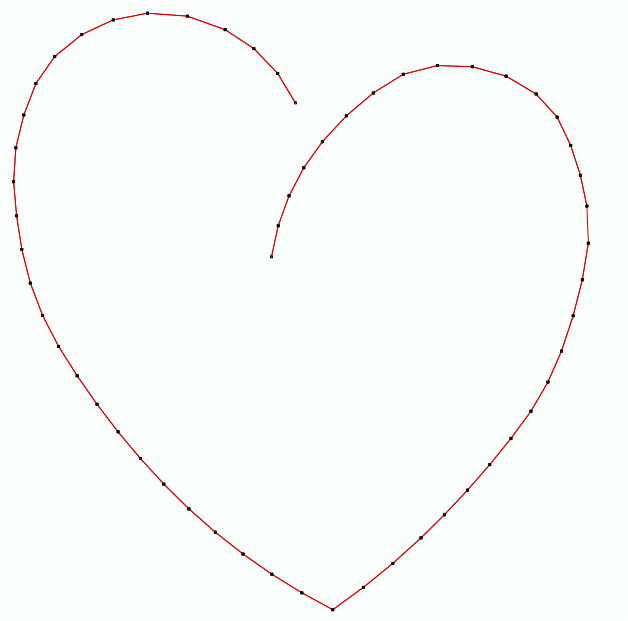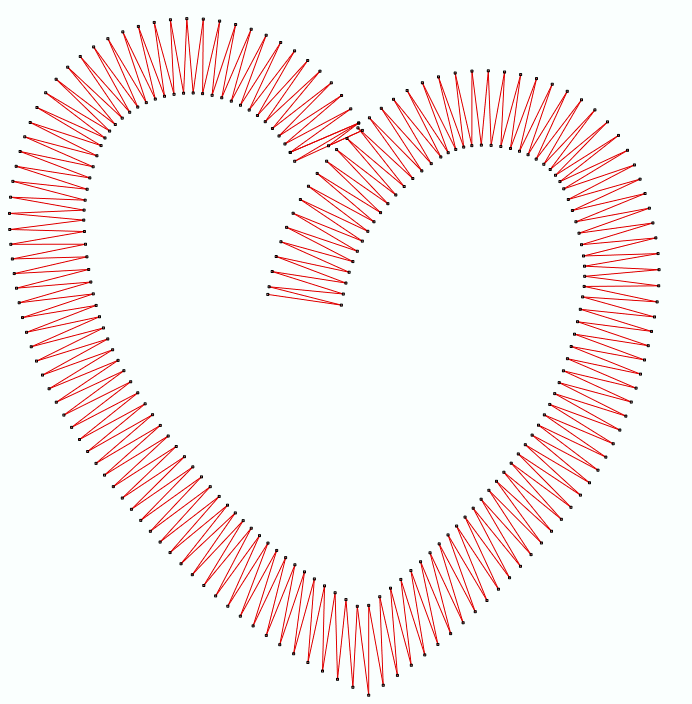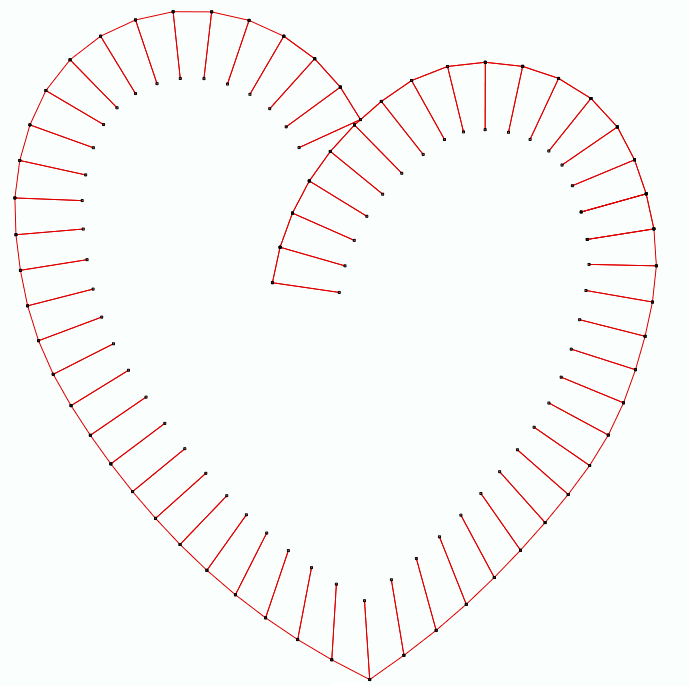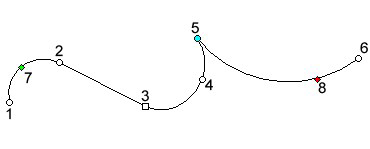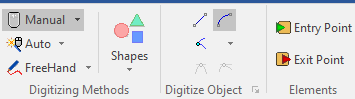What is a Path object?
|
Path is an object type made of a continuous sequence of nodes that make up a poly-line. The properties of the nodes define if the segments between the nodes are straight lines or curves, and if the node shows a continuity or a discontinuity (also known as corner) of the curves (*). There are open and closed paths. There is a closed path if the last node matches with the first node of the path, otherwise it is an open path. Even when a closed path forms an area, we refer this geometry as a path when that path is the object to fill (instead of the area).
|
Samples of Path Objects with several Stitch Fill styles.
|
|
|
Elements of the Path Object
|
•Sequence of nodes (1 to 6) ** •Entry point (7) •Exit point (8)
** required element |
NODES |
They are points of the geometry of the object (shape), which include properties to define the segment (line or curve) between 2 consecutive nodes.
|
ENTRY POINT & EXIT POINT |
The entry point is the point of the object where the first stitch is placed. The exit point is the point of the object where the last stitch is placed. The connection between the exit point of an object and the entry point of the following object may vary according to the distance between them. If both points match there is no need to add anything to join them. Instead when there is a distance between them, the connection is a jump-stitch with or without a thread trim. You can set the entry point and the exit point wherever you want. It is usually convenient to define the entry point of an object close to the exit point of the precedent object in order to avoid long jump-stitches and frequent thread trims. We suggest you to plan the sequence of object of the design previously to minimize the distance between exit and entry points of consecutive objects. The software includes a "close point connection" feature for the case you prefer not to set each entry and exit point. This feature automatically moves the entry and exist points of the objects while they are created or edited to reach the minimum distance between them on-the-fly. You can move the position of the entry or exit points at any time (object editing). You can also set the "close point connection" mode. The true entry/exit points are the points of the shape that are closer to the user defined entry/exit points. |
How to create a Path Object?
➢Click on CREATE OBJECT, on the MAIN bar and select the PATH Embroidery Object + ZIGZAG STITCHES fill style (or any other stitch fill style). You can select the object type from the tooltab EMBROIDERY or through the drop-down menu on the CREATE OBJECT arrow. ➢Click on MANUAL digitizing. ➢Insert each node of the path in the workspace with a click (read about node properties to create straight or curve line segments). ➢Click on ENTRY POINT if you want to set the entry point, otherwise let the application optimize it. ➢Define the entry point with a click on the position of the workspace where you want the first stitch of this object, or let the application optimize it. ➢Click on EXIT POINT if you want to set the exit point, otherwise let the application optimize it. ➢Define the exit point with a click on the position of the workspace where you want the last stitch of this object. ➢Click on ENTER or click on Accept/OK from the context menu to confirm the object. |
|
Available Stitch Fill Styles for Path Object |
|---|
|
Specialty Fill Styles for Path Object |
|---|
|