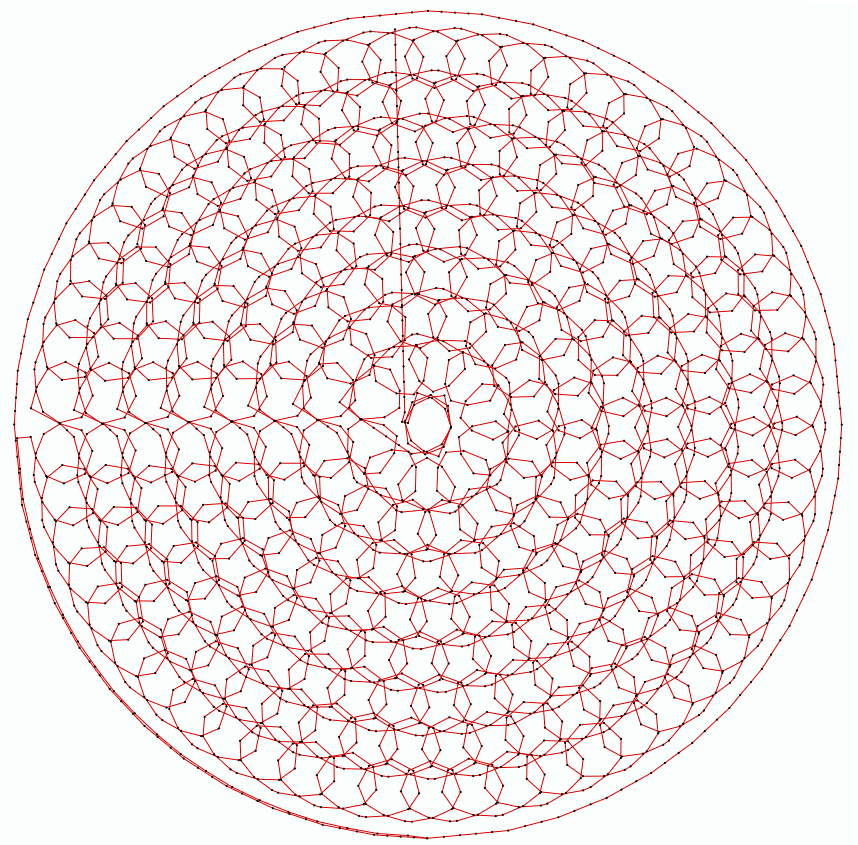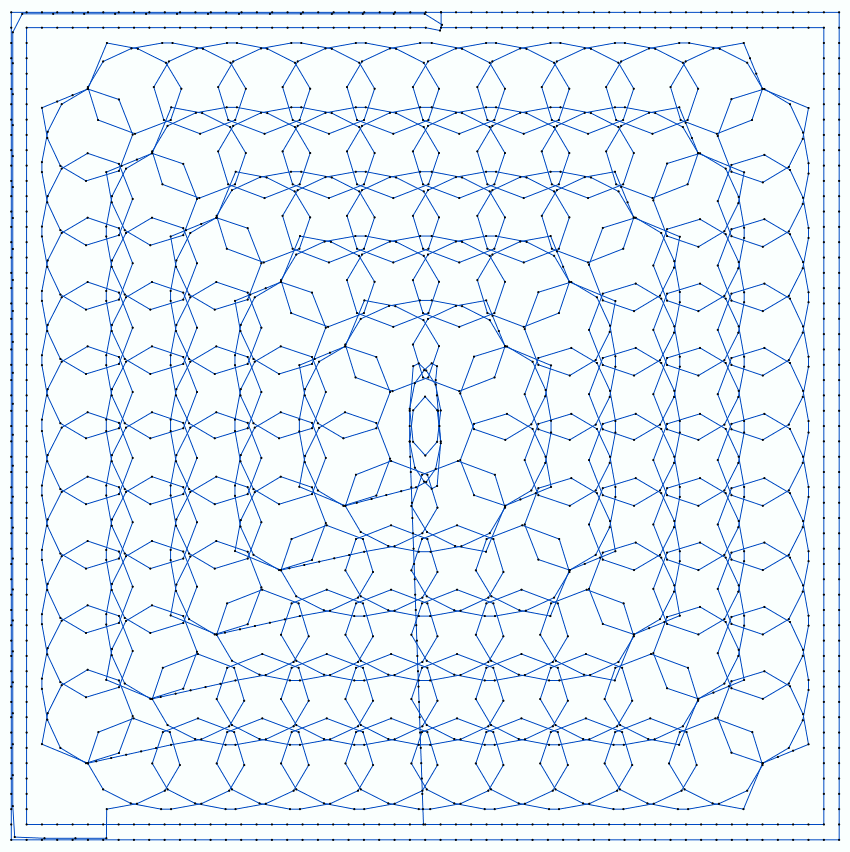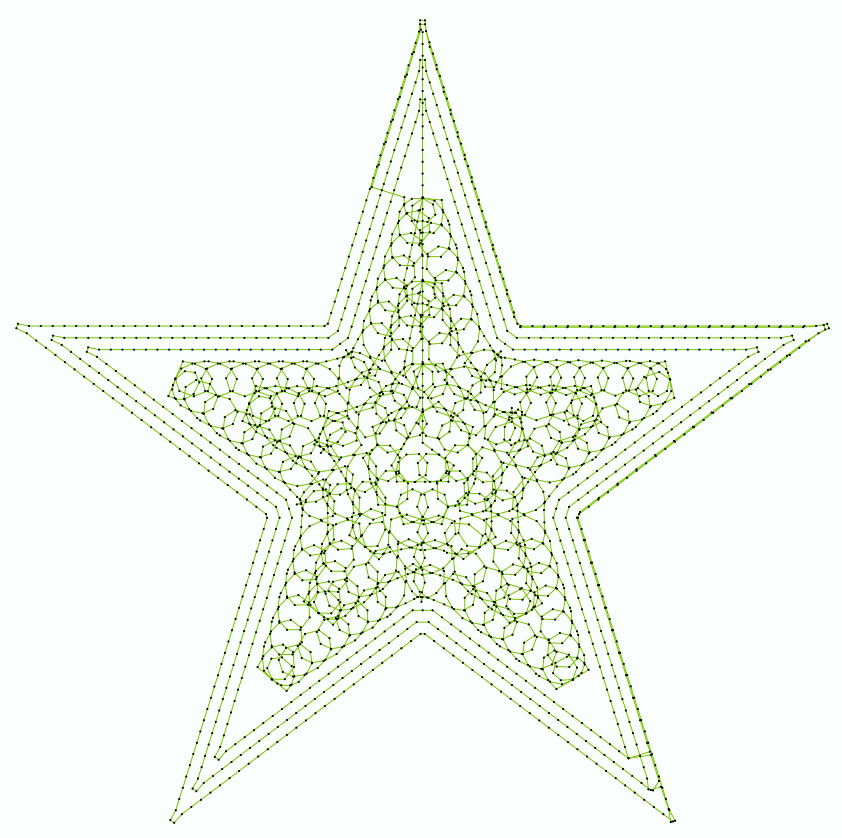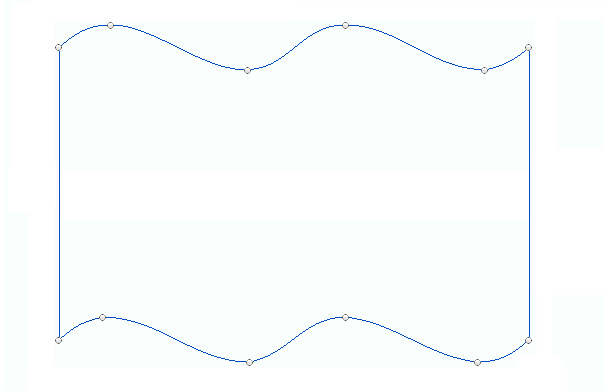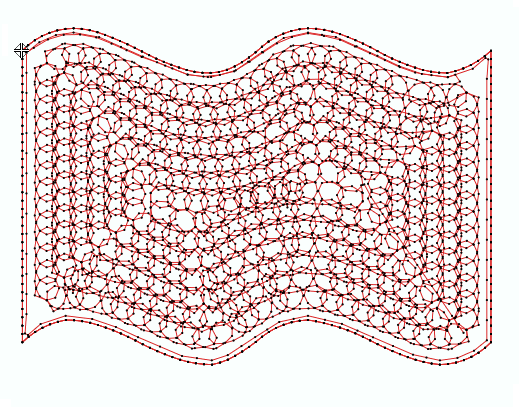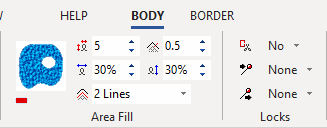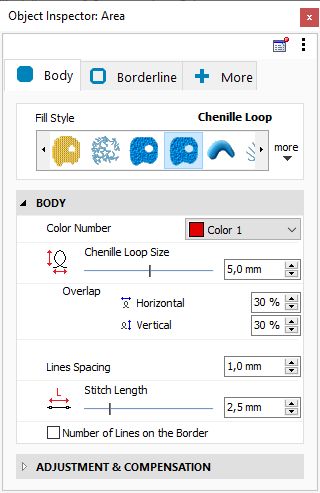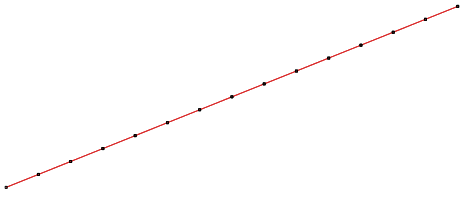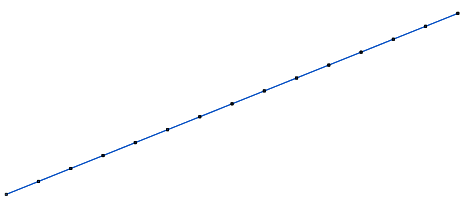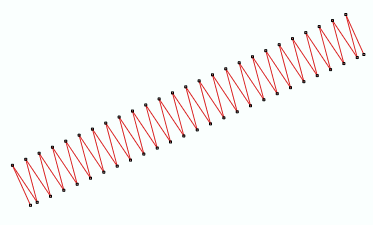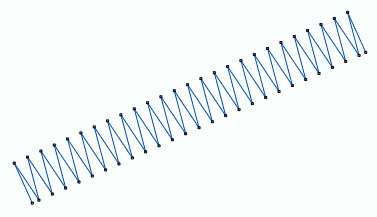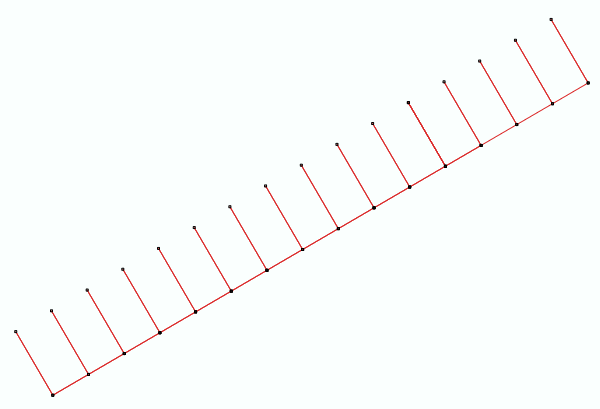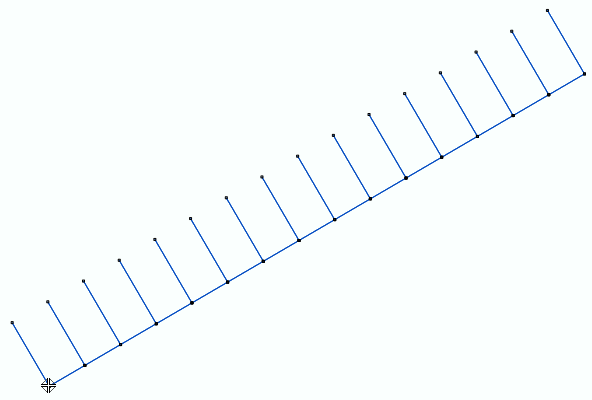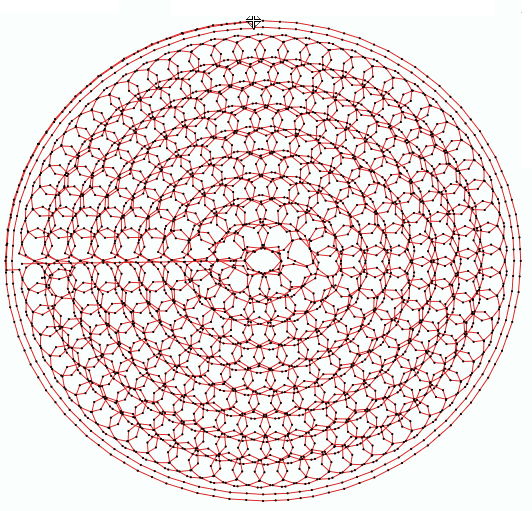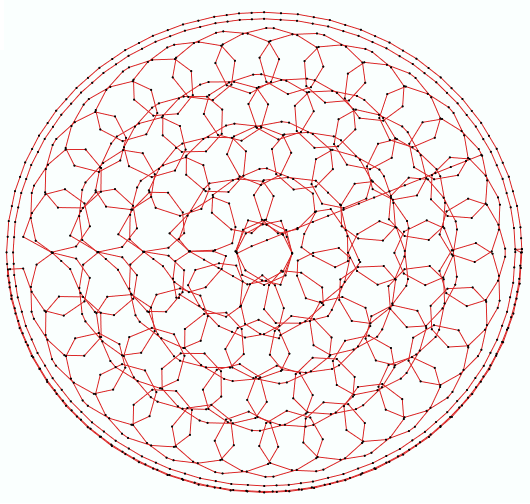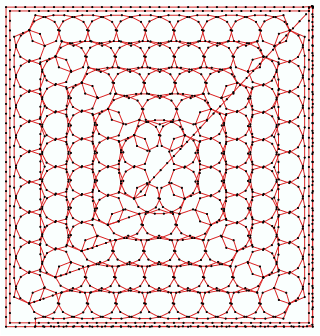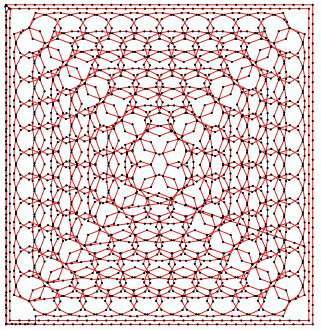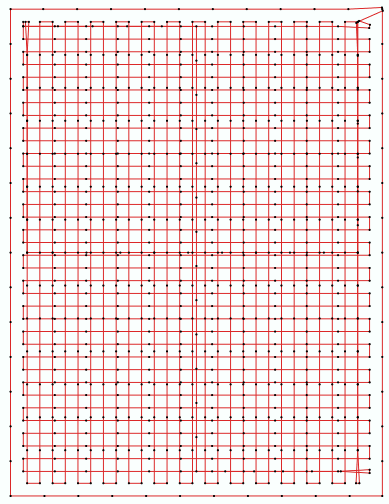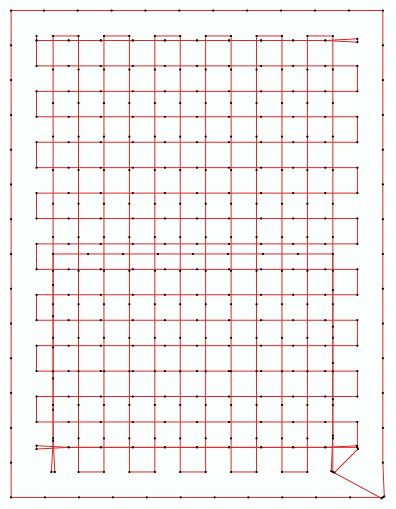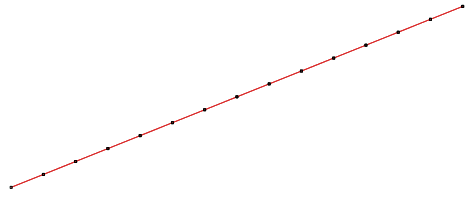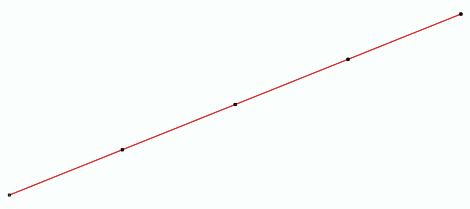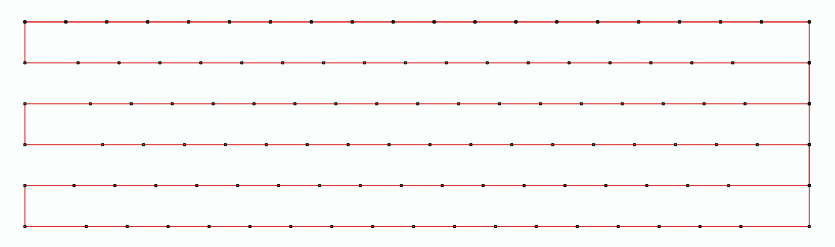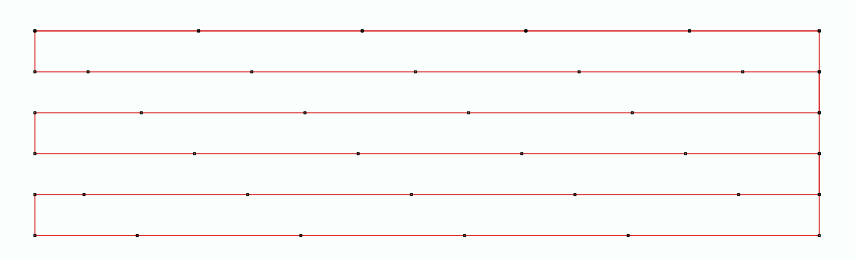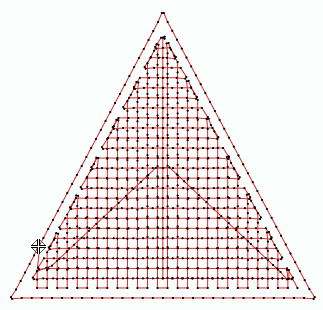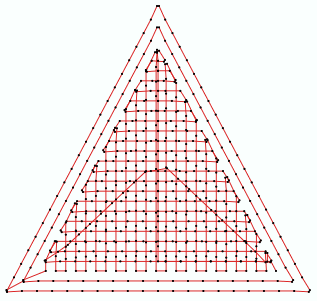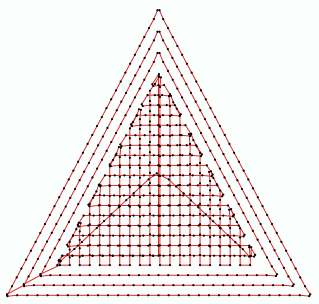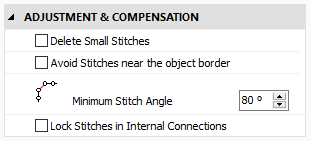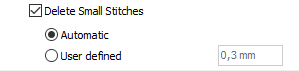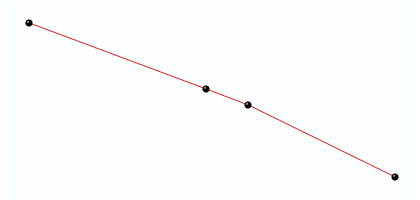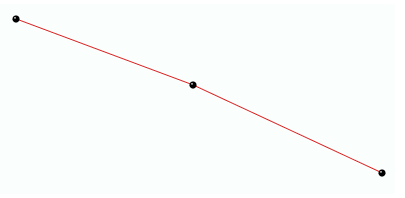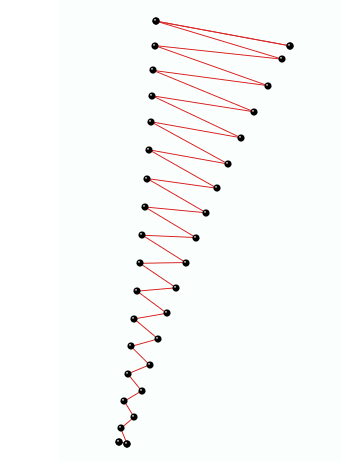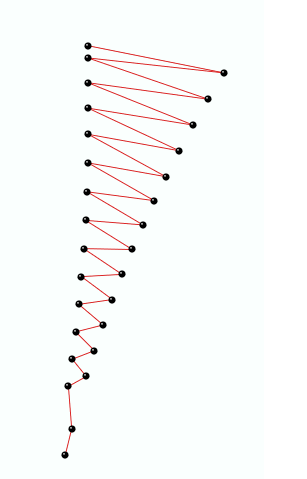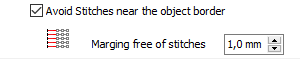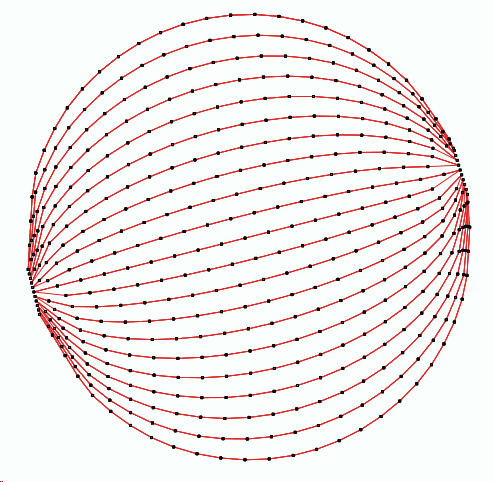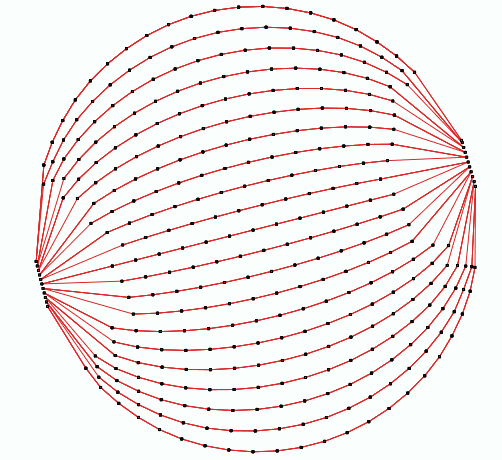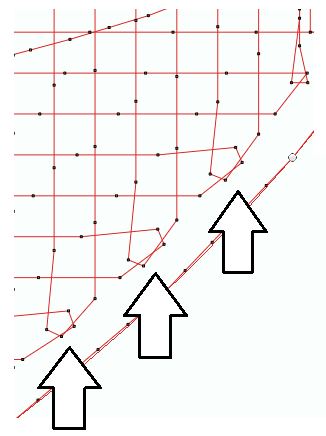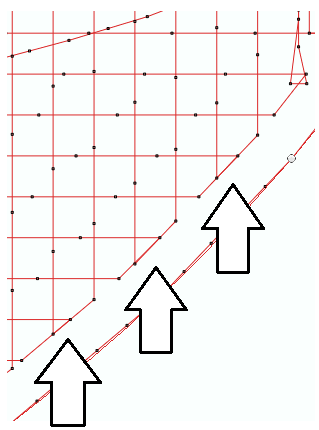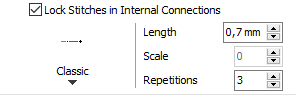|
This fill style places moss style chenille stitches arranged in concentric loops on a closed area. This fill style is intended only for machines including chenille feature.
|
How to create an object of this type?
➢Select the tool Create an Area with Chenille Loop Stitches through any available way:
oOpen the Smart Design window and select the corresponding tool.
oClick on the arrow below the "Create Objects" button and select the corresponding tool.
oOpen the tooltab EMBROIDERY, click on the arrow below the "Area" button and select the corresponding tool.
A context ToolsTab containing the most frequently used properties of this fill style will open.
➢Set the fill properties from the ToolsTab (above) or the Object Inspector (below).
➢Digitize the object (through any digitizing method) by inserting the required elements of this object type. |
|
➢Confirm and GENERATE stitches.
➢If editing is required, just select the Select Object tool on the Main Toolbar. |
|

|
About Fill Style Properties
•You can edit (define or modify) all the properties of this object type from the Object Inspector (see below). •The most commonly used properties are also available on the corresponding tooltab. •The current value of the properties are displayed on the Object Inspector or the tooltab when an object of this type is being created or when an existing object of this type is selected. |
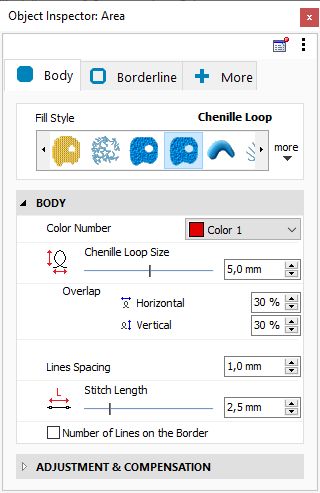
|
|
Color Number
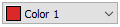
|
This is the color number of the thread/color palette.
You can change the color number from the color bar, from the context tooltab or from the object inspector.
The thread color for this color number is defined (and can be redefined) on the thread/color palette.
The stitches of the selected object will be created using the selected color.
This number is also the needle number of the embroidery machine (for multi-needle machines), unless the needle sequence is redefined.
|
Change Color Number on a Path with Running Stitches
Change Color Number on a Path with Zig-Zag Stitches
Change Color Number on a Path with E Stitches
|
It specifies the color number of the thread palette corresponding to the main color of the object.
Chenille Loop Size

|
Change proportionally the size of the chenille loop.
|
|
Loop size: 5 mm
|
|
Loop size: 10 mm
|
|
|
|
|
|
It determines the size of the loop proportionally.
Overlap

|
Modifies the overlapping loops value for the horizontal and vertical directions.
|
|
Horizontal 5%, Vertical 15%
|
|
Horizontal 20%, Vertical 20%
|
|
|
|
|
|
It specifies the overlapping loops value for the horizontal and vertical directions.
Lines Spacing

|
This property controls the rectangular grid size.
Smaller values produce more dense filling.
|
|
Line Spacing: 1.5 mm
|
|
Line Spacing: 3.0 mm
|
|
|
|
|
|
It specifies the rectangular grid size.
Stitch Length

|
Distance between the stitch ends (needle perforations).
You can change the stitch length. Increasing this value will decrease the number of stitches of the selected object.
|
Change Stitch Length on a Path with Running Stitches
|
stitch lenght 1.0 mm
|
|
stitch lenght 4.0 mm
|
|
|
|
|
Change Stitch Length on an Area with Pattern Fill Stitches
|
stitch lenght 1.0 mm
|
|
stitch lenght 4.0 mm
|
|
|
|
|
|
It specifies the regular stitch size, that is distance between the stitches ends (where the needle goes through the fabric).
Number of Lines on the Border

|
This property controls the insertion of surrounding fill tracks that enhance the edge finishing of the chenille section.
You can add up to three lines that will be spaced using the same value that the main grid.
The recommended value largely depends on the chenille thread used.
|
|
Lines on Border: 1
|
|
Lines on Border: 2
|
|
|
|
|
|
Lines on Border: 3
|
|
|
|
|
|
|
|
It defines the insertion of surrounding fill tracks that enhance the edge finishing of the chenille object.
|
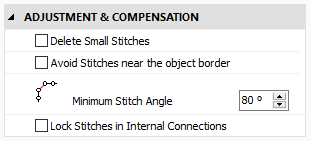
|
|
Delete Small Stitches
Filter the small stitches of the object (smaller than the indicated value).
Options are:
oAutomatic: The filter is enabled and the minimum stitch length used is the general value set in Options And Preferences. oUser defined: The system will delete stitches shorter than the indicated value. Sample of Delete Small Stitches: Path with Running Stitches
|
Before applying the filter
|
|
After applying the filter
|
|
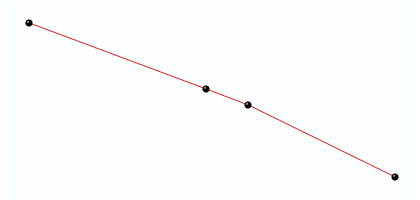
|
|
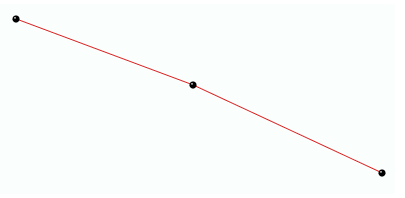
|
Sample of Delete Small Stitches: Column with Zig-Zag Stitches
|
Before applying the filter
|
|
After applying the filter
|
|
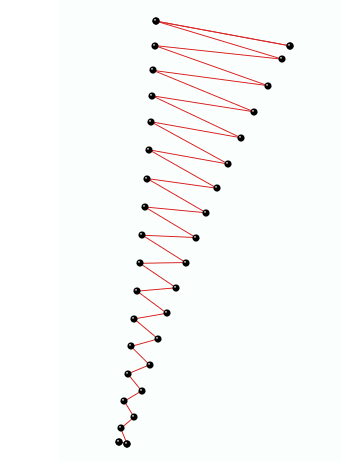
|
|
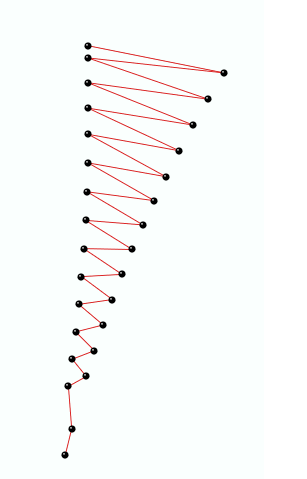
|
|
It deletes the stitches that are smaller than a predefined value (unnecessary & inconvenient).
Avoid Stitches near the Border
Area close to the border free of stitches. The exclusion margin avoids small stitches near the edges, as they may produce an irregular finishing aspect.
|
Disable Avoid Stitches near Border
|
|
Enable Avoid Stitches near Border
|
|
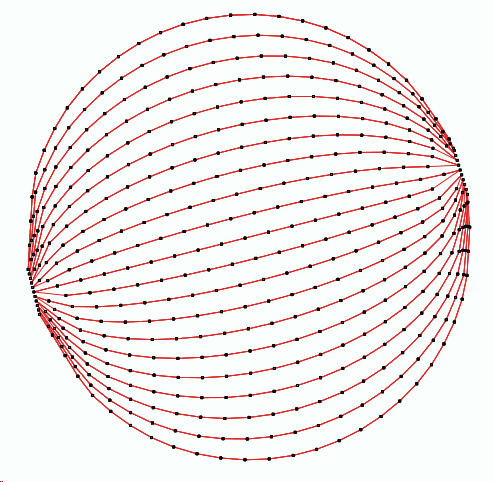
|
|
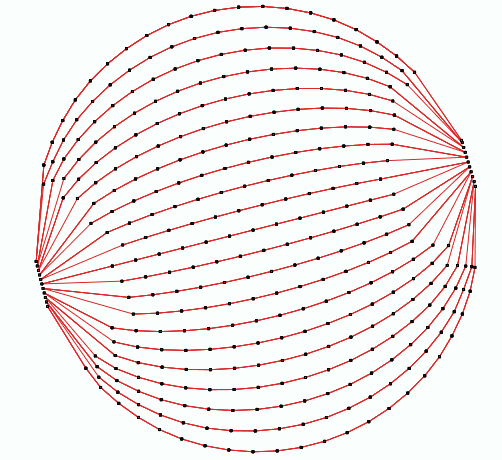
|
|
It defines a exclusion margin free of stitches.
Minimum Stitch Angle
Produce smooth fill direction changes. Small values allow a more abrupt direction change.
|
Minimum Stitch Angle: 50 degrees
|
|
Minimum Stitch Angle: 30 degrees
|
|
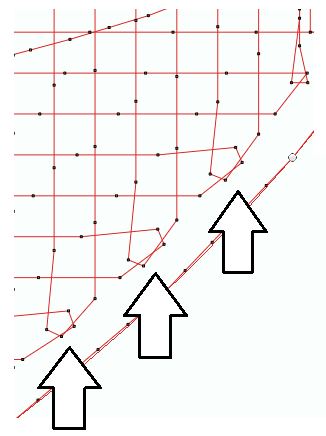
|
|
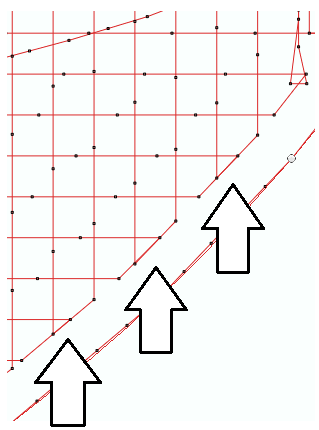
|
|
It enables smooth direction changes.
Lock Stitches in Internal Connections
Insert tack-down stitches to prevent unfixed stitches when connecting far parts of the object.
Types of Lock Stitches are:
oClassic oStar oTwist oCross oArrow Properties:
•Length: Specify the lock stitch length for Classic type. •Scale: change the size of the lock stitch. •Repetition: Define the number of times to repeat the lock stitch.
|
It adds stitches to fix the thread, recommendable on thread trims and color changes.
|
Read also
•Concepts about the UNIFORM AREA object.
•Concepts about Classic Digitizing.