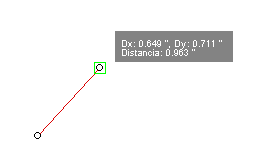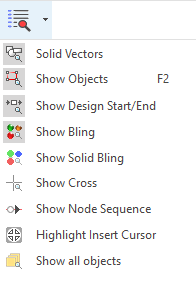New in version 23.20 (i20) - Bling
New options for Vector Texts
By confirming a vector text you can now insert it into the layout with different strategies:
•As merged characters: The text is inserted into the layout character by character, merging the objects that make up each TrueType character.
•As characters: The text is inserted character by character, keeping the objects as they are in the TrueType font.
•As grouped characters: This is the standard option available in previous versions. The text is inserted as a single grouped object, keeping the TrueType font elements as they are.
The new options allow outlines more suitable to be converted into embroidery objects in a single step.
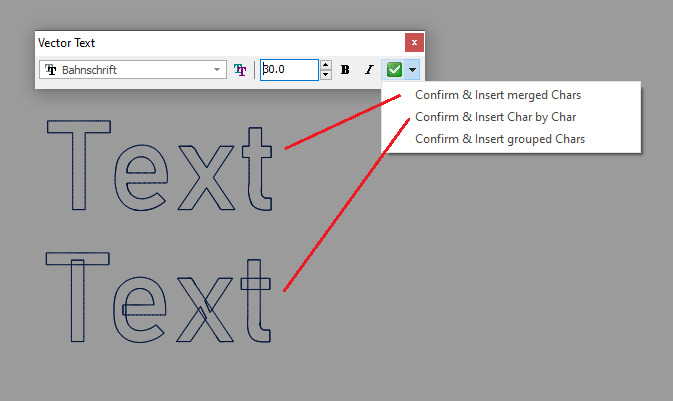
New function: Repeat Nodes
This new function allows repeating the whole set of nodes created, starting from the last one, preserving their relative position and properties (straight, curved, normal, corner).
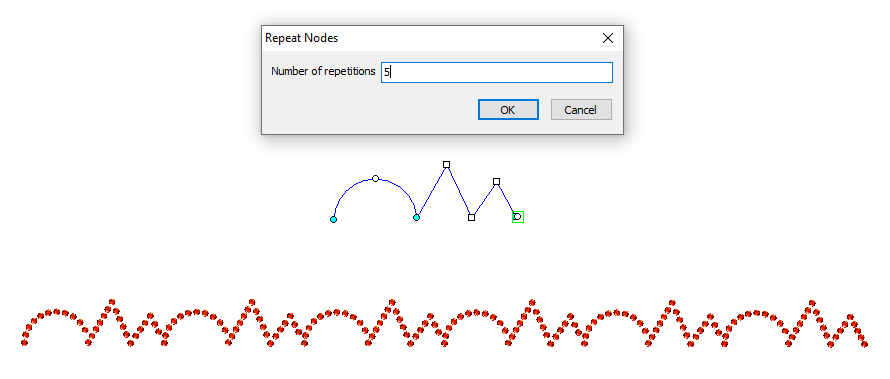
New Paste Option: Paste Cursor
We have added a new option to the Paste command: Paste Cursor. After using Copy on an object or group of objects, when you select Paste Cursor, the objects are duplicated and "stuck" to the cursor for you to place them where you want until they are finally inserted in the place where you make click.
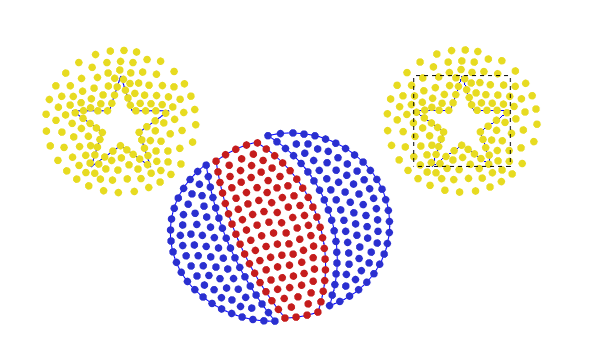
New Print option: Print Region
We have incorporated a new printing option which allows a defined region of the design to be printed on a single sheet at a scale of 1:1. We have also added the possibility of printing the Annotations you include in the design, so that the combination of these two new features allow you to create printouts to indicate specific details to be considered during production.
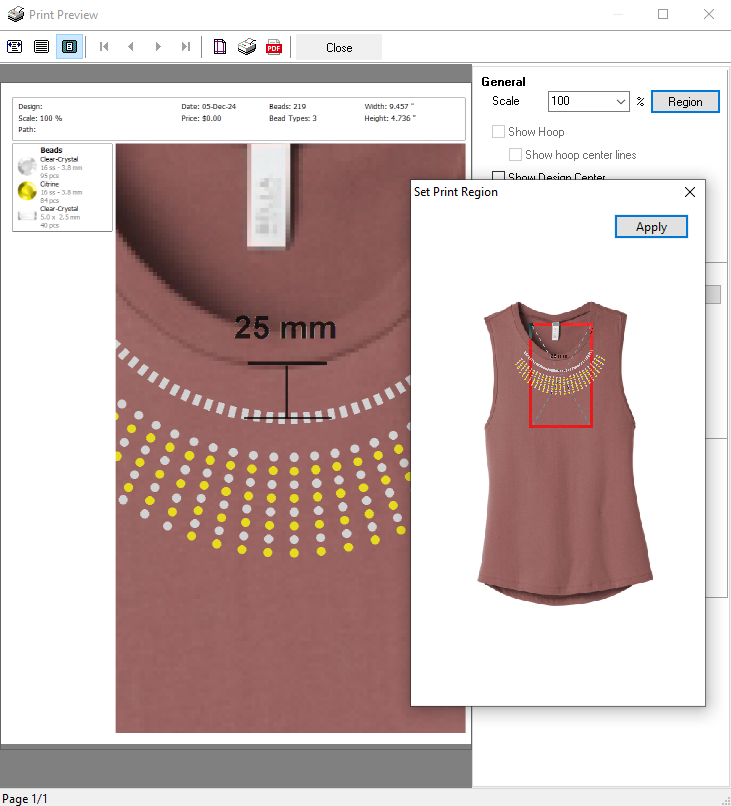
New command: Show Node Sequence
In some contour editing tasks it is convenient to know the sequence in which the nodes were created.
This command points out, with a small symbol on each node, the direction of the creation sequence.
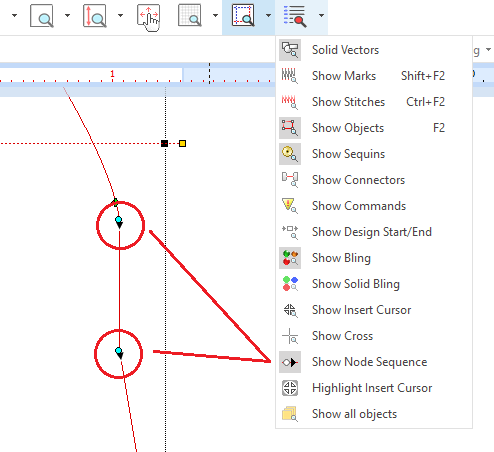
New Hotfix Era commands: Convert Bling object to Vector and Vector object into Raster
These commands, available in the drop-down button Convert Object, at the main toolbar, complete the conversion functions between all types of objects available in the product.
Bling Brush Painter with adjustable size
The brush size of the Bling Painter tool can now be adjusted from the Object Inspector.

New spangle sizes and types
In this version we have added several bead sizes in the spangles categories Standard Round, Square, Star, Heart, Diamond and Cross, compatible with new machine models that have appeared on the market.
Easy access to online Help
We have included a new command to access directly to the main index of the online Help. It is located in the drop-down menu of the Help button at the Help ribbon.
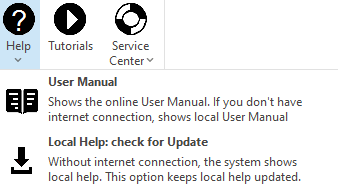
New Bling Machine drivers
New drivers for automatic spangles placement machines such as ThinkJet and Yuemei have been incorporated in this version.
All of them are grouped in the Generic DST driver.
Improvements in version 23.20 (i20)
User interface
•The distance and position tool-tips when creating and editing nodes can now be disabled from Options (Create & Edit > General > Show tooltips while creating and editing nodes). •We have added the command to display the crosshair cursor to the Show drop-down menu. •Snap to Grid mode is now automatically disabled when hiding the grid. |
General
•The Margin setting for template creation can now be set to 0 mm, allowing you to export template graphic files with the beads in the original size. •The Installation Wizard now allows a complete removal of the product when uninstalling, allowing a reinstallation in "first time" conditions. •The Support Contact Wizard now allows you to select the folder where to download the report. Also the connection mechanism to our servers when sending the report online has been improved to make it more robust to antivirus and firewalls. |
Fixes in version 23.20 (i20)
•The behavior of the Delete key when using text objects was fixed.
•Fixes related to the problem of the AutoShapes Gallery remaining open after performing a specific sequence in the interface.
•Minor adjustments to interface texts in some languages.
•For Subscription products, the component gallery no longer shows the optional components, since it is not possible to purchase them in this licensing mode.