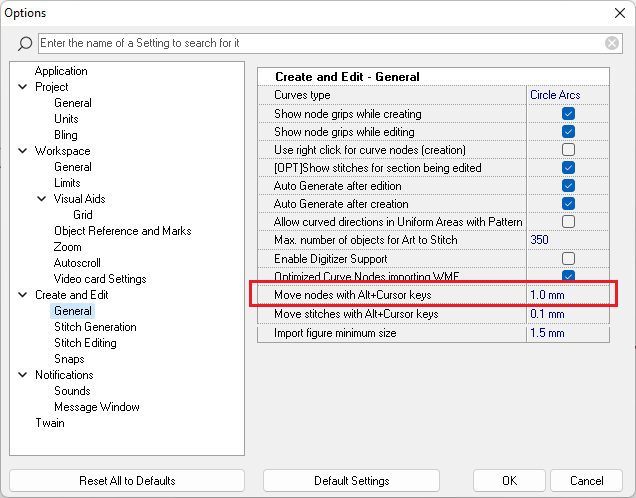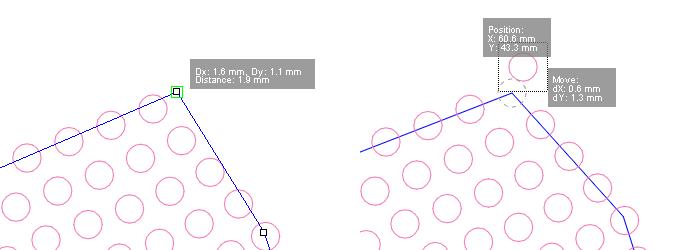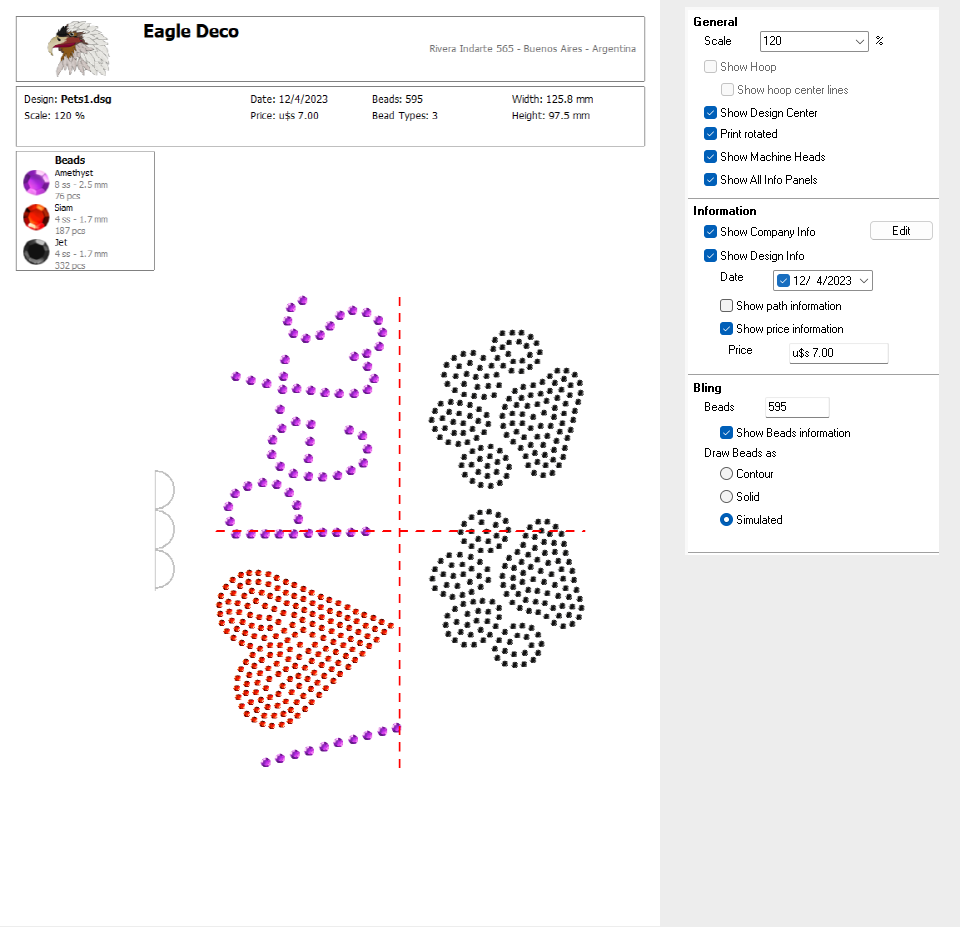Improvements in version 23.13 - Bling
Moving object nodes usign ALT+Cursor Keys When editing objects, the position of the selected node or nodes can be adjusted using ALT + cursor keys, for improved accuracy. It also works during beads edition. Version 23.13 includes a separated setting to define the distance to be moved for object nodes. The settings are available at the Option box, Create and Edit > General
New tooltips while creating and editing nodes and beads. New auxiliary tooltips showing distance appear when inserting or moving nodes and beads.
Improved Standard Print New controls to hide/show the different information panels (general info, beads...) New controls to hide/show the machine head symbol, the price and the design file path.
Export to Machine The size of the work area can now be adjusted from the Export Bling box.
Contrast color Contrast color now applies to the frame while moving objects and to the selection box used for zoom and for object selection. |
Fixes in version 23.13 - Bling
•The function Split Bling Text was added to the main toolbar, within the button Group •Fixes to the shortcut items displayed within the Customize Shortcuts box. •Catalog: When it was opened in Native Designs (dsg) mode, it was not possible to change the folder. •Fixed the behavior of the Split command, which was being disabled unexpectedly in some conditions. •Document map: fixed the scroll issue when several objects were selected. •Fixed an issue with the Size and Position controls on the main toolbar that caused it to appear blank when creating a new design. |
•Fixes in function Select Beads by Shape •It was fixed the issue with the Painter tool when it was used on TrueType Text objects •Lettering: In pre-digitized fonts that use area objects, the system was ignoring fill style properties defined during font creation. •Fixed the issue that occurred when adding a hole using some specific predefined shapes. •Solved the problem with Text objects regarding the snap to reference lines |
•Workspace feedback (what you see is what you get) while creating figure texts from the Smart Design •Information Panel: Solved the issue with some collections and categories that were not being saved. |