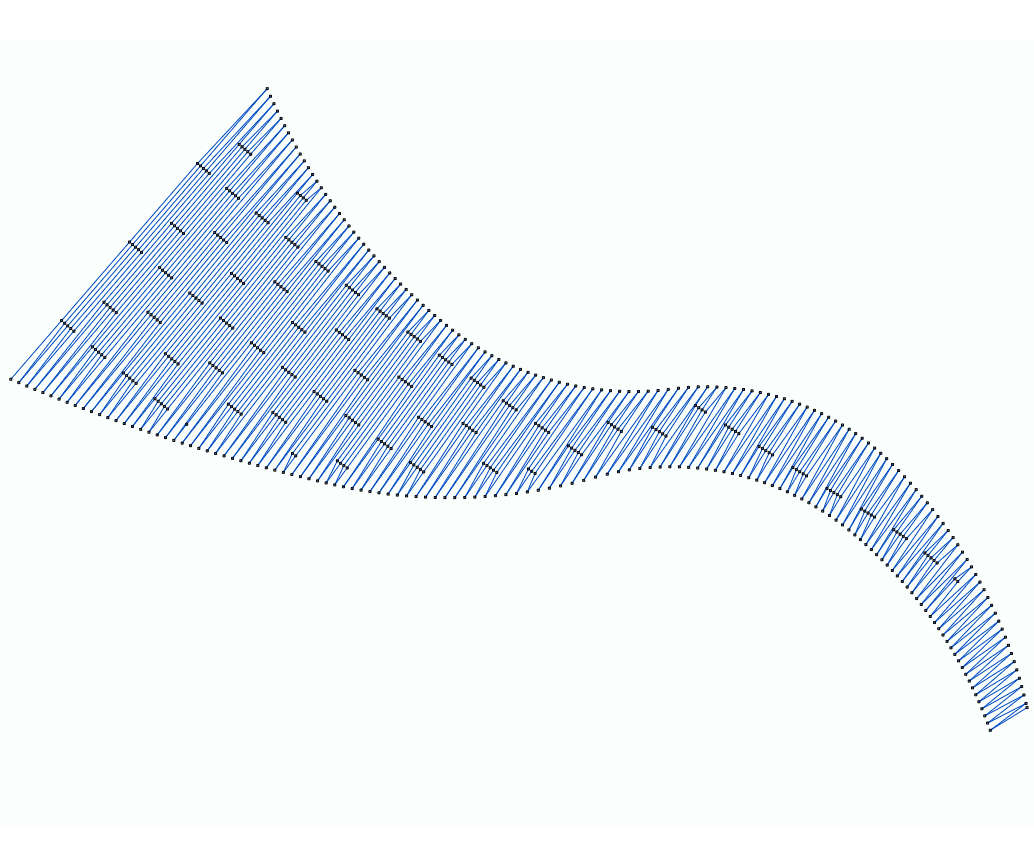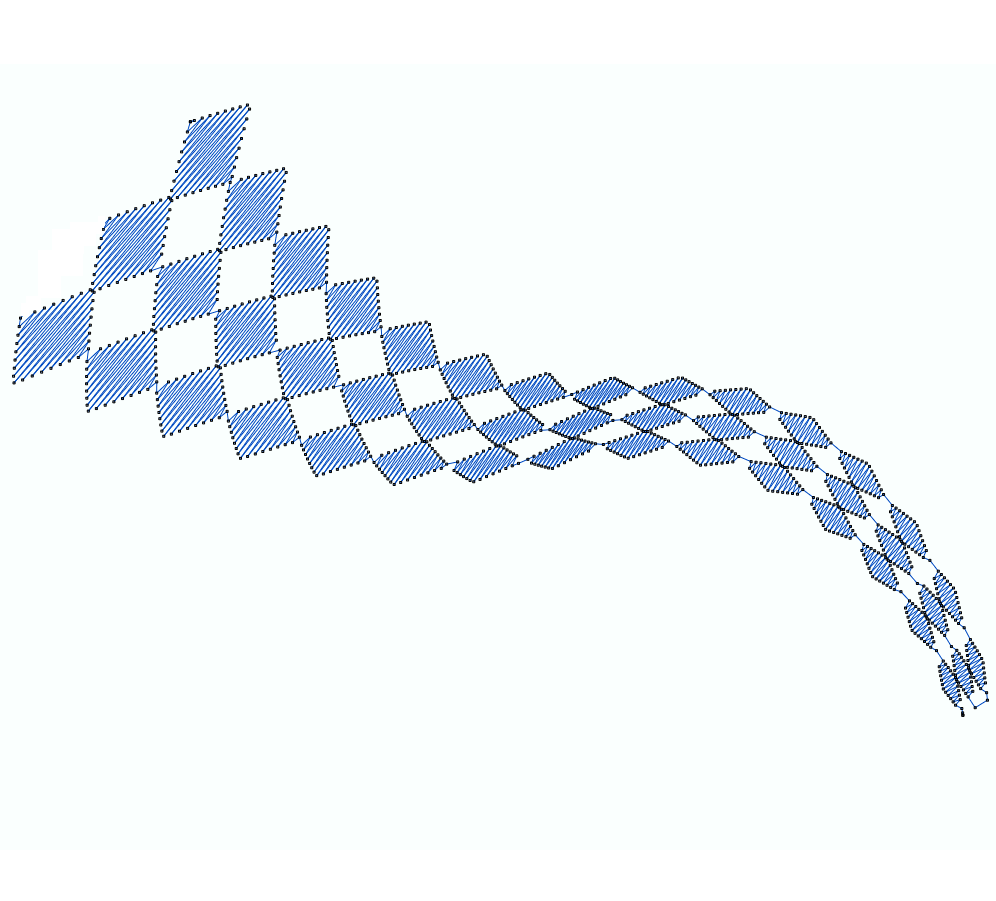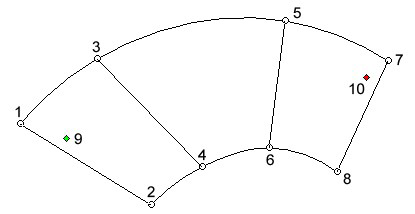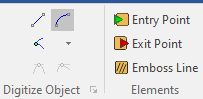What is a Column object?
|
Column is an object created as a sequence of line segments or column-lines (pair of nodes), where the ends of those column-lines form areas like columns. The properties of the nodes (ends of the column-lines) define if the segments between the nodes are straight lines or curves, and if the node shows a continuity or a discontinuity (also known as corner) of the curves (*). There are open and closed columns. There is a closed column if the last line segment matches with the first line segment, otherwise it is an open column. This object type is basically an area defined by the sequence of guidelines, and the same guidelines are also used as stitch directions for the main stitch fill.
|
Samples of Column Objects with several Stitch Fill styles.
|
|
|
Elements of the Column Object
|
•Sequence of column-lines (1-2, 3-4, 5-6, 7-8) ** •Emboss lines •Entry point (9) •Exit point (10)
** required element |
COLUMN LINES |
Each column-line is created with a pair of nodes (it doesn't matter which is the first and which is the second one). The sequence of those lines form the area to fill with stitches according to the stitch fill style. The nodes are points of the geometry of the object (shape) that include properties to define the segment (line or curve) between 2 consecutive nodes. The direction of the column-lines defines the stitch direction on that part of the area for the stitch fill style.
|
EMBOSS LINES or SPLIT LINE |
The emboss is an effect that you can optionally add to this object. You can define a path (the emboss line) within the object outline. When any stitch of the main fill crosses that path, that stitch is divided (split) on that cross point. When several stitches of the main fill are divided by the emboss line, the consecutive needle penetration along the emboss line will produce an emboss effect. You can add several emboss lines to this object type. Emboss effects makes sense for zig-zag and pattern stitches (it makes no sense for programmable stitches, etc)
|
ENTRY POINT & EXIT POINT |
The entry point is the point of the object where the first stitch is placed. The exit point is the point of the object where the last stitch is placed. The connection between the exit point of an object and the entry point of the following object may vary according to the distance between them. If both points match there is no need to add anything to join them. Instead when there is a distance between them, the connection is a jump-stitch with or without a thread trim. You can set the entry point and the exit point wherever you want. It is usually convenient to define the entry point of an object close to the exit point of the precedent object in order to avoid long jump-stitches and frequent thread trims. We suggest you to plan the sequence of object of the design previously to minimize the distance between exit and entry points of consecutive objects. The software includes a "close point connection" feature for the case you prefer not to set each entry and exit point. This feature automatically moves the entry and exist points of the objects while they are created or edited to reach the minimum distance between them on-the-fly. You can move the position of the entry or exit points at any time (object editing). You can also set the "close point connection" mode. The true entry/exit points are the points of the shape that are closer to the user defined entry/exit points.
|
How to create a Column Object?
➢Click on CREATE OBJECT, on the MAIN bar and select the COLUMN Embroidery Object + ZIGZAG STITCHES fill style (or any other stitch fill style). You can select the object type from the tooltab EMBROIDERY or through the drop-down menu on the CREATE OBJECT arrow. ➢Click on MANUAL digitizing. ➢Insert each pair of nodes in the workspace (read about node properties to create straight or curve line segments). ➢Click on EMBOSS LINES if you want to add one or more emboss lines. ➢Insert the path of the embossed line as a sequence of nodes (with the same properties) inside the object shape. ➢Repeat this step if more emboss lines are required. ➢Click on ENTRY POINT if you want to set the entry point, otherwise let the application optimize it. ➢Define the entry point with a click on the position of the workspace where you want the first stitch of this object, or let the application optimize it. ➢Click on EXIT POINT if you want to set the exit point, otherwise let the application optimize it. ➢Define the exit point with a click on the position of the workspace where you want the last stitch of this object. ➢Click on ENTER or click on Accept/OK from the context menu to confirm the object. |
|
Available Stitch Fill Styles for Column Object |
|---|
|
•Column + Programmable Stitches |
Advanced Stitch Fill Styles for Column Object |
|---|