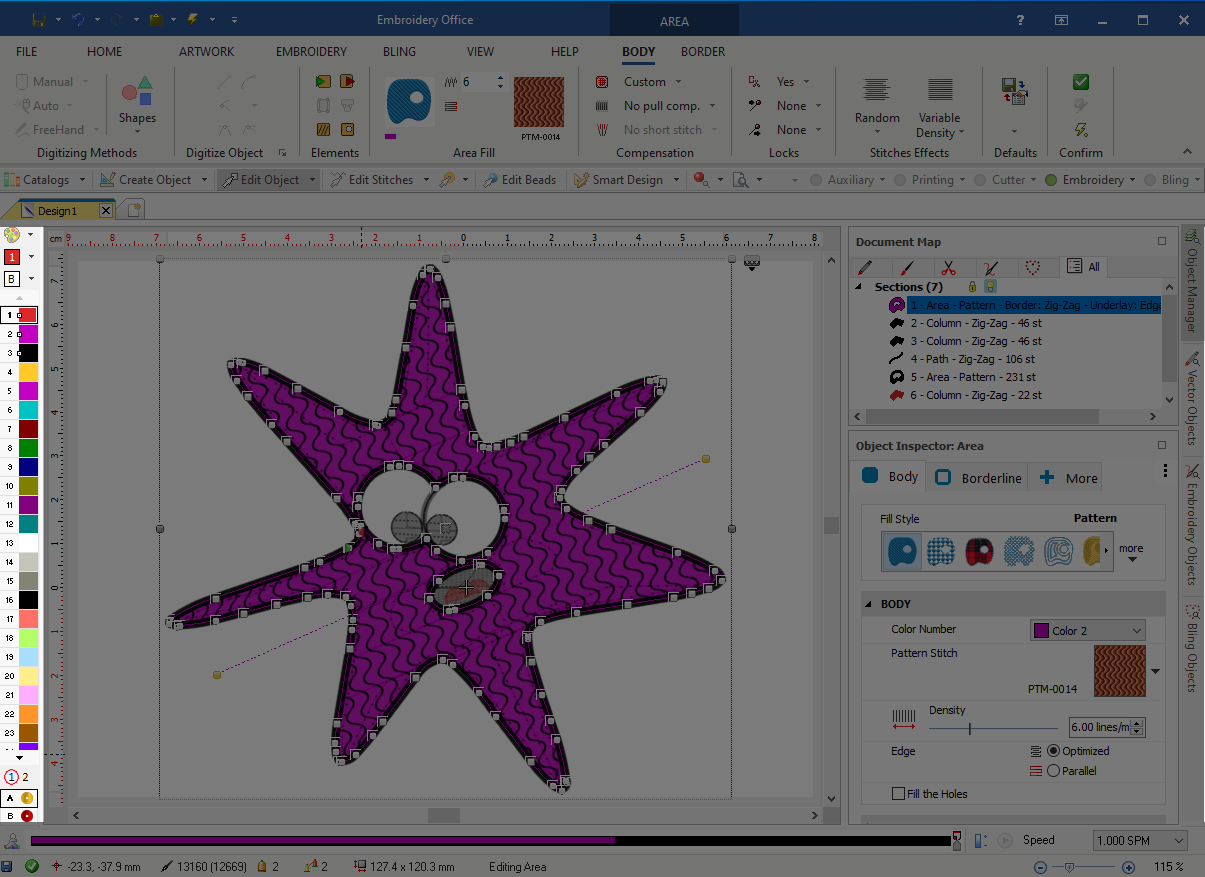Thread Bar is the nickname of Thread Colors Palette Bar, that is, a bar that graphically shows the list of color or thread codes included in the thread colors palette, also known as Thread Palette. This is a vertical bar located at the left of the workspace showing the colors of the current embroidery threads palette, and some other related tools. You can define your custom threads palette according to the colors or thread codes you plan to use on the design. You can also set any threads palette as the default (active) palette for new designs. |
|
|
Palette You can open the thread palette editor to change any color of the current palette, or create new palettes according to the designs requirements. It is convenient to define the palette before starting the design process according to the colors or thread codes you plan to use on that design, but changes are allowed later at anytime. When possible, set the palette with the same thread codes and the same needle order of your embroidery machine. After the palette is changed, colors will be updated in the below list of colors (color boxes). Active Color This box shows the active thread code (or color) with the color number. Changing the active color does not change the color number, it just replaces the previous color with a new one. This is not the right tool to produce a color change (a new color) on the design. Background Color You can change the background color of the workspace or place a fabric type as the background. The fabric on the background is only visible in simulation mode. Thread Codes (or colors) list The list shows the thread codes (or colors) of the active palette. You can select the color you want to use for each embroidery object, and that color will be highlighted. When an embroidery object is selected you can change the color just selecting the new one on this list. |