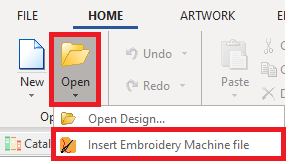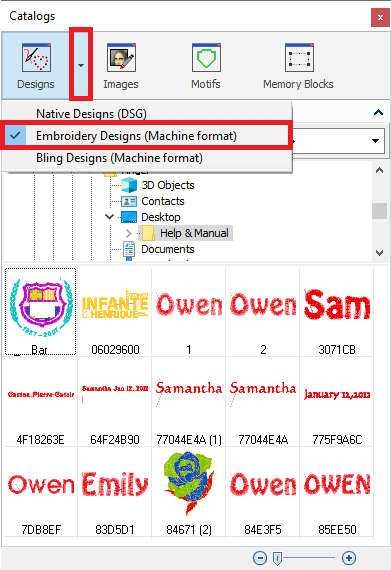Use this function to load an existing embroidery design in commercial machine file formats (DST, PES, SEW, 10O, etc) on the workspace. A new Document Tab opens and the embroidery design is graphically displayed in the workspace. As this is an expanded design, you will be able to use all the stitch editing functions on it.
|
Instead, if you want to load design files in the system format DSG (condensed designs), you must use the function: Open Embroidery Designs. We use the terms Open and Save (as read and write actions) when it refers to System Format Files (the natural file format), and we use Import and Export (as read and write actions) when it refers to Machine Format Files. |
There are several ways to load an embroidery design.
There are several ways to import an machine design file and open it as a document (new Document Tab).
From the menu File > Open
➢Click on the menu File, sub-menu Open
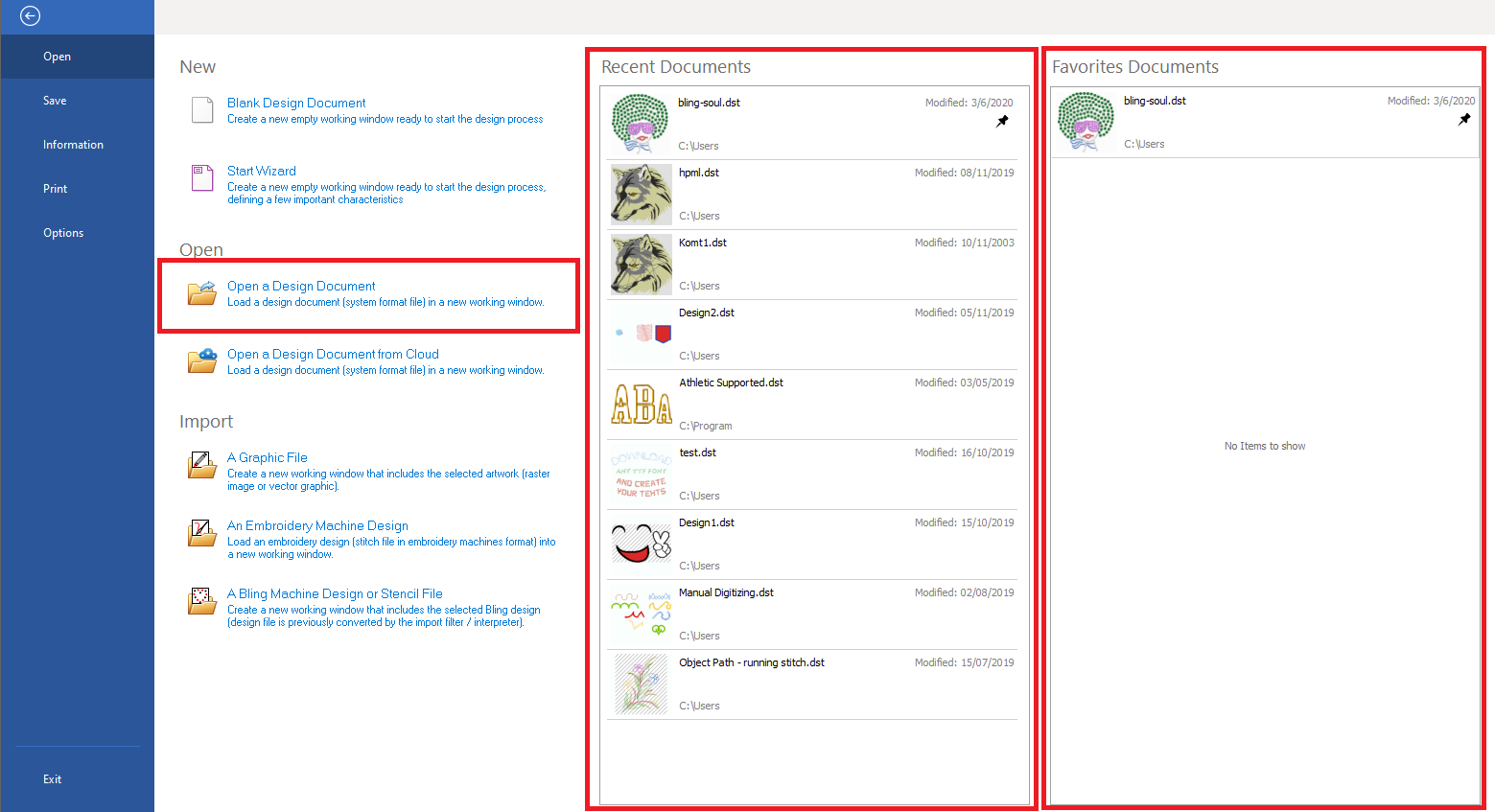
➢Click on the option "Open an Embroidery Design". Then browse the units, folders or network to select the design to open
➢Eventually, you can also open any of the recently used embroidery designs or your favorite designs from the right panels
From the tooltab HOME
➢Click on the tooltab Home ➢Click on the Open function (Open group) ➢Select the option "Insert Embroidery Machine File" |
|
From the Catalog
➢Click on the tooltab HOME ➢Click on the Catalog function (Insert group) ➢Select the media type: "Embroidery Designs (machine format)" ➢Select the Folder where the machine design file is stored ➢Select the machine design file |
|