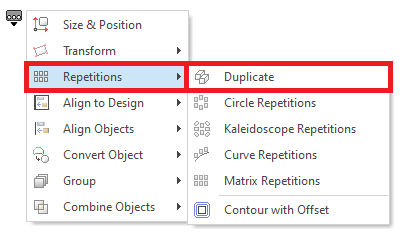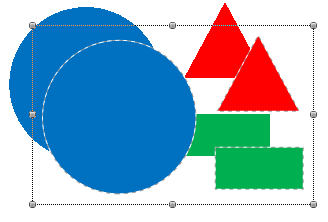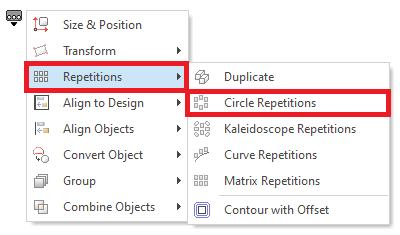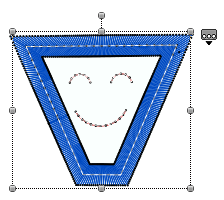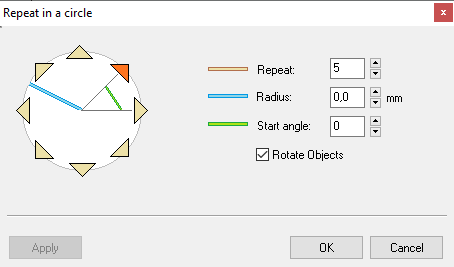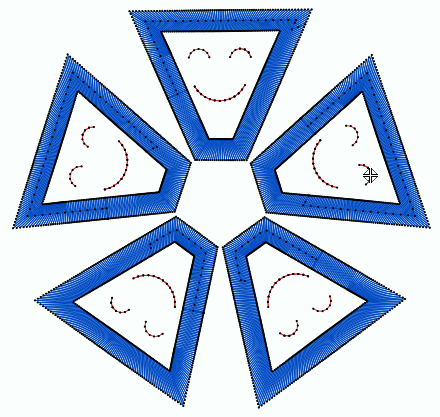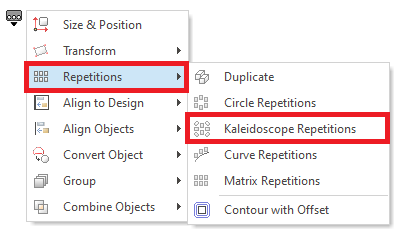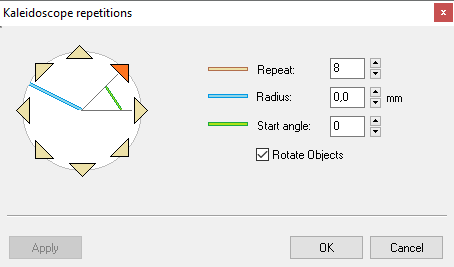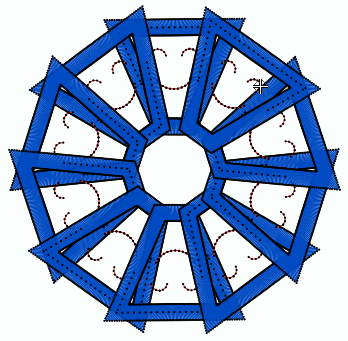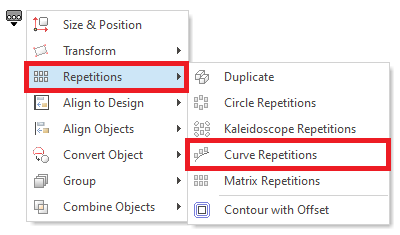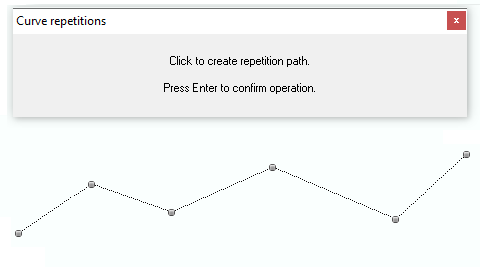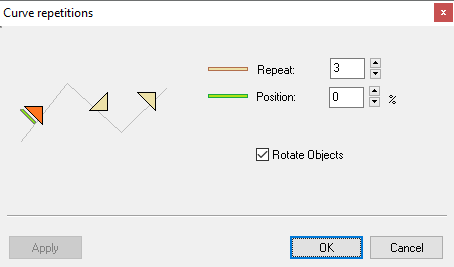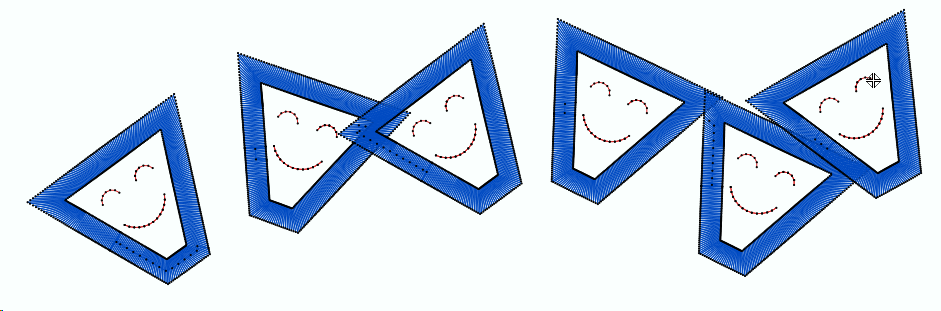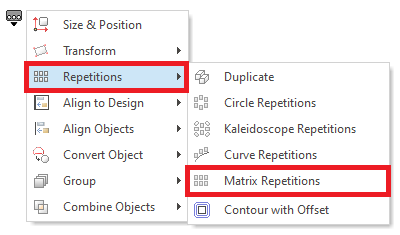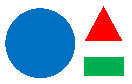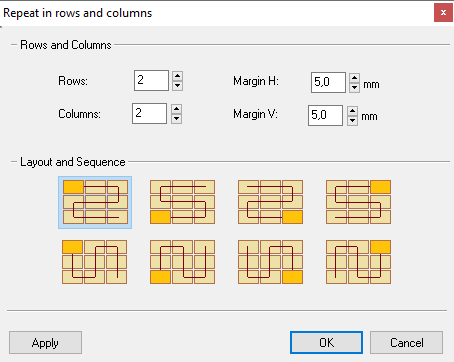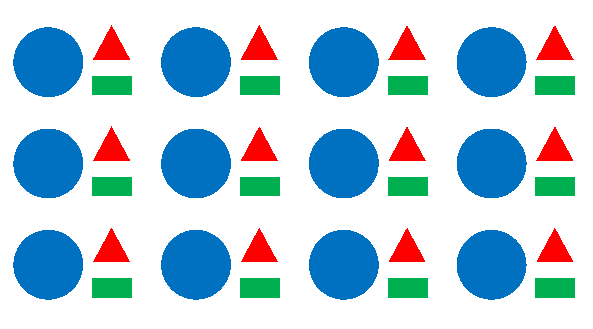Block Repeat refers to a set of functions or actions that can be applied to a group of objects as a block, where the block is duplicated 1 or several times in different layouts.
This functions are available (when a block is selected) from: •The Block Menu |
|
How to execute the block repeat functions?
Open Block Menu > Repeat to display the repeat functions.
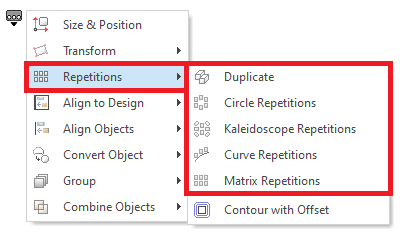
Duplicate a Block
This tool executes a copy and paste action of the selected block in just one step.
|
|
Repeat Block on a Circle
|
Use this tool to duplicate the block a given number of times on the outline of a traced circle. You can select the number of blocks copied, the size of the circle and the slant angle. Follow these steps: 1.Select a block and activate this tool.
The “Repeat in a circle” window is displayed.
2.Define the number of repetitions, the radius of the circle and the angle. If you unmark the “Rotate Objects” box, the duplicated blocks will remain vertical. 3.To visualize the preliminary result on the workspace before confirming this action, press on the "Apply" button. 4.Once you are satisfied with the result, press the "OK" button.
|
Repeat as a Kaleidoscope
|
Use this tool to duplicate the block a given number of times with the shape of a kaleidoscope. Follow these steps: 1.Select a block and activate this tool.
The "Kaleidoscope" window is displayed.
2.Define the number of repeat times, the radius of the circle and the Start angle. If you unmark the “Rotate Objects” box, the duplicated blocks will remain vertical. 3.To visualize the preliminary result on the workspace before confirming this action, press on the "Apply" button. 4.Once you are satisfied with the result, press the "OK" button.
|
Repeat on a Curve
|
Use this tool to duplicate the block a given number of times along a traced line. Follow these steps: 1.Select a block and activate this tool.
2.Press the left mouse button on the on the working area several times to insert nodes.
3.Press the ENTER key when you have defined the baseline. The "Curve Repetitions" window is displayed.
4.Define the number of repetitions, the position and whether they rotate or not throughout the baseline. 5.To visualize the preliminary result on the workspace before confirming this action, press on the "Apply" button. 6.Once you are satisfied with the result, press the "OK" button.
|
Repeat on a Grid
|
Use this tool in order to duplicate the block a given number of times in the shape of a matrix cell. Use this tool to duplicate the block a given number of times along a traced line. Follow these steps: 1.Select a block and activate this tool.
The "Repeat on a Grid" window is displayed.
2.Define the number of rows, columns, the distance between them and a layout/sequence. 3.To visualize the preliminary result on the workspace before confirming this action, press on the "Apply" button. 4.Once you are satisfied with the result, press the "OK" button.
|