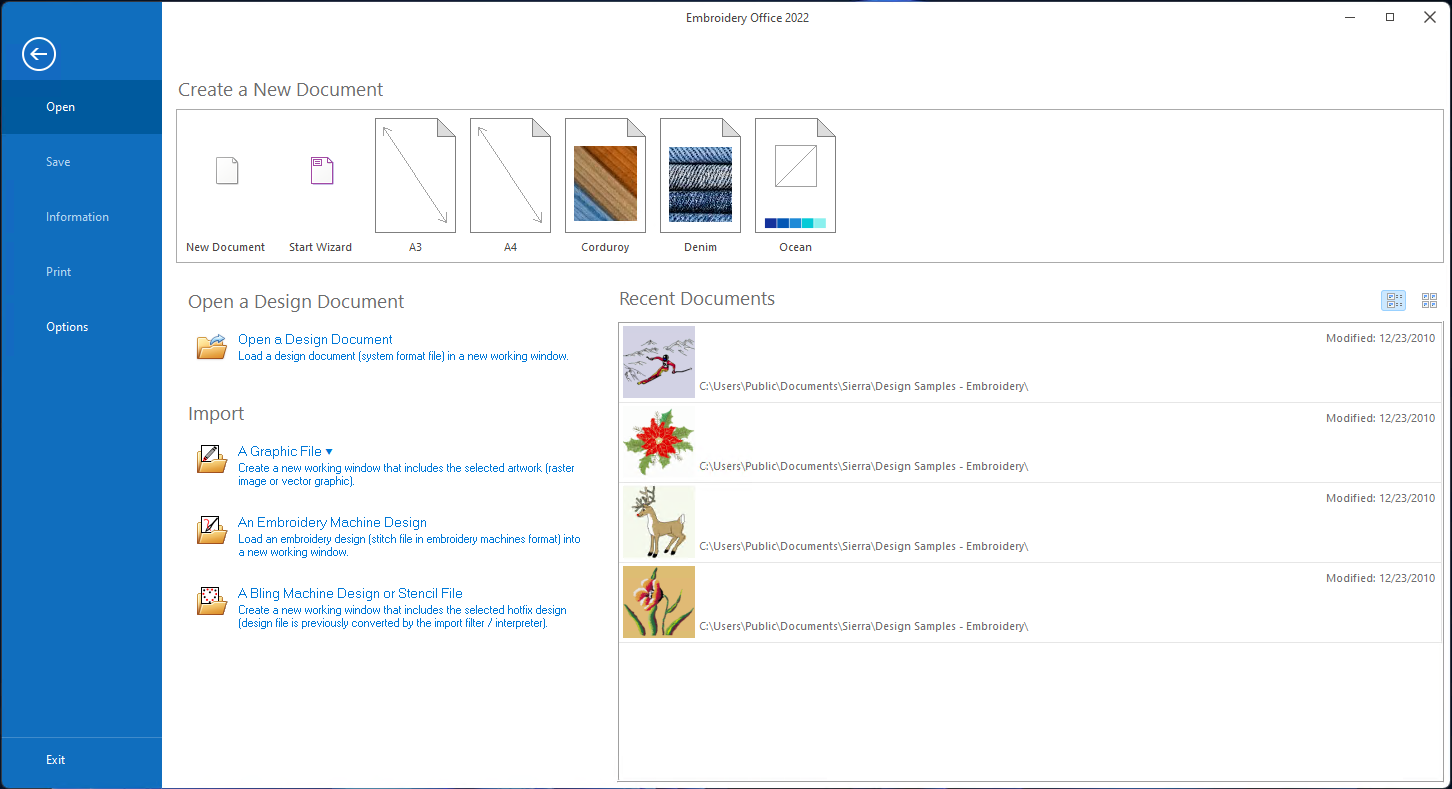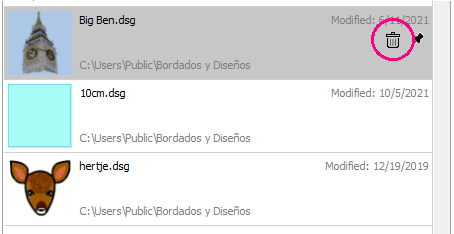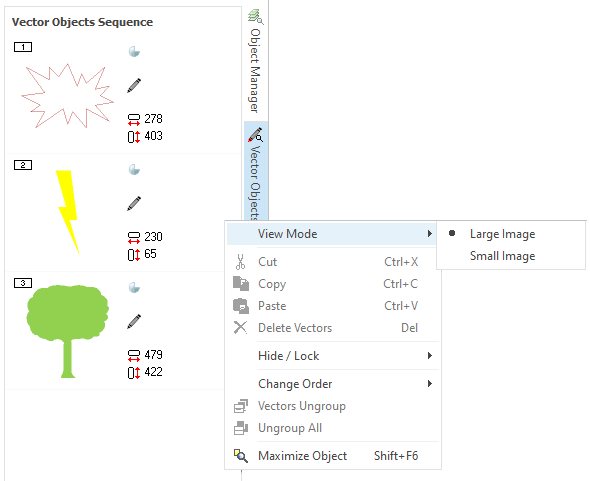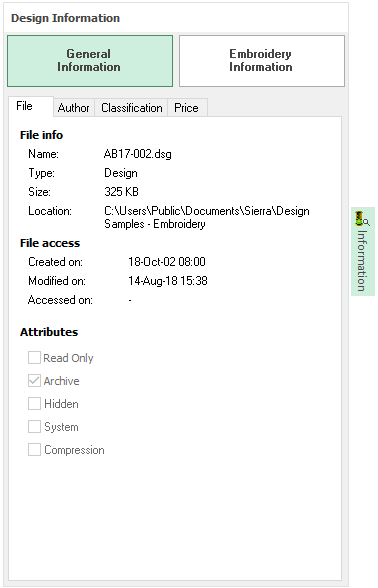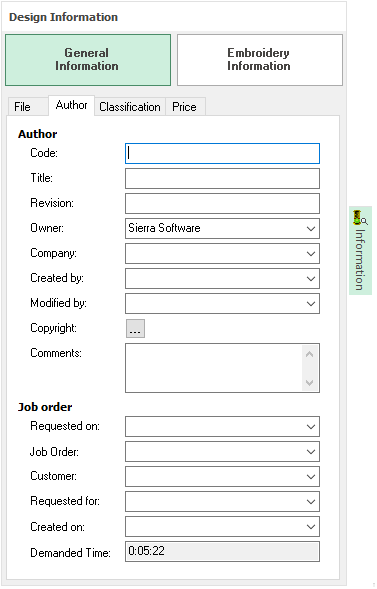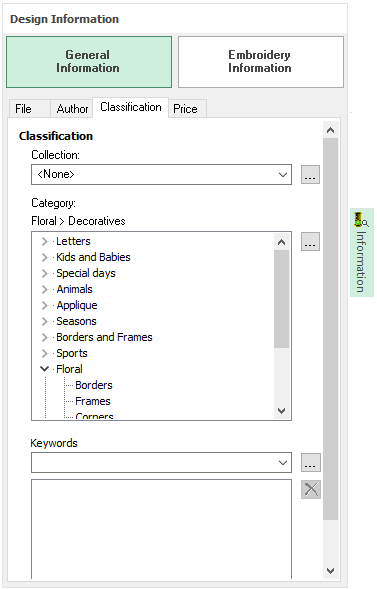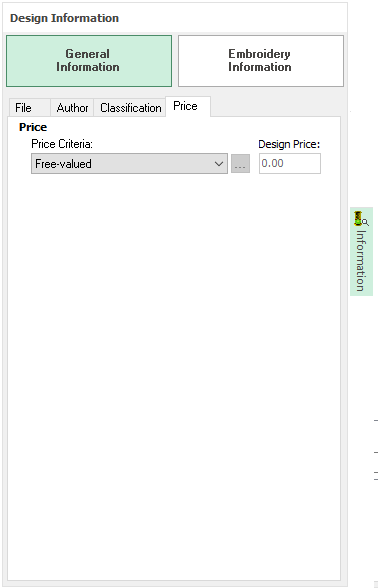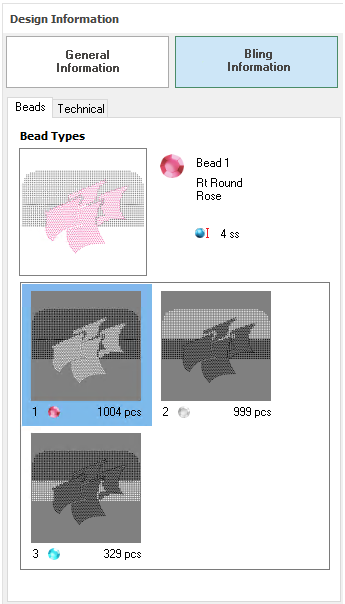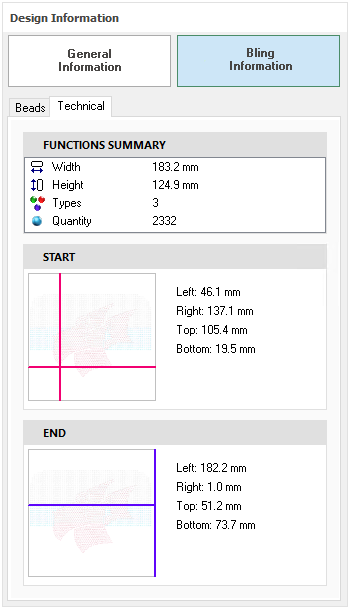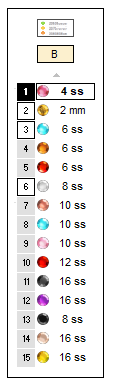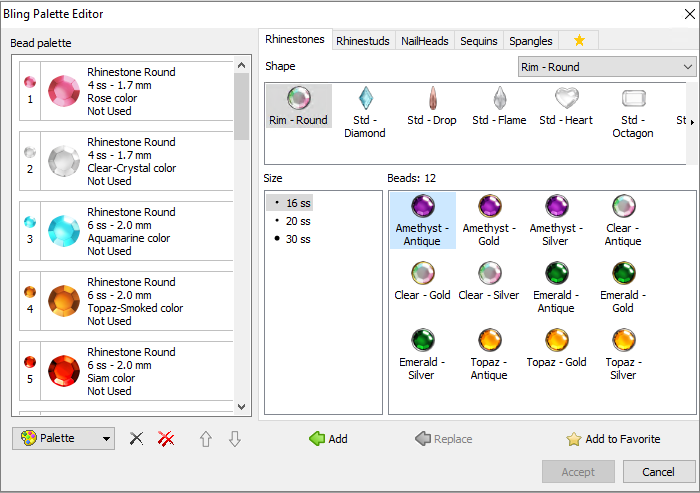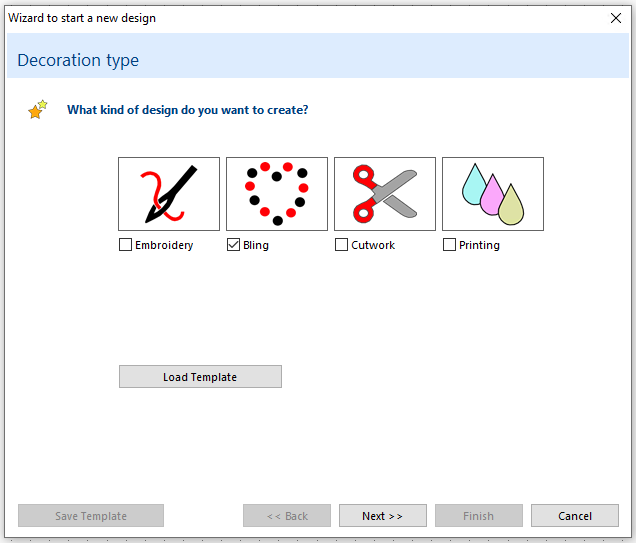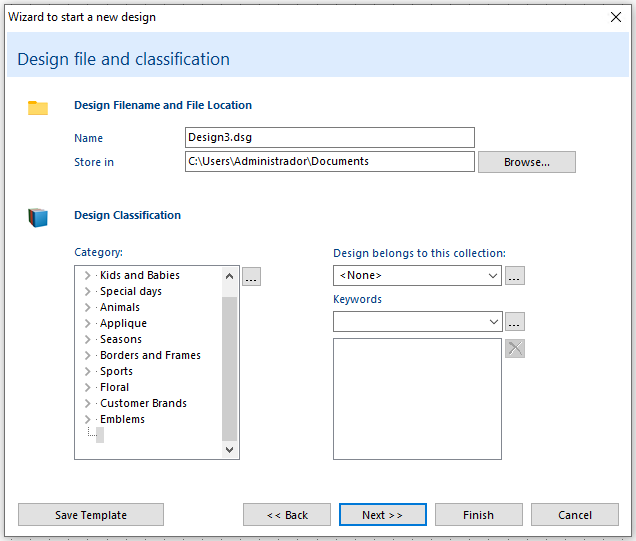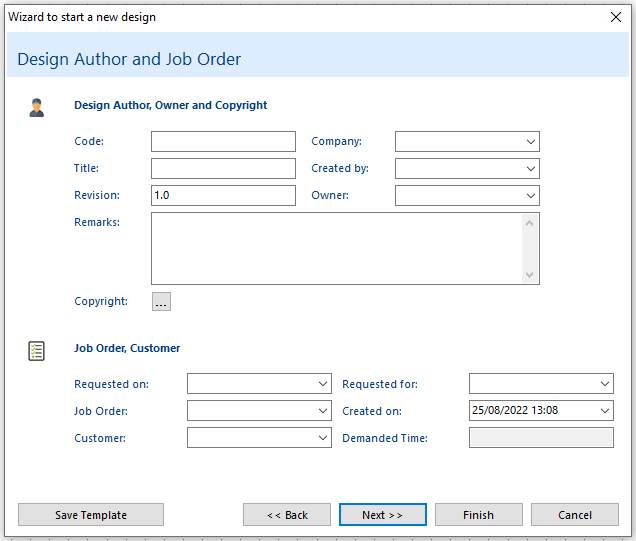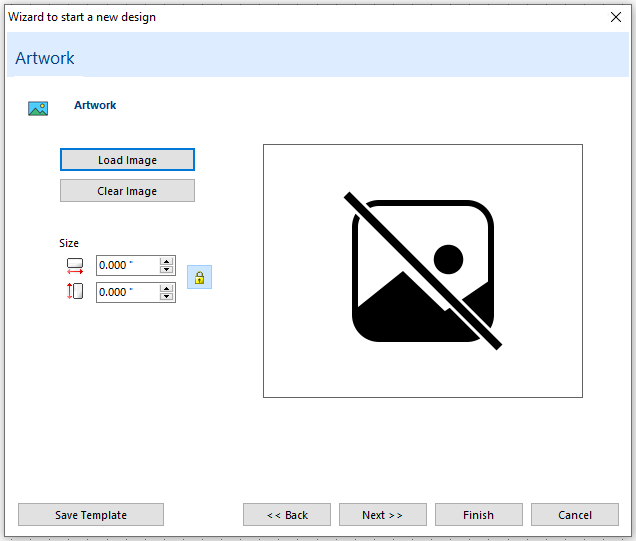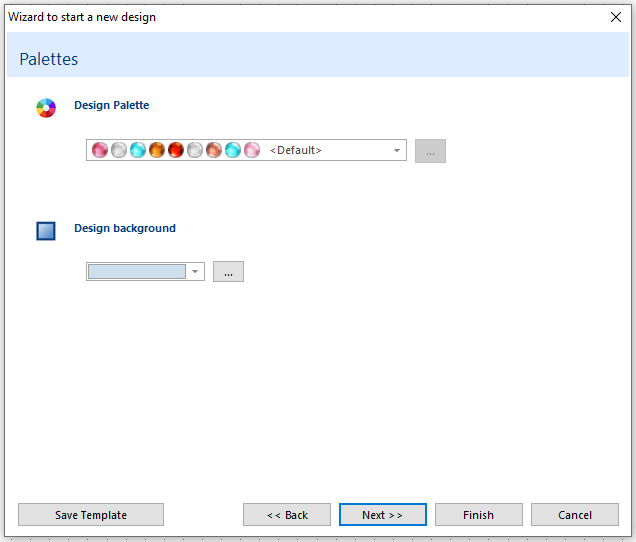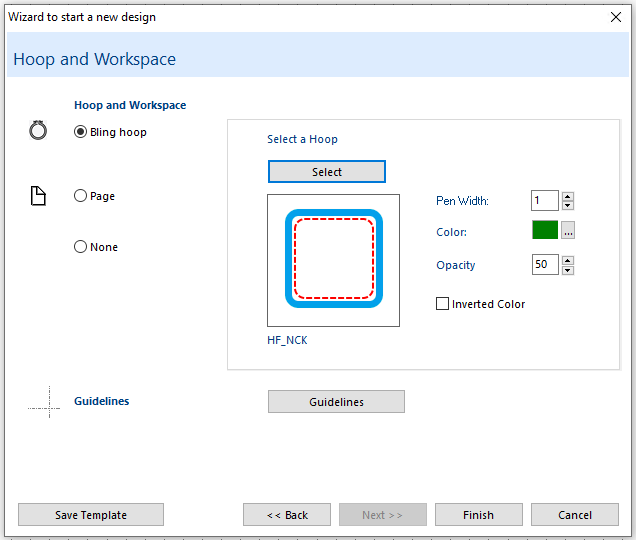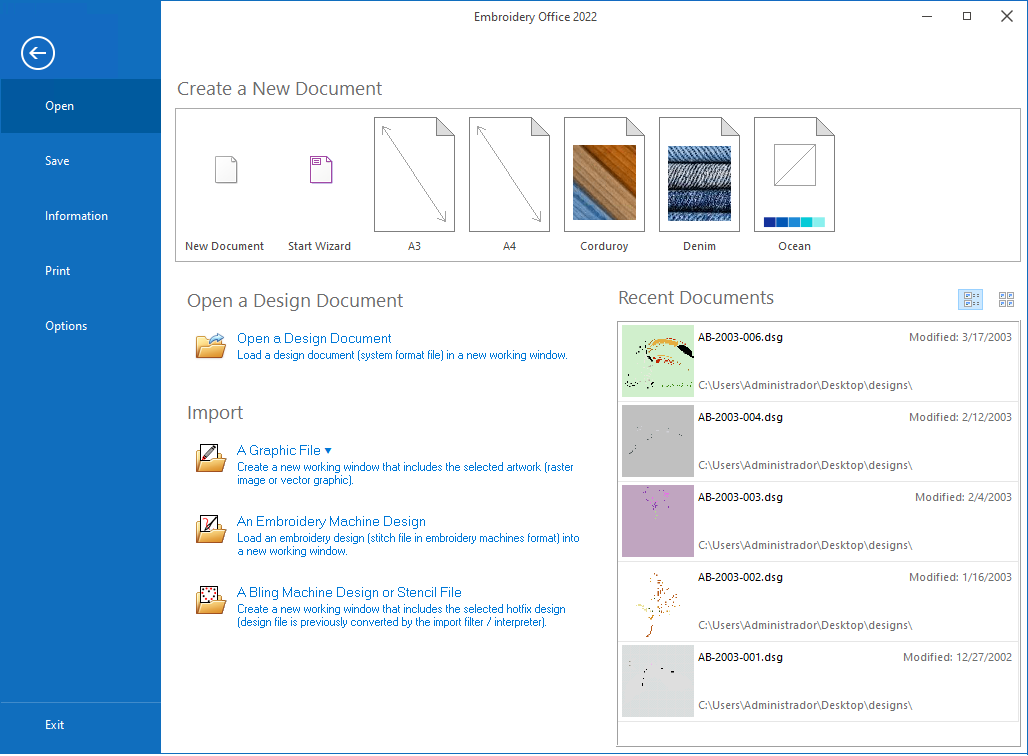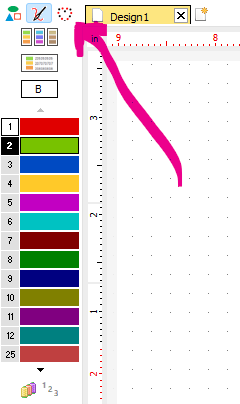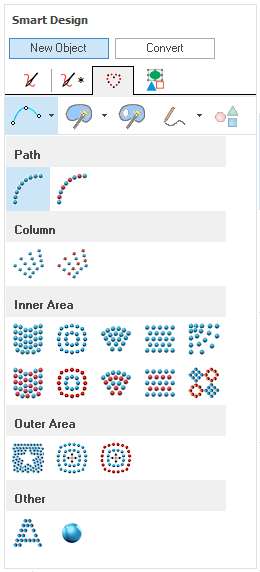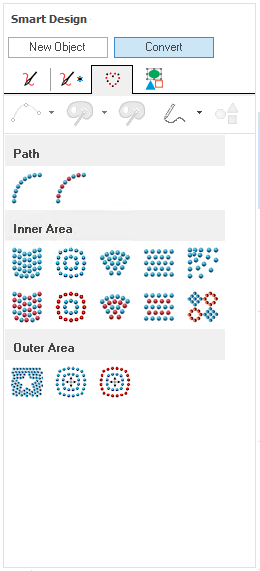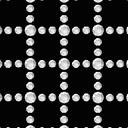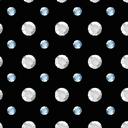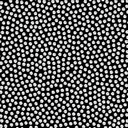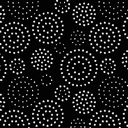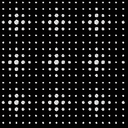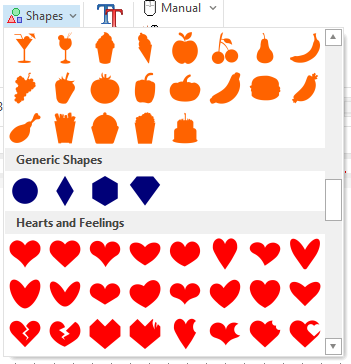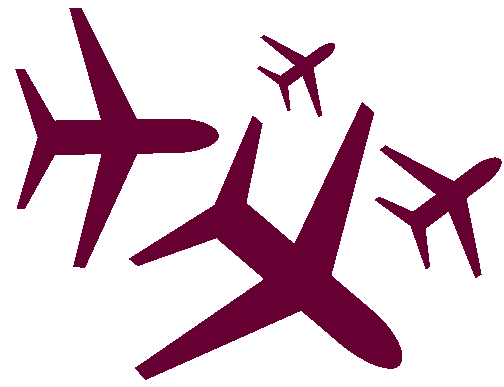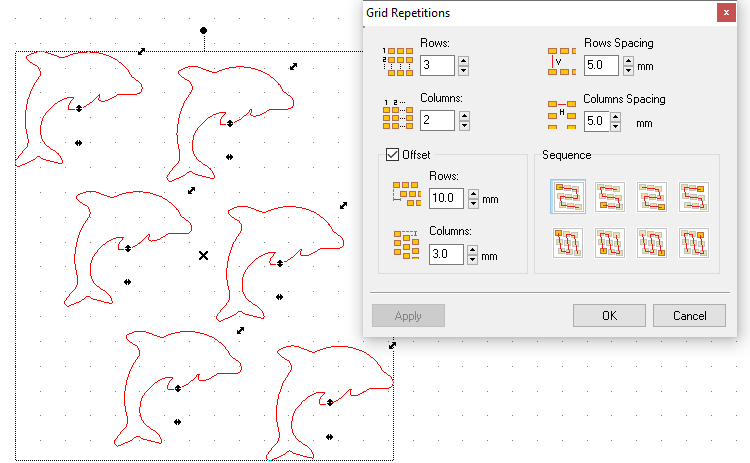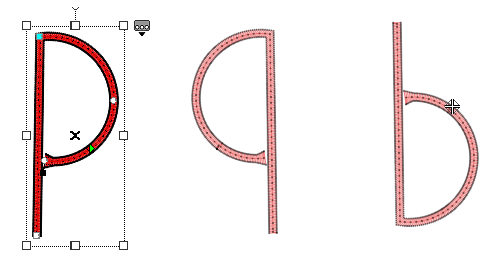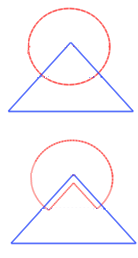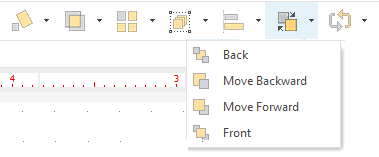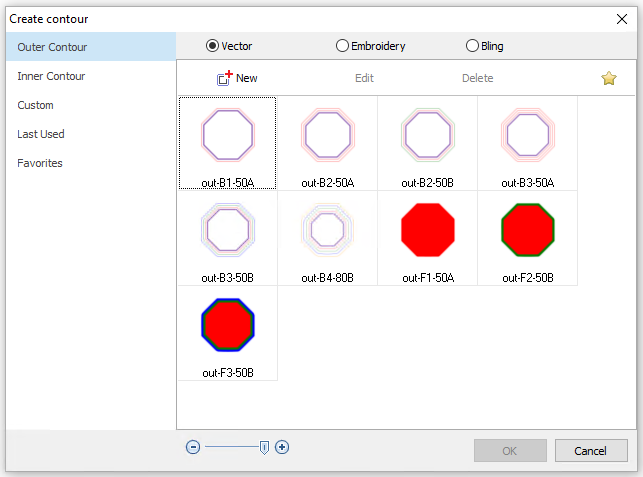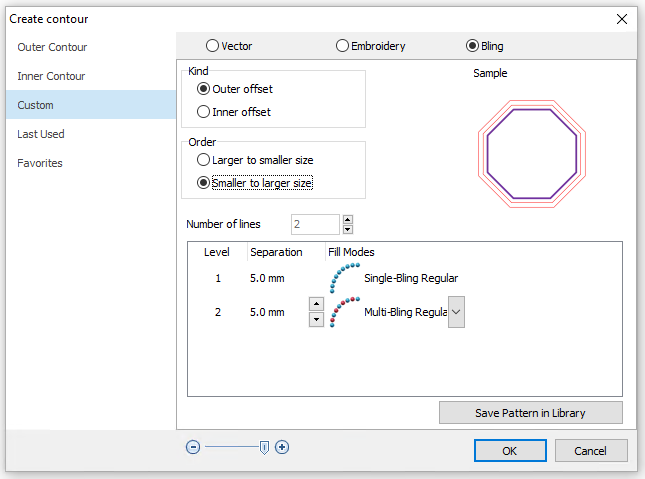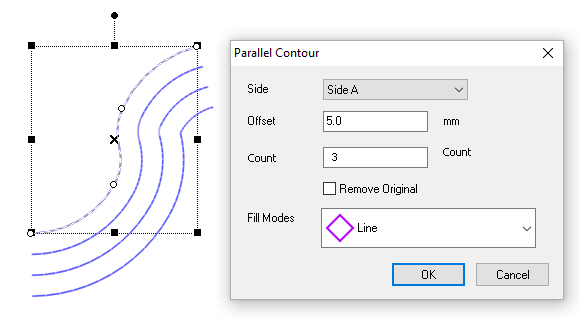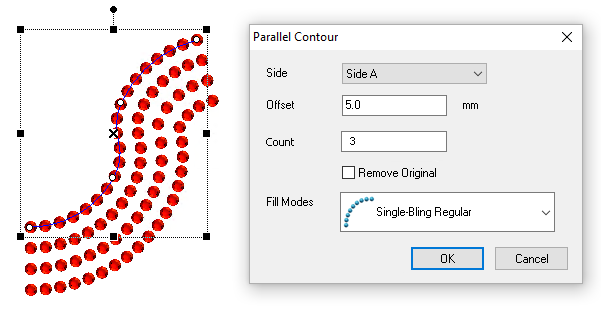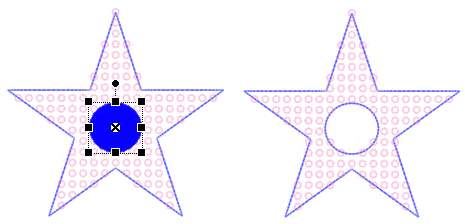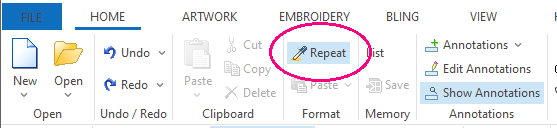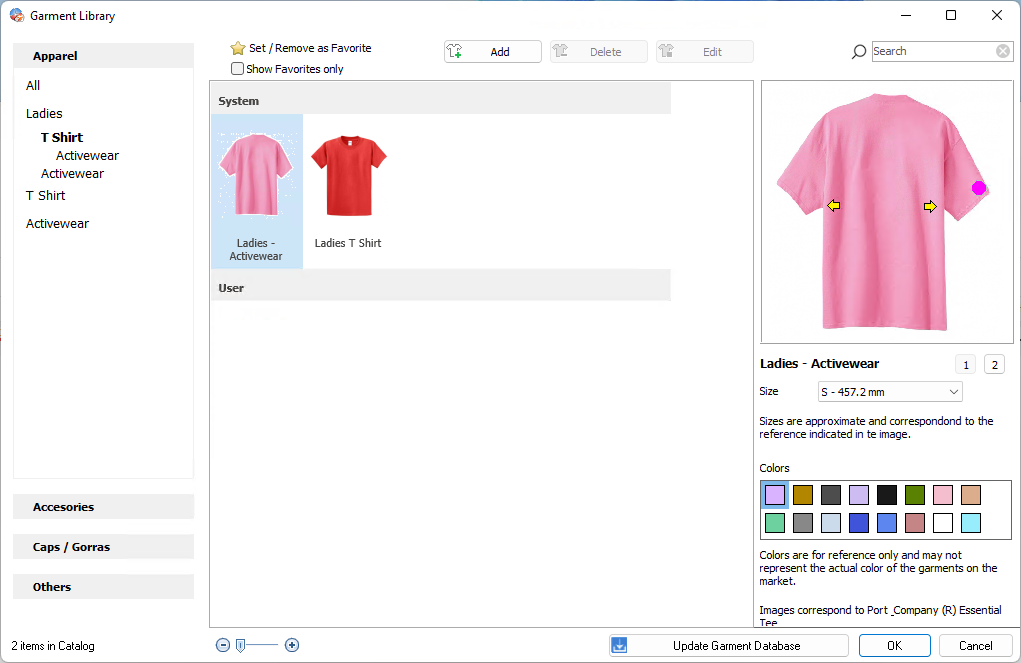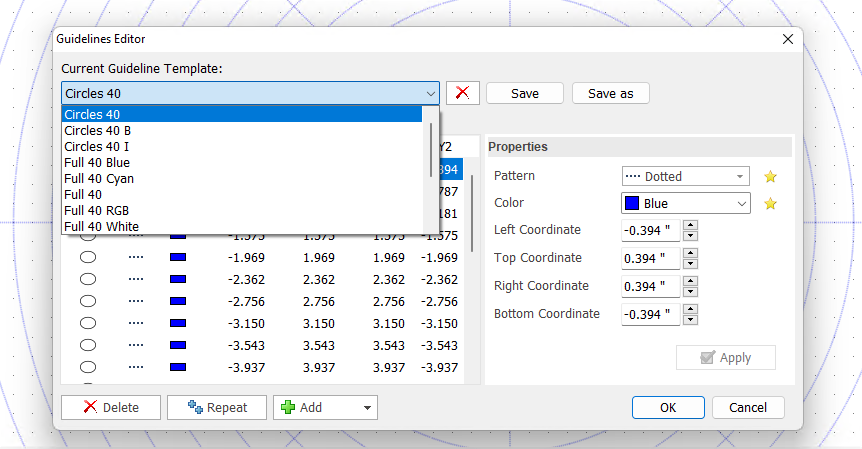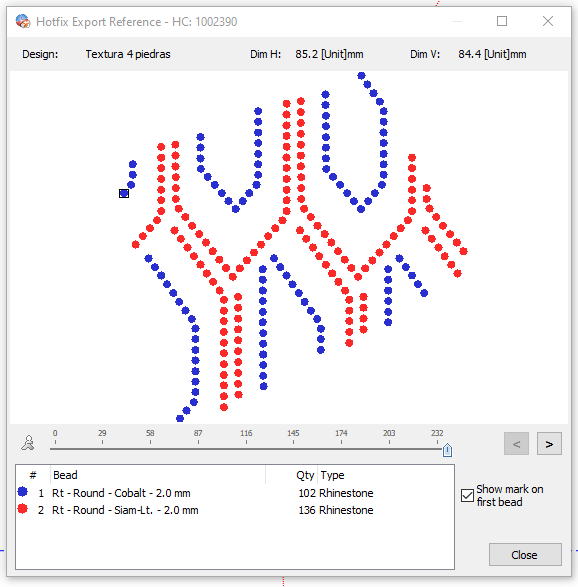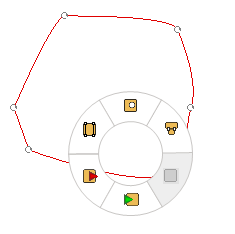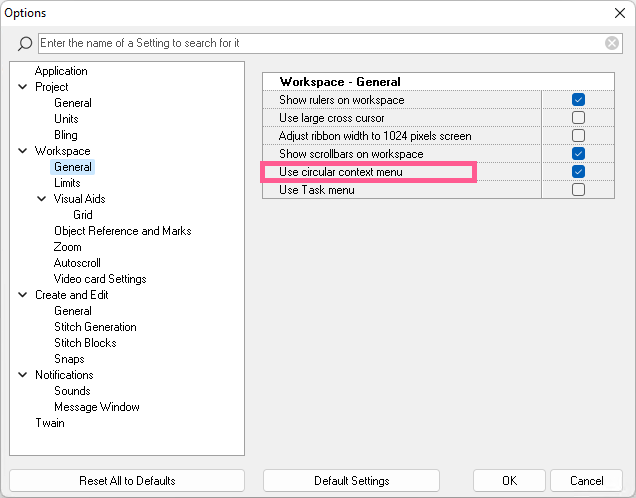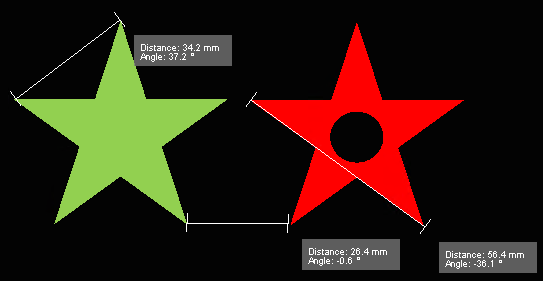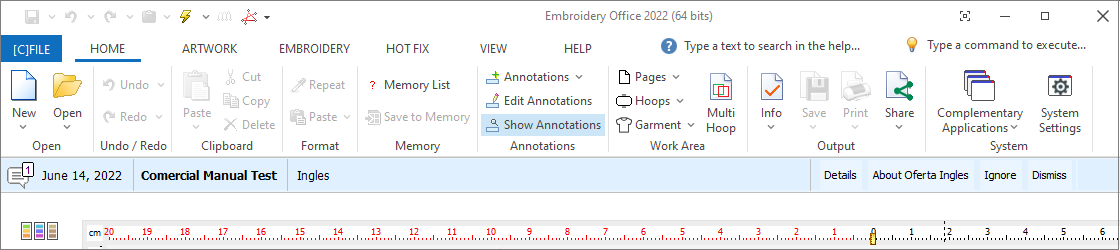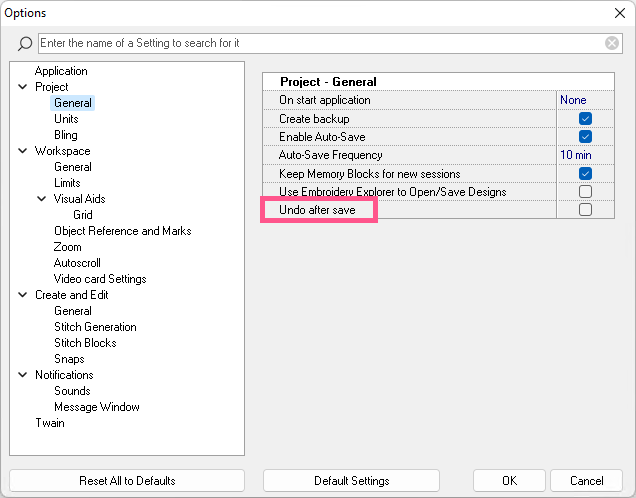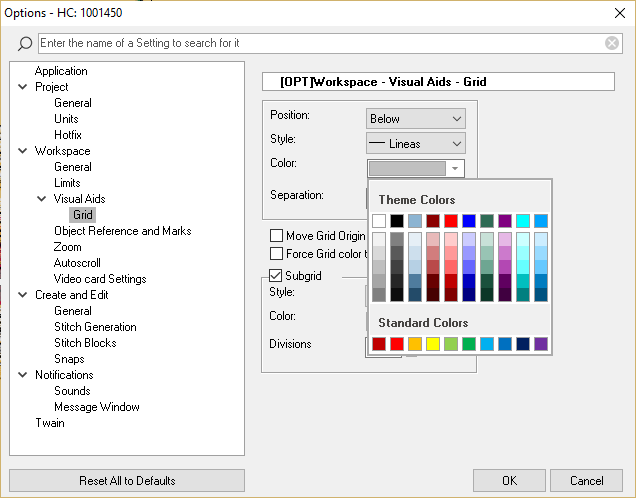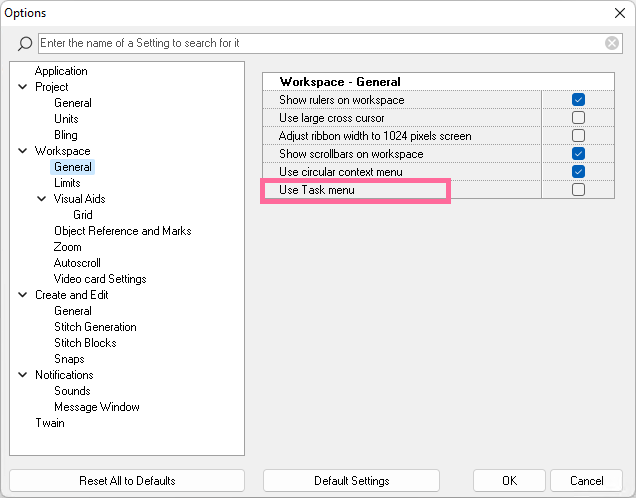User interface improvements
Redesign of the File New/Open page, including template presets.
|
The "delete" function of the recently used design list appears when the selected design has the focus.
|
Improved display of the graphical sequence list of vector objects.
|
Design properties were moved from the Info Card to the Design Properties Panel, with information better organized and more easily available at any time. The content is synchronized with the active (running) design. General Information
Bling Information
|
The main toolbar has been completely redesigned, adding frequently used functions, taking advantage of its central location. The change is not limited to a reorganization, but attempts to shorten the steps for performing many common functions.
Catalog (images, designs, memories, etc.)
Ongoing activity (creation, objects editing, stitch editing, sequin labeling, etc.)
Object and block functions (dimension, rotate, combine, repeat, repeat, group, align, sort, convert)
Display functions
|
The following function groups are now available at any time in the main toolbar.
In previous versions of the software, many of these functions were included in the "Block Menu" (version 20) or in the "Layout" tab of the tool ribbon. The new location of these tools allows to speed up the steps to perform the corresponding tasks, as well as to facilitate learning because of their new organization. Now, changing the size of an object or a block of objects of any type of decoration or combination can be done by simply changing the values of that object or block from the main toolbar, without the need to open any other menu or tool. While the new location of these tools is still the same, for those users who prefer to continue using the Block Menu, this can be reset through the Options and Preferences form. |
|
|
The wizard for starting the design has been improved, both in sequence and content. The user can define certain features of the design before starting the design. After completing the wizard, the user can focus exclusively on digitizing the design, and save or export it upon completion. The features that can be defined in the wizard include file properties (names, storage, authorship, category, etc.), decoration specialties (creation tools, color palettes, etc.), display settings (frames, guide lines, etc.) and also the image to be digitized. It is not absolutely necessary to define all the properties (in fact, the user may not use the wizard to start the design), as each of these properties can be defined at any time during the design process, or before saving the design.
|
|
|
Digitizing functions
With the new redesign, the Smart Design tool becomes the center of operations for quick design creation and editing for several reasons: •It can be always visible •It allows switching between creation and conversion modes for object types and fill styles. •It allows users to choose between design digitizing modes (on raster, vector or on-the-fly images). •Allows to choose between all object types that can be created (any decoration) That is, it replaces the selection of working modes from the main toolbar, the selection of object types, filling styles and digitizing modes available in the tool ribbon, etc. It is useful for both creation and editing of objects.
|
At the request of users who used to work with other software products, a new way of manual digitizing has been added that uses both mouse buttons to insert nodes of different types. You can switch between both ways in the options and preferences form. The new alternate mode works as follows: •Left mouse button: creates curved node •Right mouse button: create straight node Note that the regular context menu has functions necessary for the use of the software (normal on Windows systems), and this alternative way uses the right mouse button to insert nodes; the context menu can be activated with the corresponding key on the keyboard (if available) or with the Space key. |
Hands-free shape digitizing can now be combined with manual digitizing mode. |
|
More than 200 new geometric shapes have been added to the library of predefined geometric shapes, for ultra-fast creation of objects without manual digitizing.
|
Block Editing
|
The form is clearer and more compact. The option to offset between rows and columns has been added. This function applies to objects of all types of decoration.
|
|
|
|
|
|
|
|
La funcion "clonar llenado" ahora tambien esta disponible para objetos bling. Esta funcion permite copiar las propiedades de llenado de un objeto a otro, acelerando la edicion de objetos.
|
Object Editing
Select object elements (holes, direction lines, relief lines) and move them together, in addition to the individual editing of each node of these elements. This is the "Move Element" function. |
In the functions for inserting nodes and adding nodes, the position of the node to be inserted (or added) starts from the average position between nodes but this position can be moved along the contour line or curve. |
Visualization Tools
A form is included to customize and create new garments to include in the garment library. The garment library can be expanded with more predefined system garments, as they become available, via an update service.
|
New convenient way to move the visible region of the work area. Pressing and dragging the mouse wheel (or the center button) over a point in the work area moves the visible region. This feature works both during creation and editing of designs. |
|
These functions are especially useful when the user needs to show and hide objects individually, and then it is confusing to understand which objects are visible and which are hidden. •In sequence views, the object that is hidden is shown with a red check mark. •New command "View all objects", changes the status of hidden objects. •New command "Hide unselected objects", leaving only selected objects visible. •Show objects" and "Hide objects" commands are still available in the object manager. |
Prepare, Print, Export Bling Designs
Improved interface for exporting designs. Mark on the first stone / sequin. View sequence of stones / sequins by sliding control.
|
You can edit the shown number of stones in the design on the print. |
Stones can be differentiated (discerned) by both color and size. |
More tools
|
|
The webcam image capture form has been reimplemented. |
A text box has been added to filter the search for components by name. |
Selecting any of the grouped objects selects the entire group. A second click on any of the objects selects that object. |
The system notification ribbon has been redesigned. More types of messages have been included, notification date, title and description are indicated. When possible and/or necessary, actions related to the message are proposed and can be performed immediately by the user.
|
Application performance
Generation optimization, post-processing |
•New, clearer application skin style •Improved redrawing of toolbars and panels |
Options and preferences
|
|
|
Other miscellaneous improvements and fixes
| Open, Save, Export Forms: mejoras |
Various enhancements to Open, Save and Export forms |
Export vector objets in SVG File Format Export vector objets in CDR File Format (it requires CorelDraw) |
•Export Applique: Support of new formats; EMF, SVG, CDR, DXF (in addition to HPGL/PLT). •Lettering System toolbar: Improved display of thumbnail samples of bling fonts. |
•Bug fix # 1681: Incorrect stone simulation when exporting •Bug fix # 1680: Show error 1400 when creating text as vector objects •Bug fix in font document: Some cyrillic characters are displayed wrongly •Bug fix in Support contact wizard: Error in email validation •Fix in auto-trace: "curls" are created in created curves •Bug fix in cursor error: When deleting a block, the cursor is in "move" style. •Bug fix # 1674: Object creation does not remember corner settings between objects. •Bug fix # 1670: Open / Save form appears partially outside the desktop. •Bug fix # 1673: Bling textures do not allow to repeat colors. •Bug fix # 8392: Spangle Elite export does not respect device order |