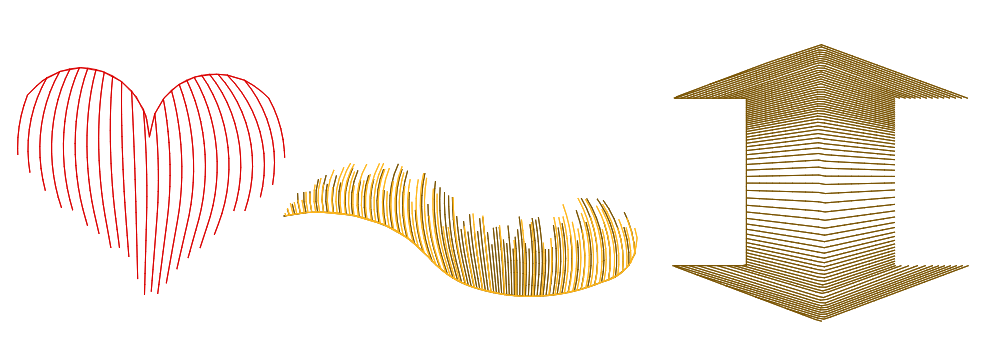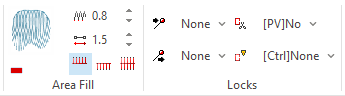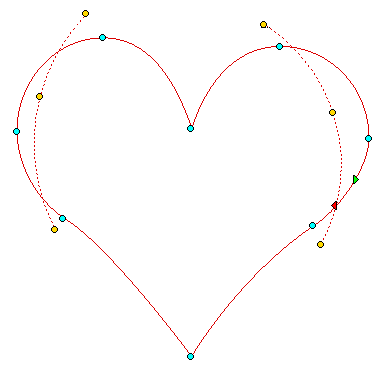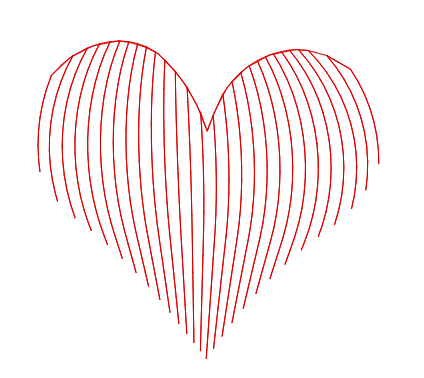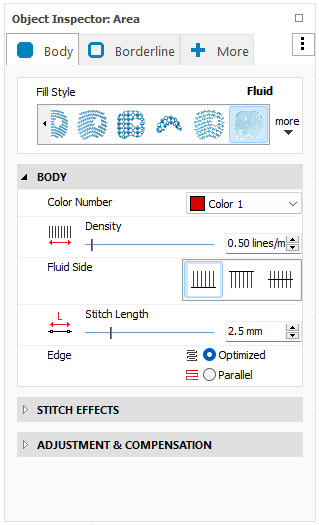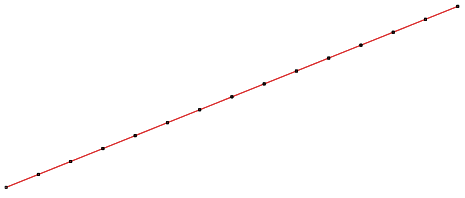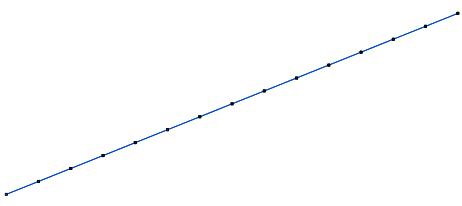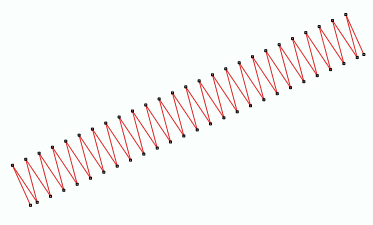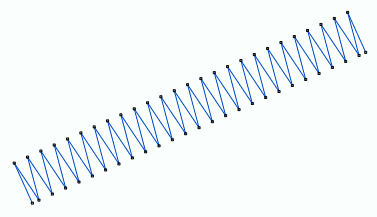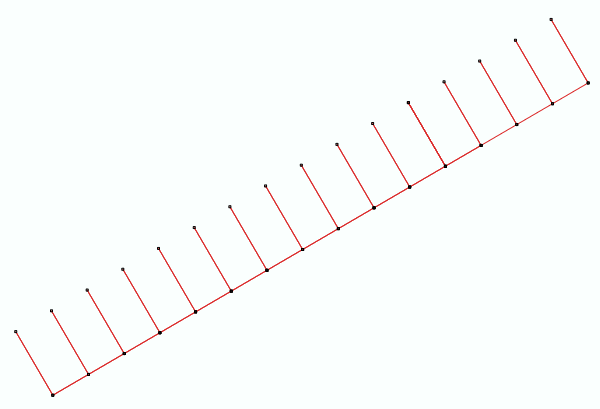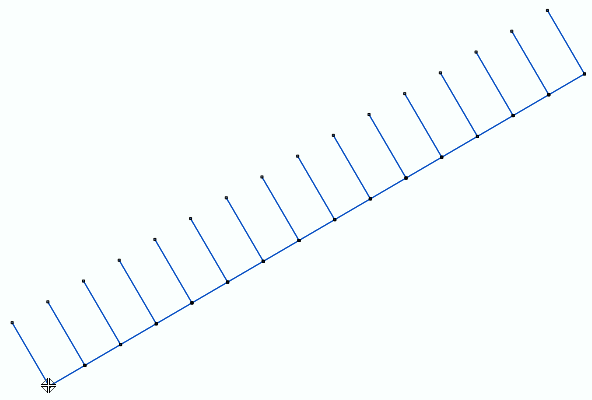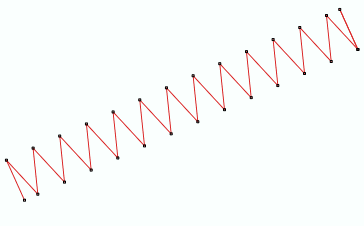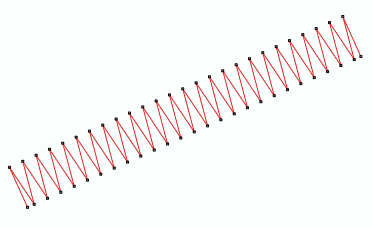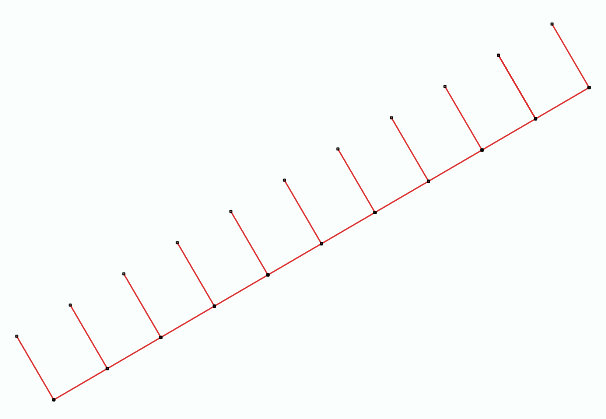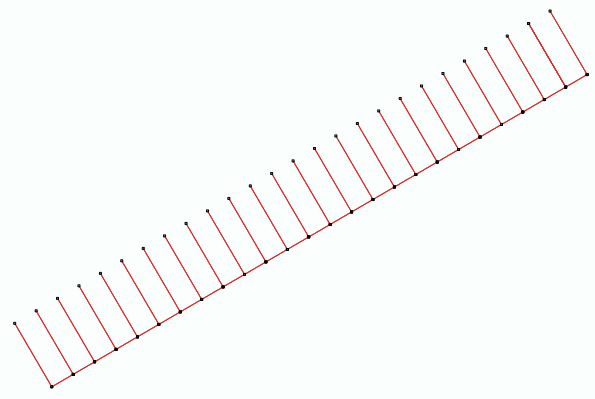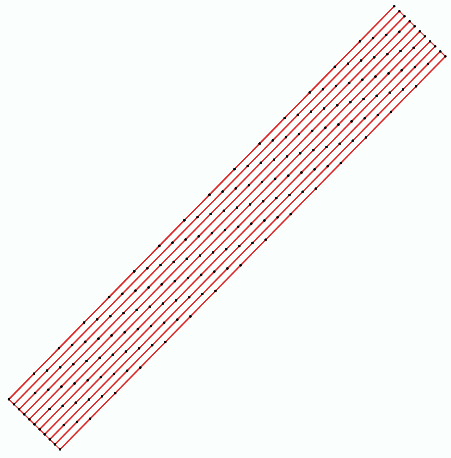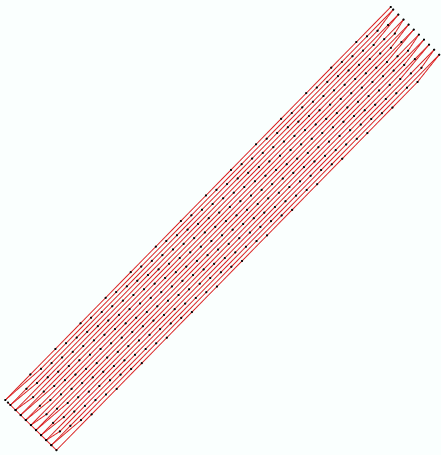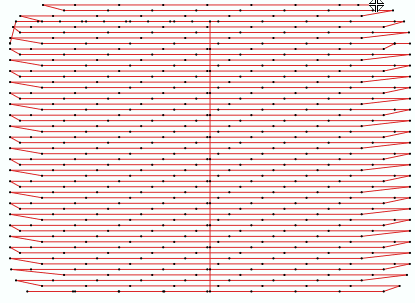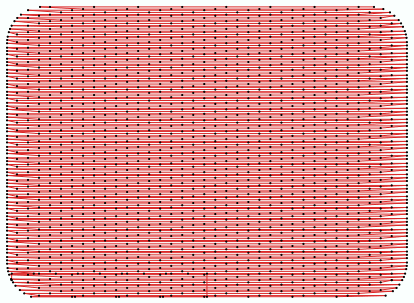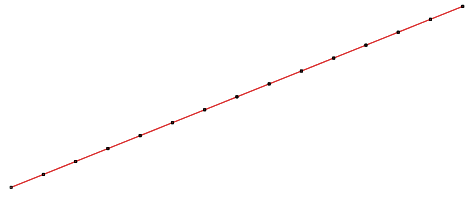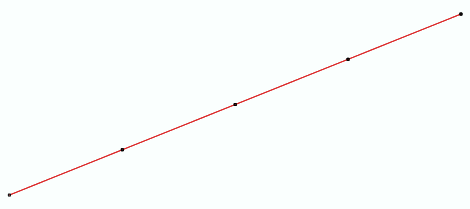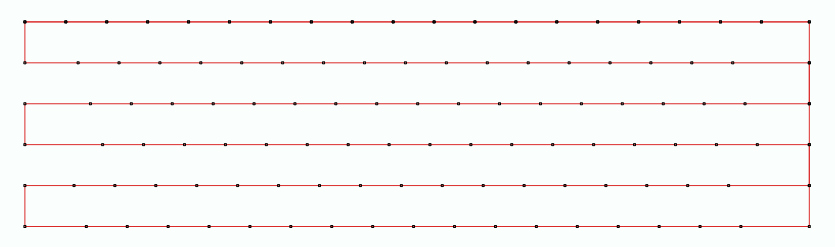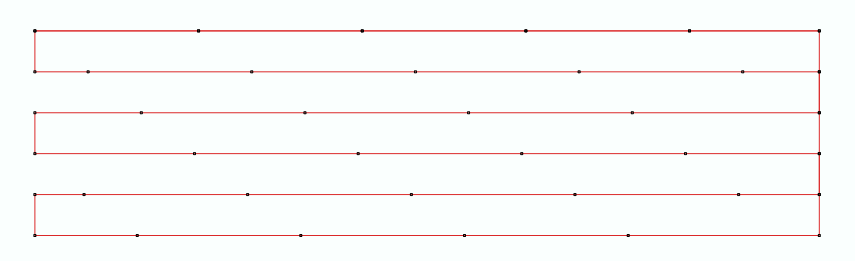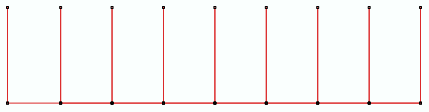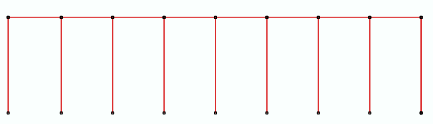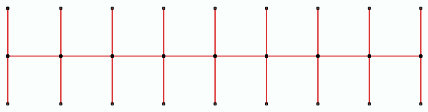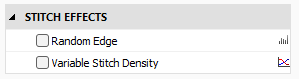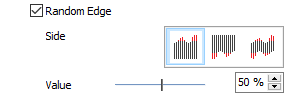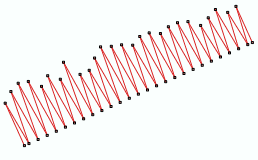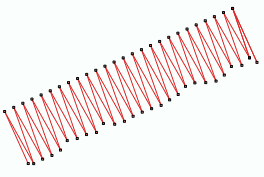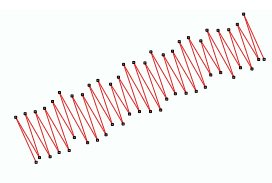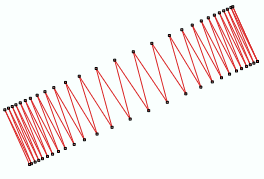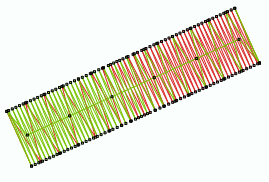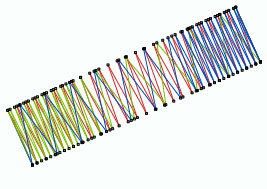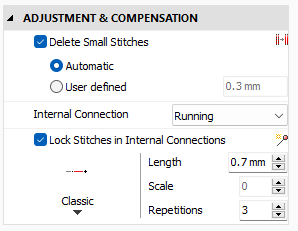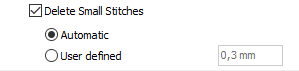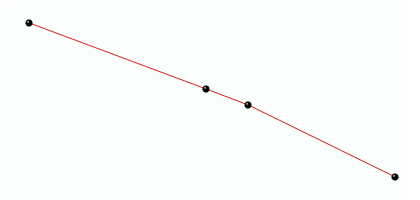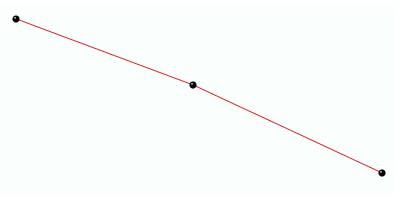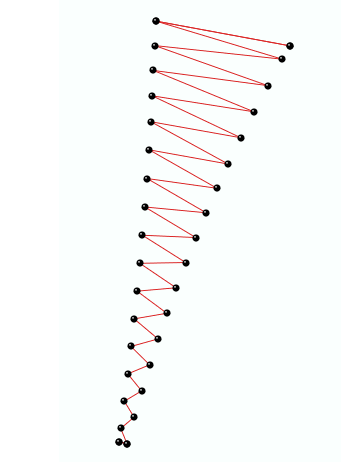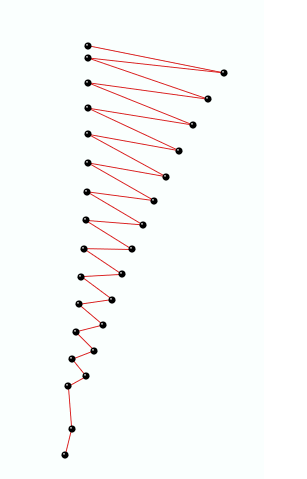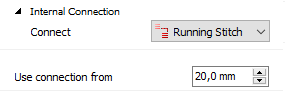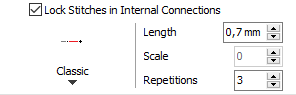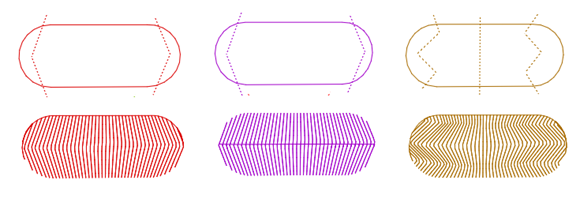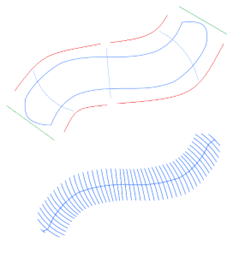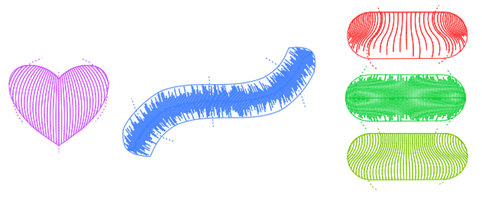|
This fill style places a set of paths with running stitches on a closed area. The paths are created according to the shape of multiple curved direction lines.
|
How to create an object of this type?
➢Select the tool Create a Flexible Area with Fluid Fill through any available way:
oOpen the Smart Design window and select the corresponding tool.
oClick on the arrow below the "Create" button and select the corresponding tool.
oOpen the tooltab EMBROIDERY, click on the arrow below the "Flexible Area" button and select the corresponding tool.
A context ToolsTab containing the most frequently used properties of this fill style will open.
➢Set the fill properties from the ToolsTab (above) or the Object Inspector (below).
➢Digitize the object (through any digitizing method) by inserting the required elements of this object type.
Notes:
•You need to enter at least 2 direction lines
•This fill style does not allow holes |
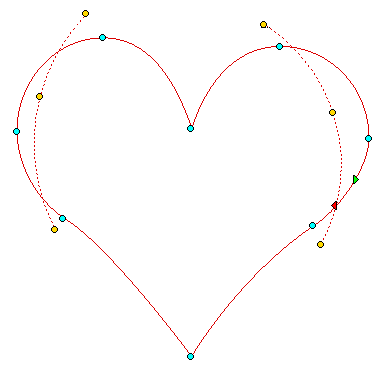
|
➢Confirm and GENERATE stitches.
➢If editing is required, just select the Select Object tool on the Main Toolbar. |
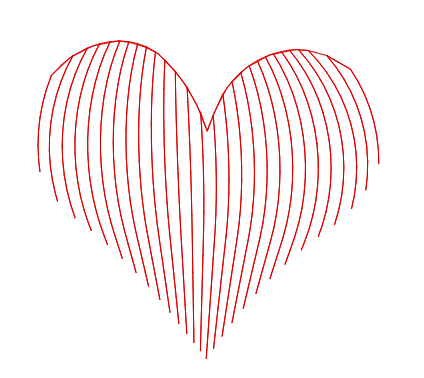
|

|
About Fill Style Properties
•You can edit (define or modify) all the properties of this object type from the Object Inspector (see below).
•The most commonly used properties are also available on the corresponding tooltab.
•The current value of the properties are displayed on the Object Inspector or the tooltab when an object of this type is being created or when an existing object of this type is selected. |
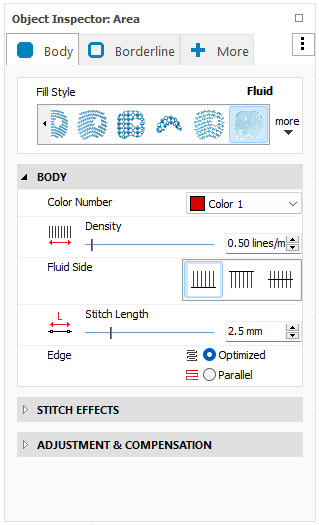
|
|
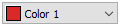
|
This is the color number of the thread/color palette.
|
|
You can change the color number from the color bar, from the context tooltab or from the object inspector.
The thread color for this color number is defined (and can be redefined) on the thread/color palette.
The stitches of the selected object will be created using the selected color.
This number is also the needle number of the embroidery machine (for multi-needle machines), unless the needle sequence is redefined.
|
Change Color Number on a Path with Running Stitches
Change Color Number on a Path with Zig-Zag Stitches
Change Color Number on a Path with E Stitches
|
It specifies the color number of the thread palette corresponding to the main color of the object.

|
Set how many stitches or lines of stitches (by length unit) are created during the object creation.
The higher the density is, more stitches will created (and the spacing between them will decrease).
|
Stitch Density on a Path with Zig-Zag Stitches
|
Density: 3 stitches / mm
|
|
Density: 6 stitches / mm
|
|
|
|
|
Stitch Density on a Path with E Stitches
|
Density: 0.4 lines / mm
|
|
Density: 1.0 lines / mm
|
|
|
|
|
Stitch Density on a Path with Longitudinal Stitches
|
Density: 2 lines / mm
|
|
Density: 4 lines / mm
|
|
|
|
|
Stitch Density on an Area Path with Pattern Fill Stitches
|
Density: 2 lines / mm
|
|
Density: 6 lines / mm
|
|
|
|
|
|
It specifies the number of stitches or lines of stitches arrays of the object. This fill style normally uses low density values (around 0.5 lines/mm)

|
Distance between the stitch ends (needle perforations).
You can change the stitch length. Increasing this value will decrease the number of stitches of the selected object.
|
Change Stitch Length on a Path with Running Stitches
|
stitch lenght 1.0 mm
|
|
stitch lenght 4.0 mm
|
|
|
|
|
Change Stitch Length on an Area with Pattern Fill Stitches
|
stitch lenght 1.0 mm
|
|
stitch lenght 4.0 mm
|
|
|
|
|
|
It specifies the regular stitch size, that is distance between the stitches ends (where the needle goes through the fabric).
 | Fluid Side |
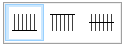
|
There are 3 types of Fluid sides:
|
|
•Side A
•Side B
•Both Sides |
|
It specifies the side of the connecting path
|
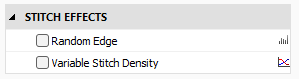
|
|
 | Random Edge |
It turns irregular the edges of the object.
Properties:
•Side: Specify the object side where to apply the effect.
•Value: Adjust the width percentage affected by the effect.
|
Random Edge Side A
value: 40%
|
|
|
|
Random Edge Side B
value: 15%
|
|
|
|
Random Edge Both Sides
value: 25%
|
|
|
|
Add a random (irregular) effect on the border of the object.
 | Variable Stitch Density |
Define density variation curves in order to obtain effects such as color fades including up to 3 colors.
Assign up to 3 overlapped fills to the same object with different density variation pattern and a different color.
|
1-color variable density
|
|
|
|
2-colors variable density
|
|
|
|
3-colors variable density
|
|
|
|
It specifies a density variation curve to obtain color grading or blending effects.
|
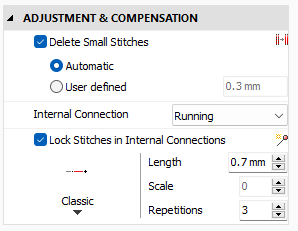
|
|
Filter the small stitches of the object (smaller than the indicated value).
Options are:
oAutomatic: The filter is enabled and the minimum stitch length used is the general value set in Options And Preferences.
oUser defined: The system will delete stitches shorter than the indicated value.
Sample of Delete Small Stitches: Path with Running Stitches
|
Before applying the filter
|
|
After applying the filter
|
|
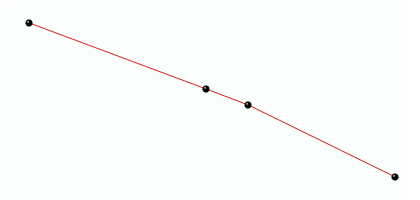
|
|
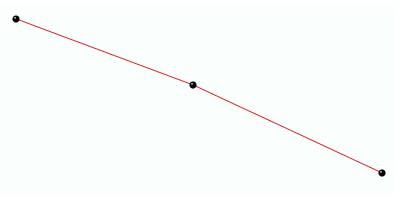
|
Sample of Delete Small Stitches: Column with Zig-Zag Stitches
|
Before applying the filter
|
|
After applying the filter
|
|
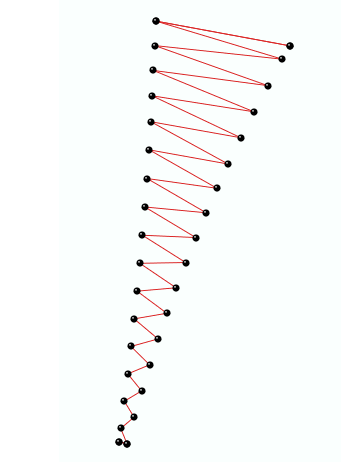
|
|
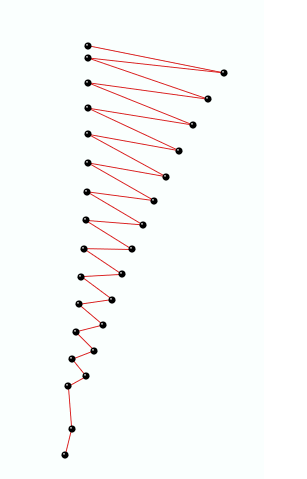
|
|
It deletes the stitches that are smaller than a predefined value (unnecessary & inconvenient).
This is the type of connections to add between consecutive arrays or tracks of stitches (when connecting one track to another).
Available options are:
oRunning Stitch
oTrim
oJump
oLock
oJump and Edge
Use connection from:
Specify the distance to trigger the indicated Internal Connection.
|
It defines the internal connections type.
Insert tack-down stitches to prevent unfixed stitches when connecting far parts of the object.
Types of Lock Stitches are:
oClassic
oStar
oTwist
oCross
oArrow
Properties:
•Length: Specify the lock stitch length for Classic type.
•Scale: change the size of the lock stitch.
•Repetition: Define the number of times to repeat the lock stitch.
|
It adds stitches to fix the thread, recommendable on thread trims and color changes.
|
Tips to create areas with Fluid Fill
Geometry
The geometry of this fill mode requires at least 2 direction lines (straight, curved or combined).
Direction lines should cross both “sides” of the main contour. Holes are not allowed
|
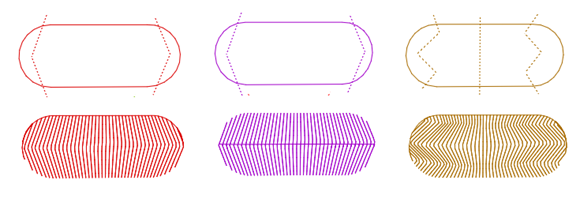
|
Direction Lines
To properly place the direction lines, consider this:
The software calculates a kind of "trajectory" between the direction lines and moves them on it. The contour of the object must always be inside the envelope (red lines) to ensure a proper stitch generation.
If the trajectory requires very abrupt turns of the direction lines, it is better to add an additional intermediate direction line.
Note that, at both ends, the software calculates a line passing through the most extreme point of the contour (green lines) to propagate the directions to them.
|
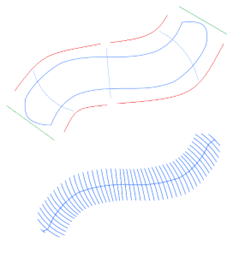
|
Effects
In addition to the basic properties (density, stitch length and side), random effect and density variation are available. These allow very interesting effects
|
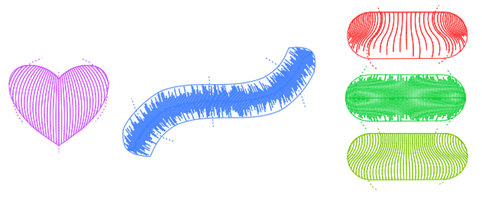
|
Read also
•Concepts about the FLEXIBLE AREA object.
•Concepts about Classic Digitizing.