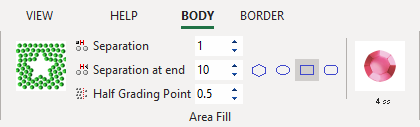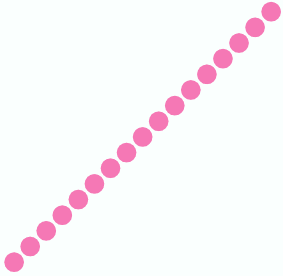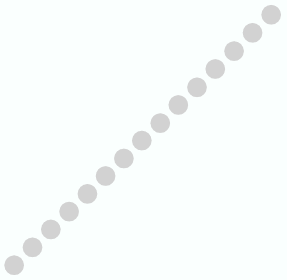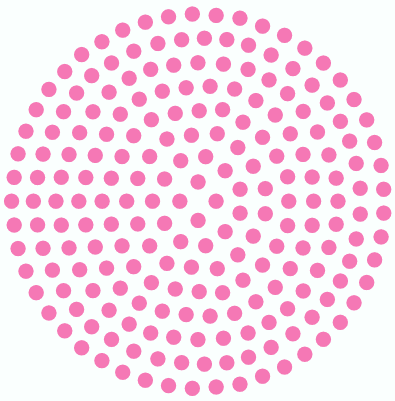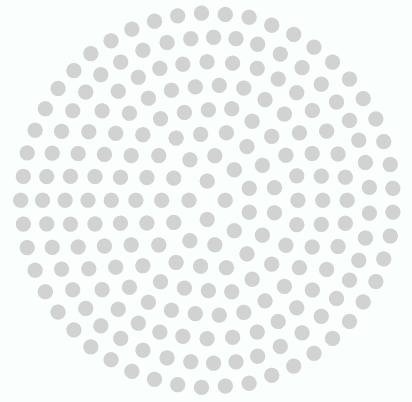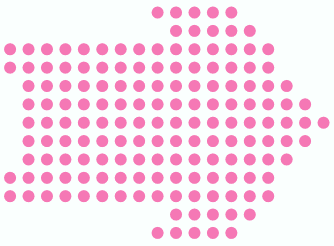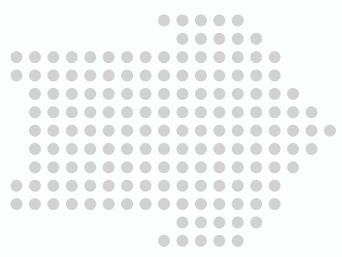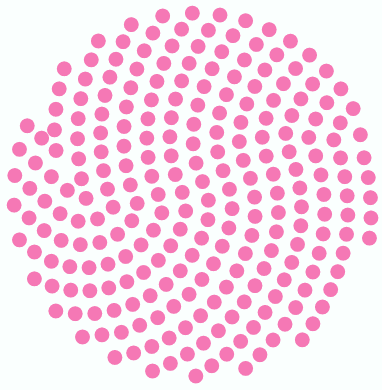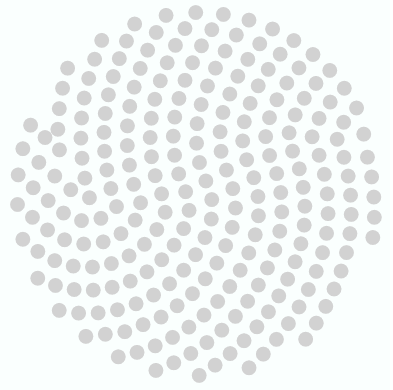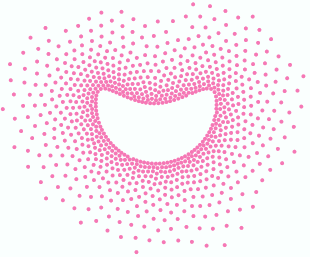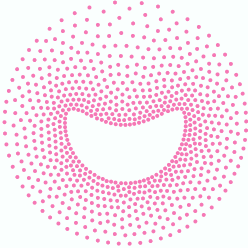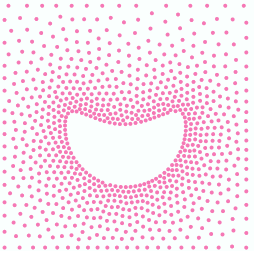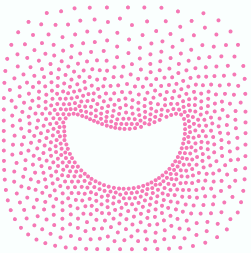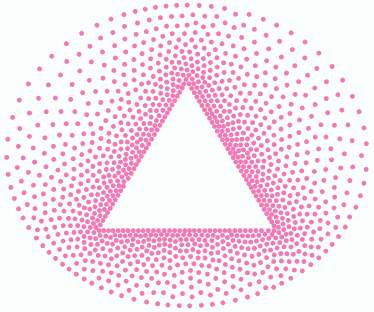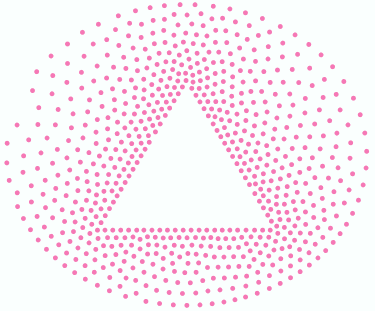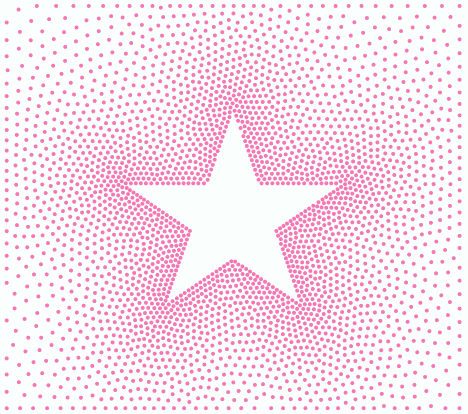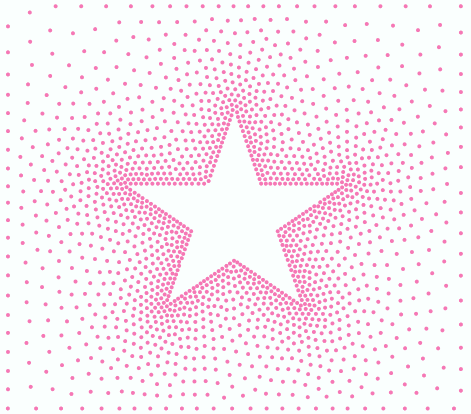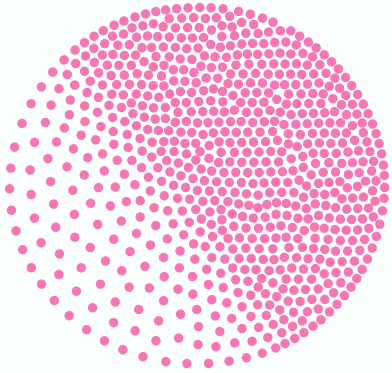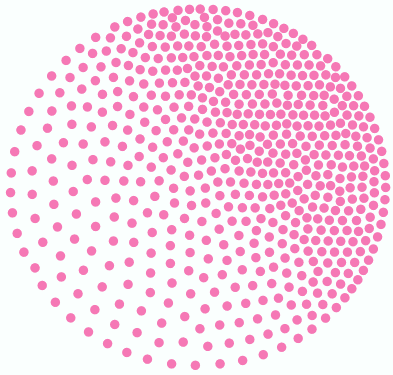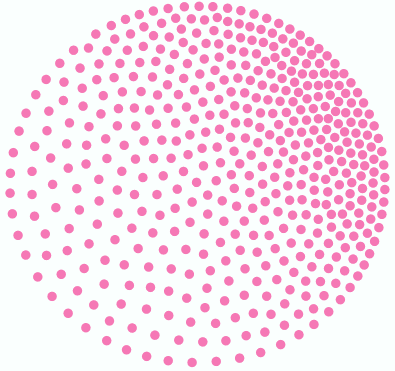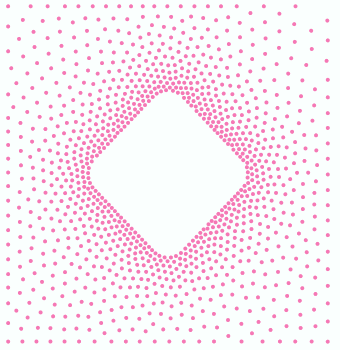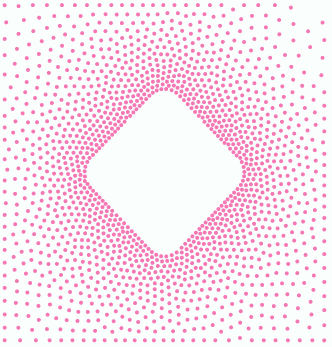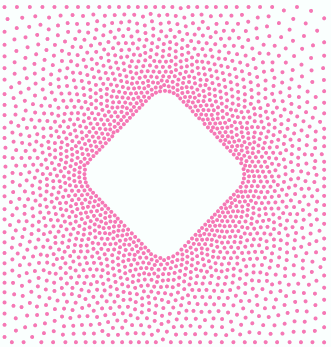|
This fill style places the bling beads (same color, size or shape) outside a closed area, where beads spacing increases from the center to the external shape. |
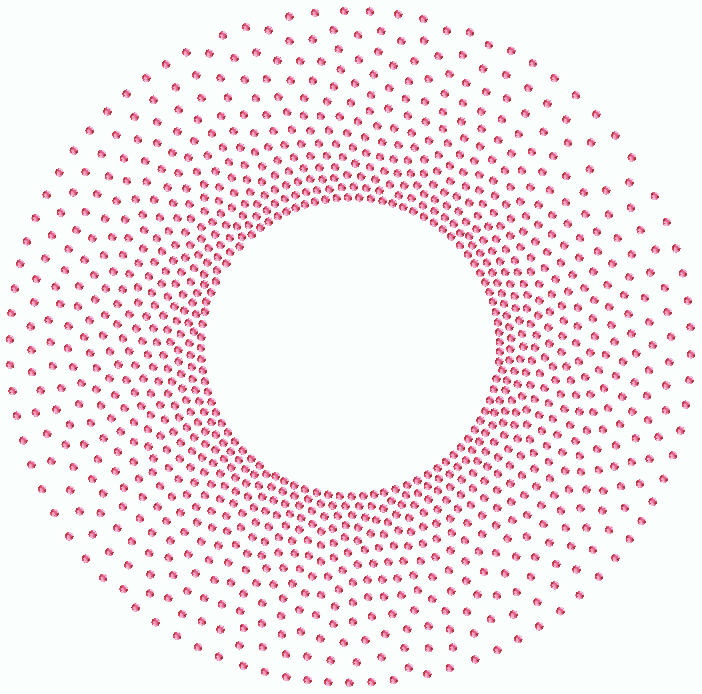 |
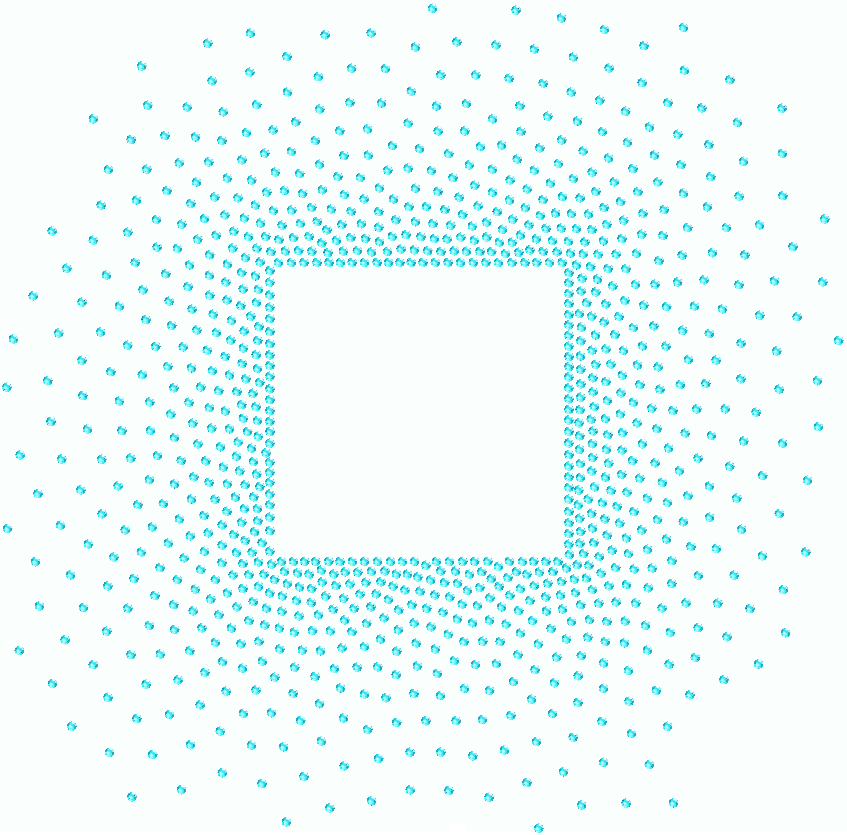 |
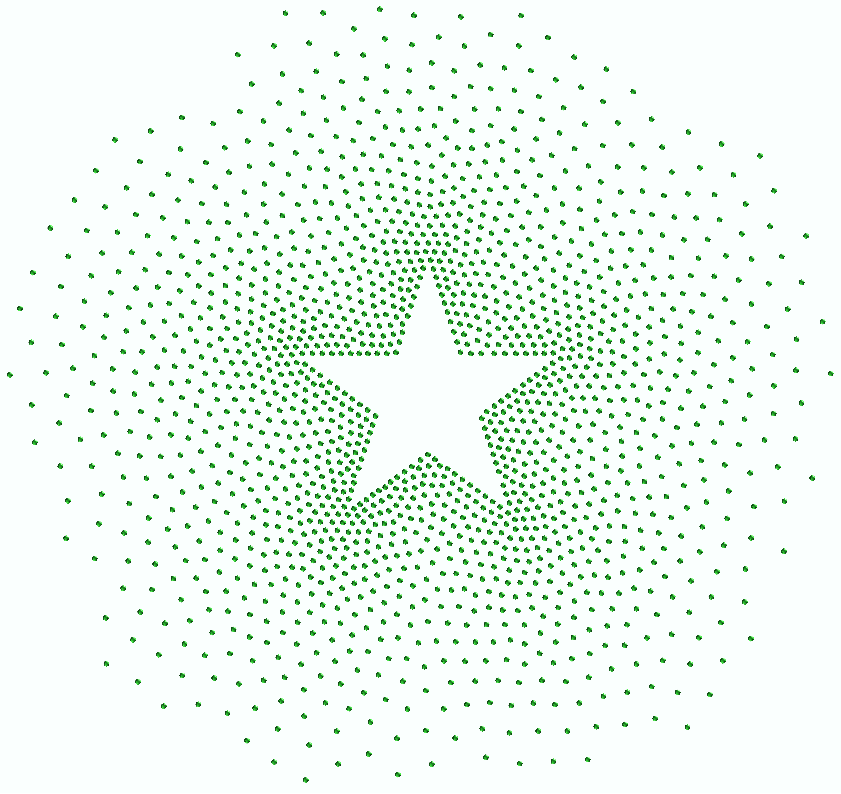 |
How to create an object of this type?
➢Select the tool Create an Area with Spectacular Bling Fill through any available way:
oOpen the Smart Design window and select the corresponding tool.
oClick on the arrow below the "Create Objects" button and select the corresponding tool.
oOpen the Bling ToolsTab, click on the arrow below the "Single-Bling" button and select the corresponding tool.
A context ToolsTab containing the most frequently used properties of this fill style will open.
|
➢Set the fill properties from the ToolsTab (above) or the Object Inspector (below).
➢Digitize the object (through any digitizing method) by inserting the required elements of this object type. |
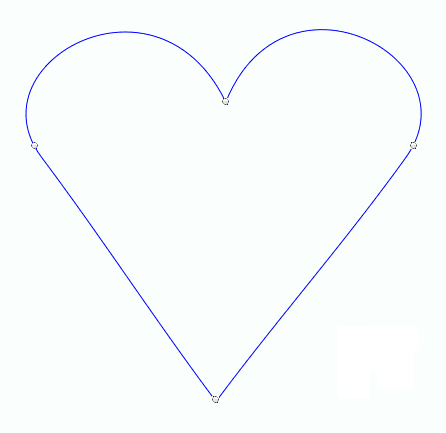 |
➢Confirm and GENERATE bling beads.
➢If editing is required, just select the Select Object tool on the Main Toolbar. |
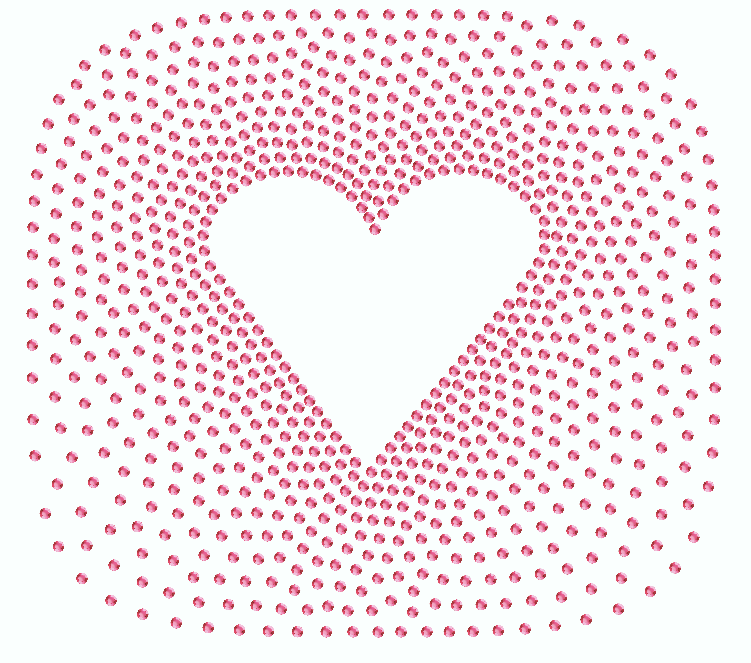 |
|
About Fill Style Properties •You can edit (define or modify) all the properties of this object type from the Object Inspector (see below). •The most commonly used properties are also available on the corresponding tooltab. •The current value of the properties are displayed on the Object Inspector or the tooltab when an object of this type is being created or when an existing object of this type is selected. |
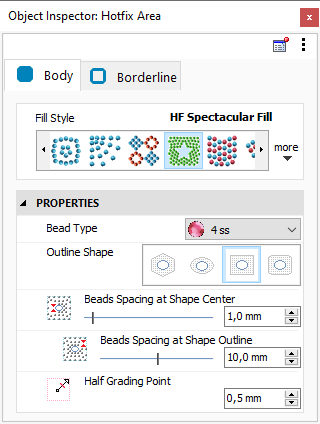 |
It specifies the bling bead type of the object.
It defines the shape of the limits of the beads surrounding the object.
It controls the distance between beads at the center of the object.
It controls the distance between beads at the outline shape.
It defines a point in the grading line where beads spacing is the average between the value at the start and end point. |
Read also
This feature is included in the Advanced Bling Fill Styles Pack |