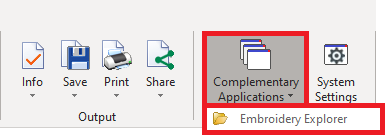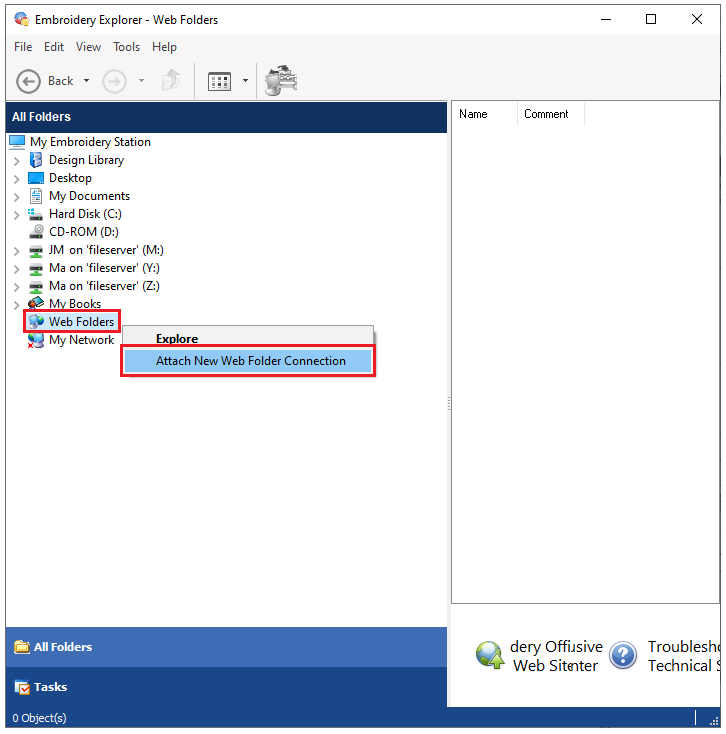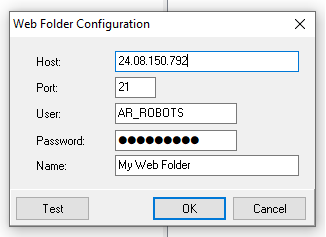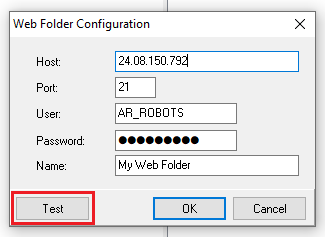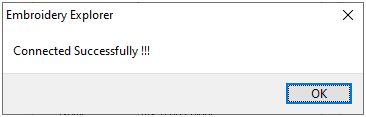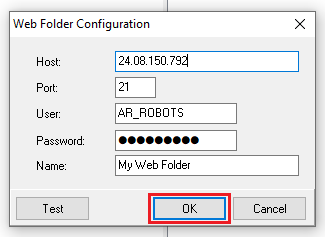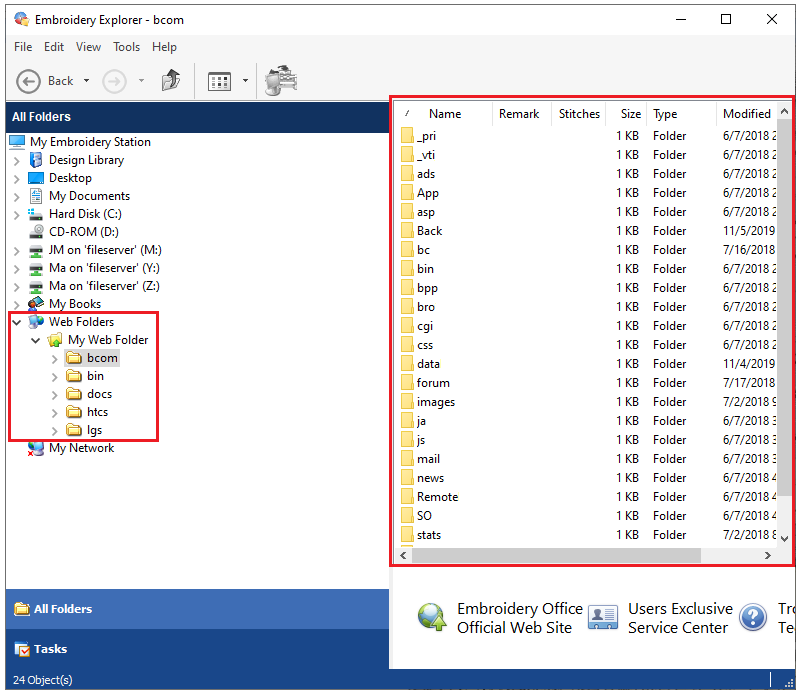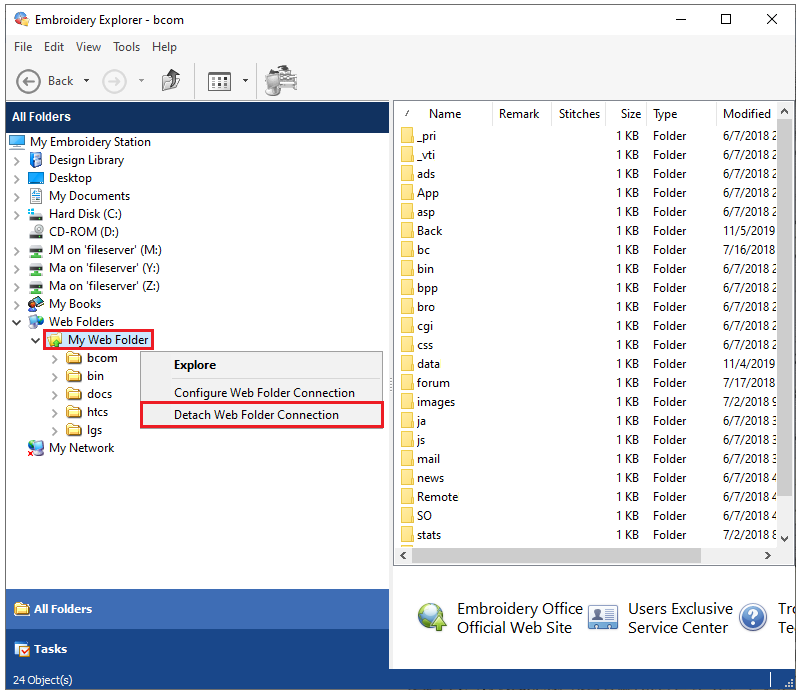You can upload design files to a folder in the cloud (your own hosting location) via FTP (File Transfer Protocol). This feature is an add-on for the Embroidery Explorer (design organizer) software.
|
This features was developed many years ago but it has become obsolete, as at this time there are several other resources available free that offer better characteristics when the objective is to store designs on the web. |
This is how the Embroidery Explorer looks when a web-folder is selected.
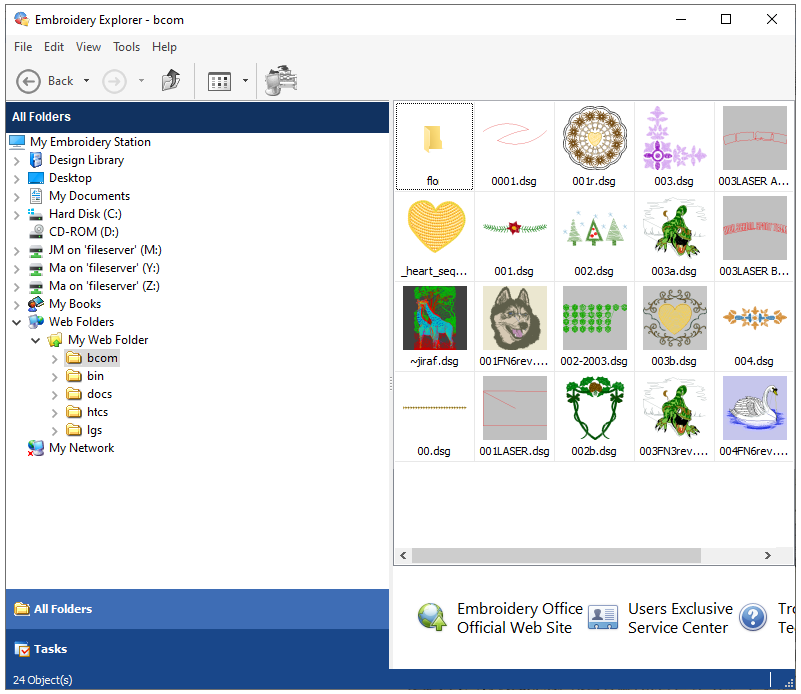
You can set up the connection to a web folder from the Embroidery Explorer.
To open the Embroidery Explorer, go to the tooltab HOME, click on the "Completementary Applications" button and select EMBROIDERY EXPLORER. You can also open it from the Windows Start Menu, "Embroidery Office" program group, "EO Explorer" option. |
|
➢On the left panel, right click on "Web Folders".
➢Select the option "Attach New Web Folder Connection". |
|
➢The "Web Folder Configuration" will open.
➢Enter the required info of your network folder, such as Host, Port, User & Password and a Name. |
|
➢Click on the "Test" button to test the connection to the web folder. |
|
➢If the information entered is correct, the connection will be successful. |
|
➢Click on the "OK" button to connect to the Web Folder. |
|
➢Embroidery Explorer will show the content of the Web Folder, just as the folder explorer on your operative system.
➢Once the connection is set, you will be open design files from the folder or copy design files to it. |
|
➢If you want to remove the Web Folder, right click on it, and select "Detach Web Folder Connection". |
|