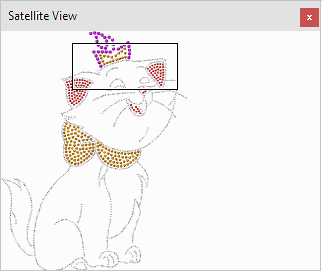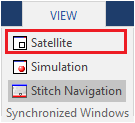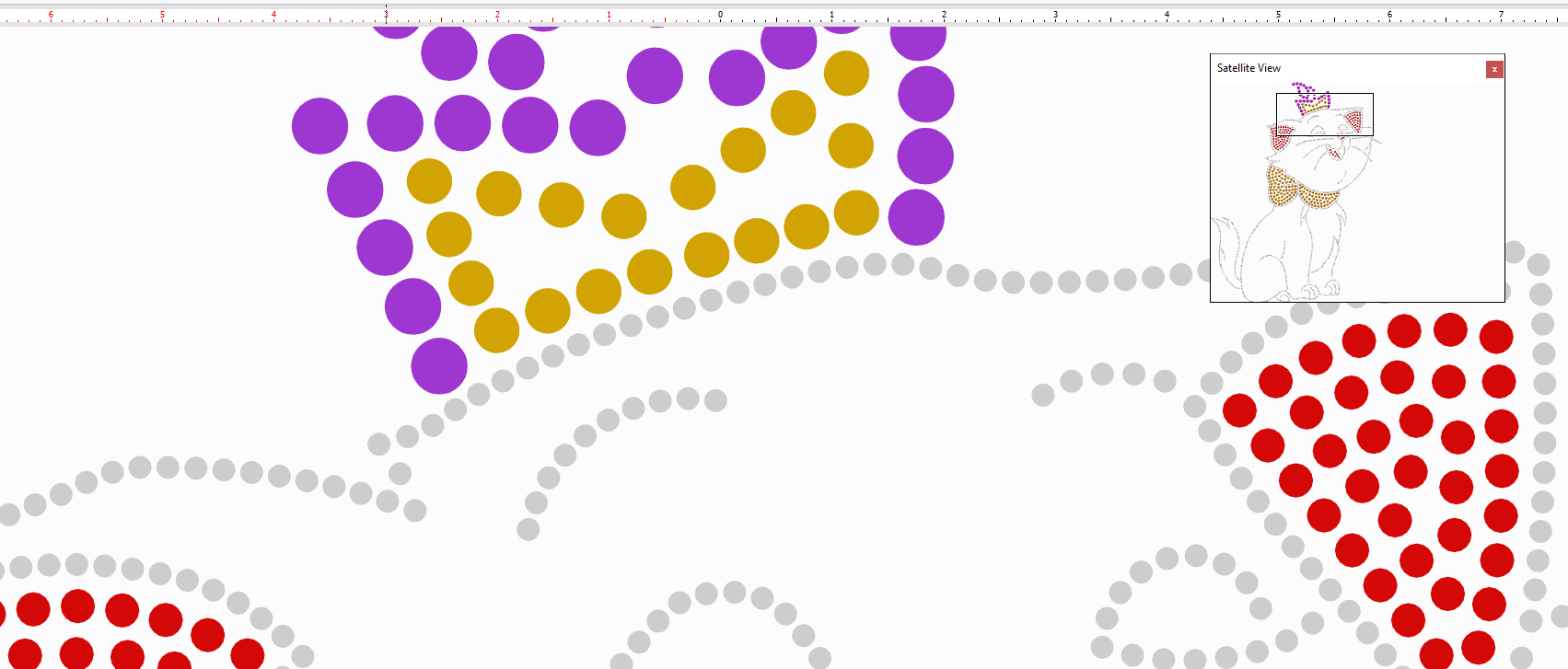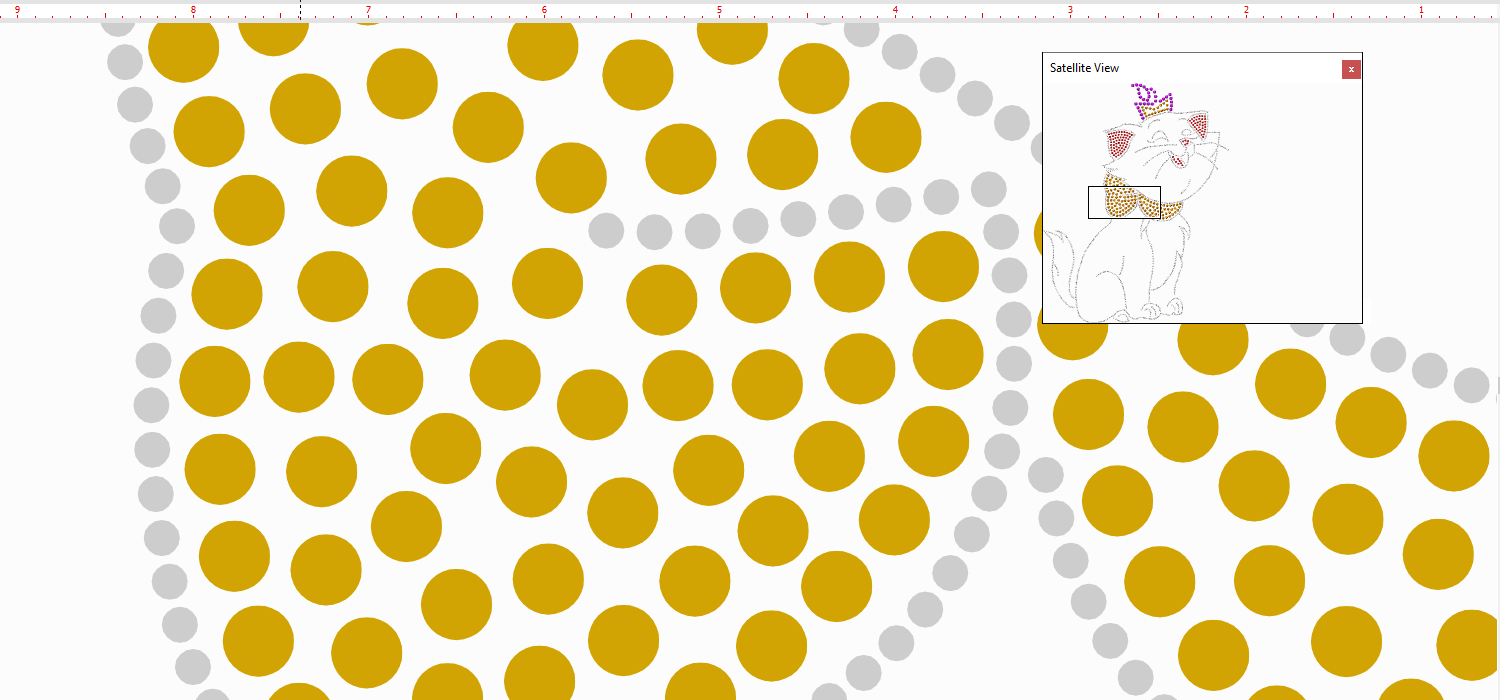This is a floating window that shows the whole design (the design is maximized on that window). In addition, this window shows a rectangle that represent the region of the design that it currently displayed in the workspace. Since the satellite window is separated from the workspace but synchronized with the active design, you can keep this window opened while you create or edit the design in the workspace, and see the changes reflected on this window immediately. |
|
Open the simulation window from the tooltab VIEW, group Synchronized Windows. |
|
A rectangle inside the Satellite window indicates the region of the design currently displayed in the workspace of the active design. If you change the zoom level or scroll the design in the workspace, the satellite window will reflect that change properly. |
|
You can also scroll and zoom the design displayed on the workspace by using the satellite window. Scroll the design ➢Drag the rectangle from its center. Zoom the design ➢Drag the rectangle from its edges. |
|