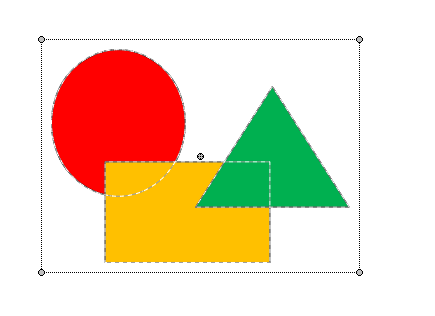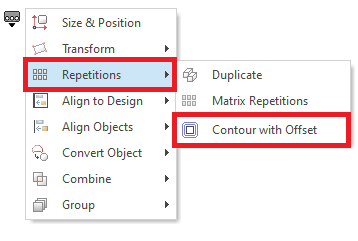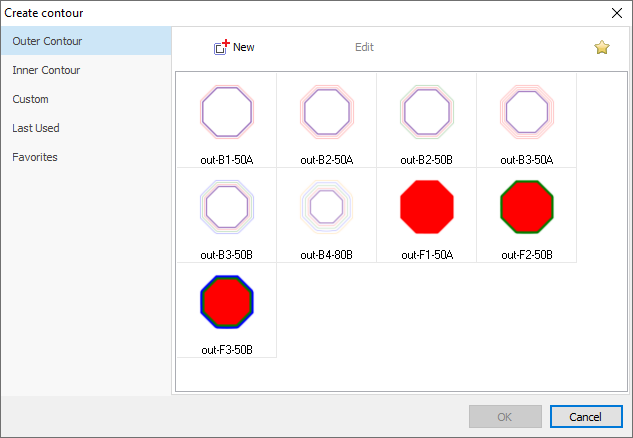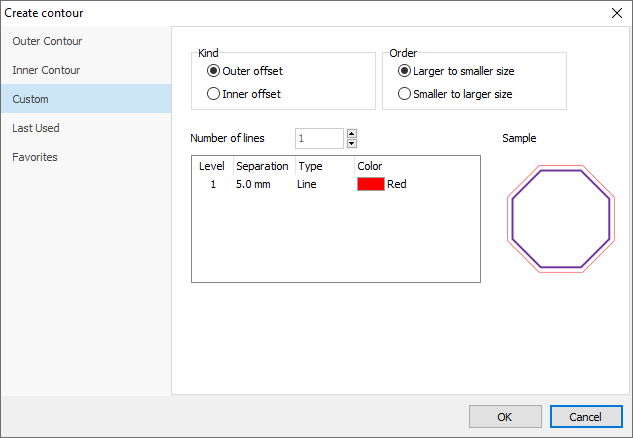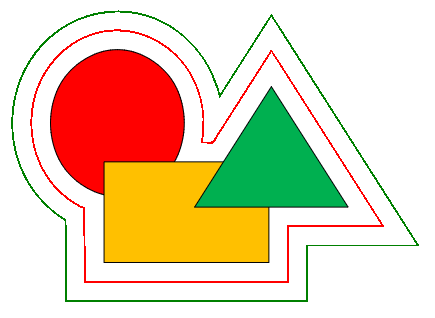This tool creates one or more vector objects, adopting the shape of the selected object block. Objects can be created outside or inside the outline (contour) of the object block. The separation between each created objects (offset value) can be customized. This function is enabled when a block (one object, several objects or the whole design) is selected.
|
You can create vector objects using the offset contour tool, even when the object block contains objects of different decoration specialties. |
How to use the offset contour tool?
➢Select a block (one or several objects) |
|
➢Execute the function Create Offset Contour. This function is available on the BLOCK MENU.
|
|
The Offset Contour tool will open. This tool offers a catalog with several predefined settings (for outer contour and inner contour). oOuter Contour: Create new objects towards the outside of the original block. oInner Contour: Create new objects towards the inside of the original block. You can use any of the listed settings or create the new objects with your custom settings. |
|
Options to customize the settings are: •Direction: Outer or Inner Contour •Order: Smaller to Larger o vice-versa •Number of objects to insert •Separation between objects to insert •Object type of each object to insert |
|
➢After the setting is completed, click on Ok to confirm. |
|
|
You can select the previously used settings from the Last Used option on the contour offset tool. You can select any of your favorite settings from the Favorite option on the contour offset tool. You can set a particular setting as a favorite setting: Select that setting and click on the star icon. You can also edit a custom setting: Select that setting and click on the Edit button. |