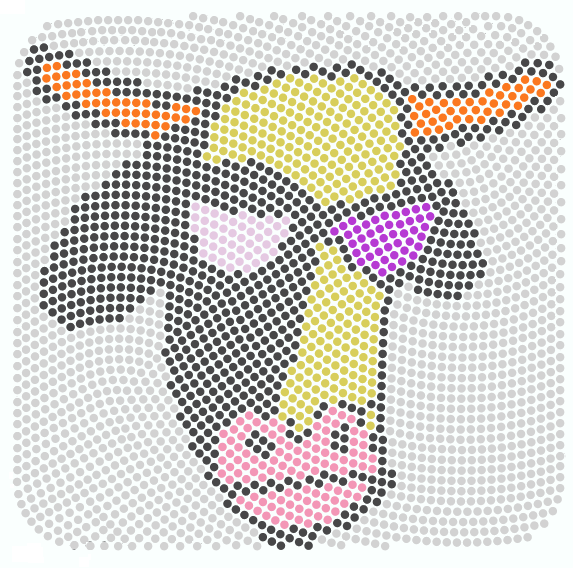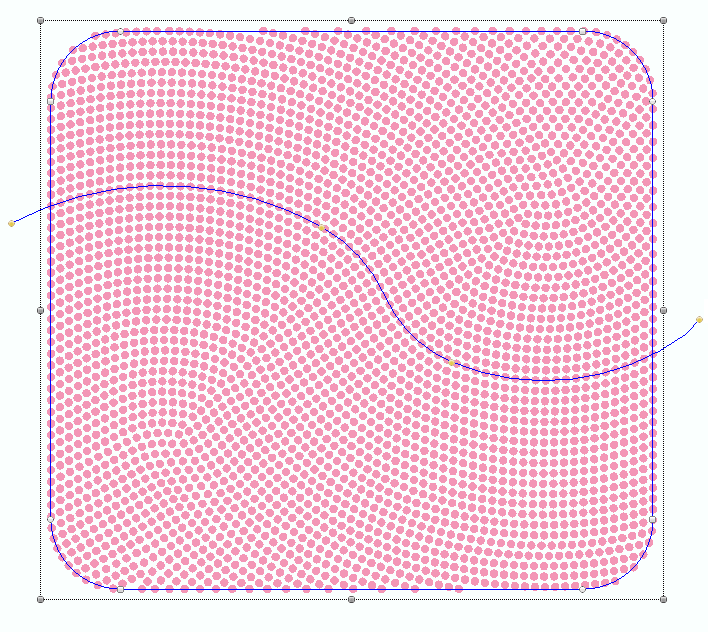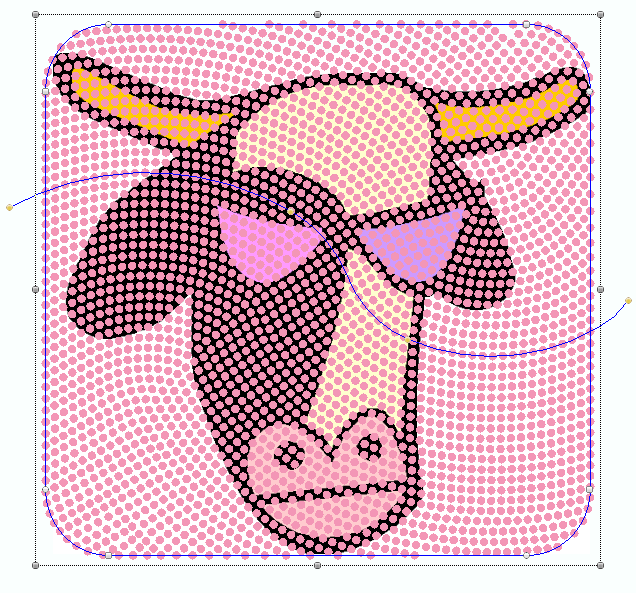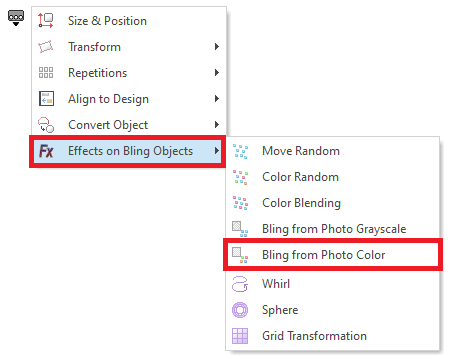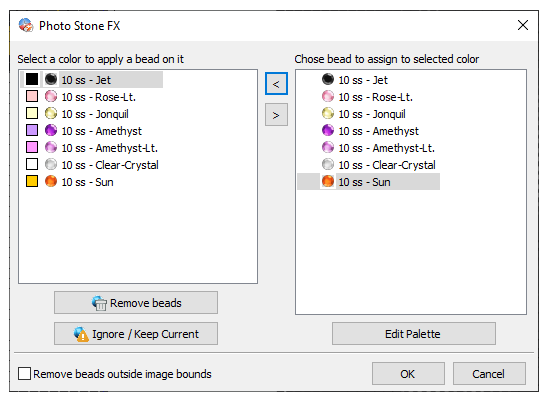This effect changes the beads of an object according to the colors of an image located in the background.
|
Sample video including Photo Color and Color Random Effect |
How to apply this effect on a bling object?
➢Load an image on the workspace. |
|
➢Create any bling object. For this example: •Use an Area with Flexible Bling Fill. •Digitize a Round Rectangle (available Shapes) •Add a curve Direction Line. |
|
➢Place the bling object over the image. |
|
➢Open the Block Menu ➢Click on "Effects on Bling Objects" ➢Click on "Bling from Photo Color". |
|
➢The Photo Stone FX box opens. The left pane shows all the image colors. The right pane shows the bling types of the Bling Palette. You must assign a bling type to each color. ➢Select one of the image colors on the left pane. ➢Select the bling type for that color on the right pane. ➢Press the [<] button to assign types to colors. ➢Repeat this procedure for all the image colors ➢Press OK. |
|
Result: The positions of the beads didn't change, but the bling types have been replaced according to specifications. |
|
This feature is included in the Bling Effect Pack |