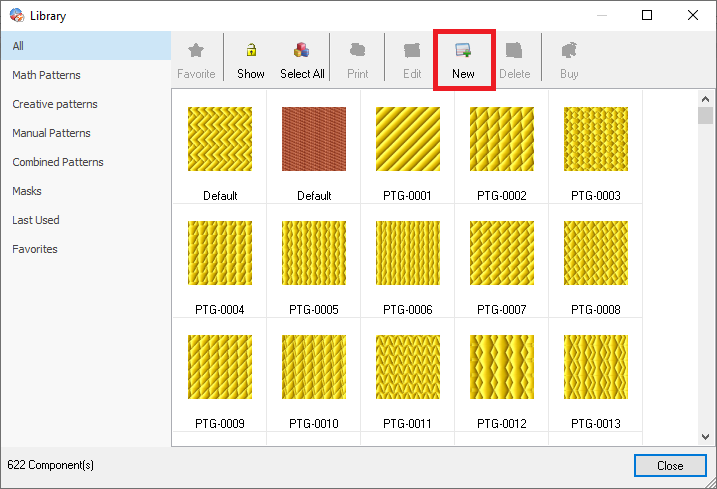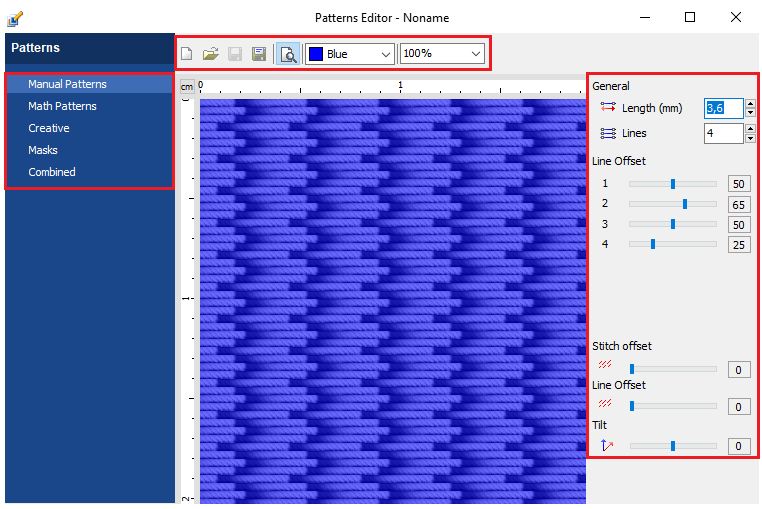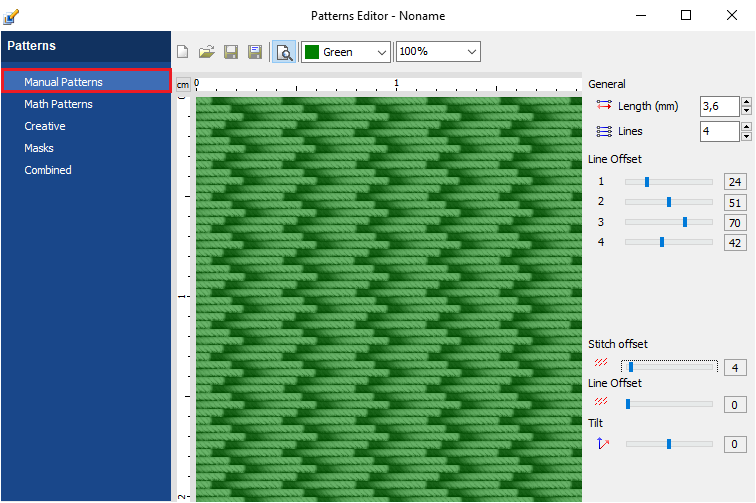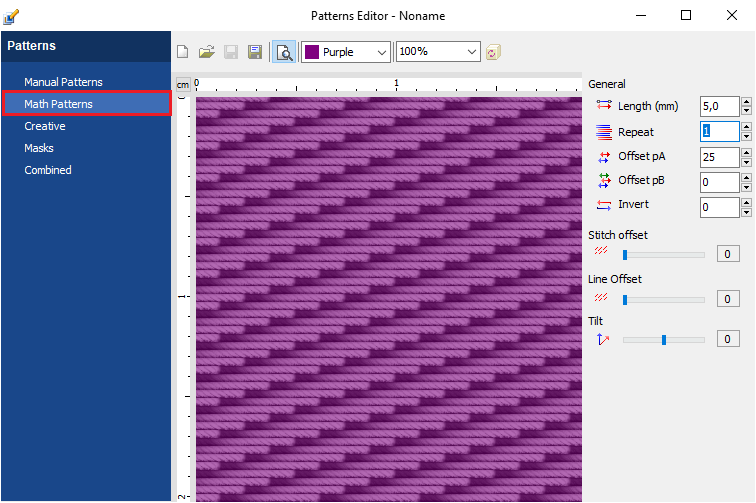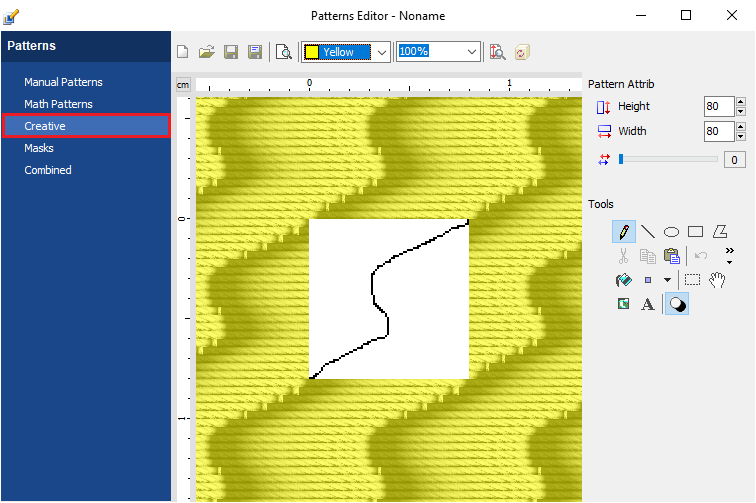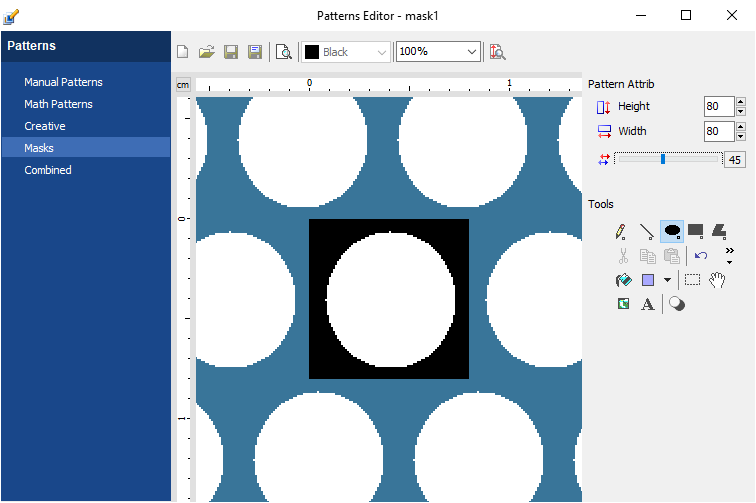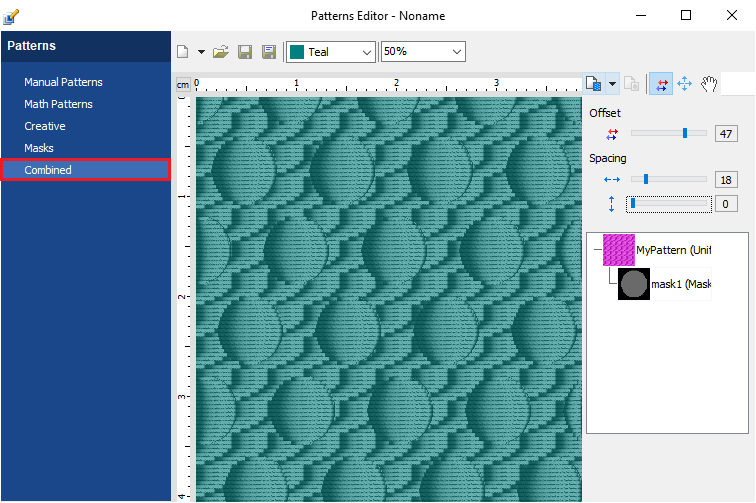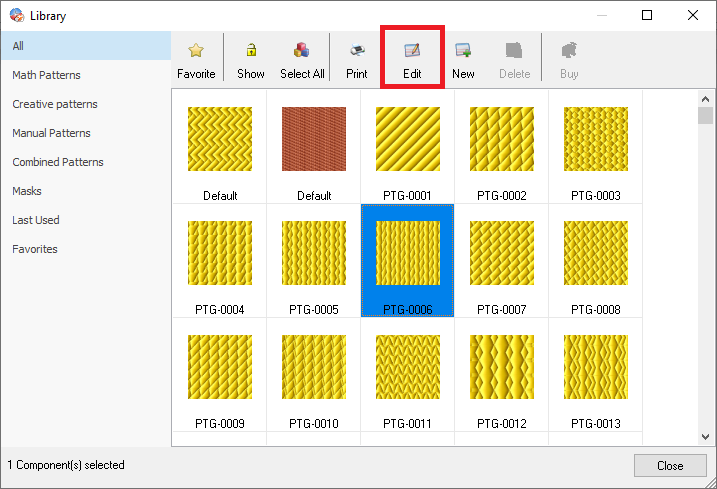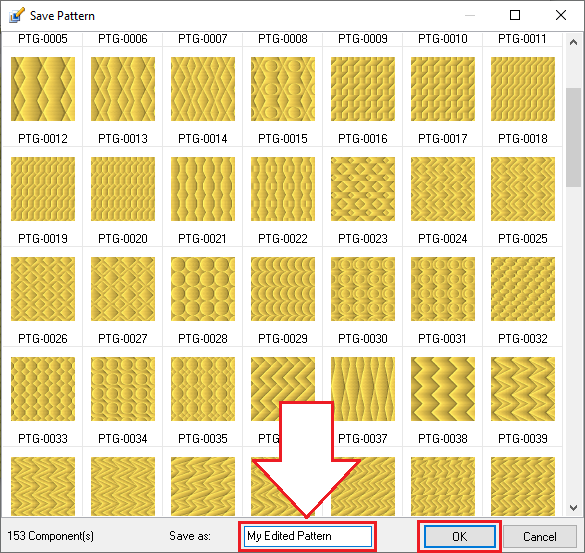A pattern is a set of specifications that define where the stitches required to fill an area must be located. This embroidery software includes many pre-built patterns ready to use. In addition, you can create new patterns to enlarge the components library by using the embroidery fill pattern builder.
The embroidery fill pattern builder allows you to:
•Create a new pattern
•Edit an existing pattern
Create a new pattern
➢Select the ToolsTab EMBROIDERY ➢Click on "Embroidery Components" ➢Select the option "Patterns". |
|
The Pattern Library window will open. ➢Click on "New" to open the Patterns Editor. |
|
You can select the type of pattern to create from the left pane: manual pattern, math pattern, creative pattern, etc. Mask is not a pattern, it is a resource used to create combined patterns. The right pane contains the properties that you can set to create a custom pattern. On the top pane, there are some functions related to the pattern file and view mode.
|
|
Manual pattern properties •Stitch length •Number of lines of the pattern •Offset for each line of the pattern •Stitch offset •Line offset •Patten tilt
|
|
Math pattern properties •Stitch length •Repetitions •Offset pA •Offset pB •Invert •Stitch offset •Line offset •Patten tilt |
|
Creative pattern properties •Pattern height •Pattern width •Patten tilt Functions to draw the pattern •Freehand, Straight, Circle, Rectangle and Connected Line tools •Cut, Copy, Paste, Undo & Redo tools •Fill, Eraser, Selection and Move tools •Insert Image, Text and Background/Foreground color |
|
Mask properties •Pattern height •Pattern width •Patten tilt Functions to draw the pattern •Freehand, Straight, Circle, Rectangle and Connected Line tools •Cut, Copy, Paste, Undo & Redo tools •Fill, Eraser, Selection and Move tools •Insert Image, Text and Background/Foreground color |
|
Mixed/Combined pattern properties •Combined Pattern tree: Add, Change, Delete existing patterns and masks. •Offset of pattens or masks •Spacing of pattens or masks
|
|
Once you have created a pattern of any type,
➢Click on the Save icon on the top pane
➢Type the new pattern name
➢Click on the Ok button.
Edit an existing pattern
➢Select the ToolsTab EMBROIDERY ➢Click on "Embroidery Components" ➢Select the option "Patterns". |
|
The Pattern Library window will open. ➢Select the pattern to edit. ➢Click on Edit to open the Patterns Editor.
|
|
➢Edit the pattern with the provided tools (as explained before).
.Once you have edited the pattern, ➢Click on the Save icon on the top pane ➢Type the new name for the edited pattern ➢Click on the Ok button.
|
|
Read about the availability of this feature in your software level: Stitch Era Levels & Features |