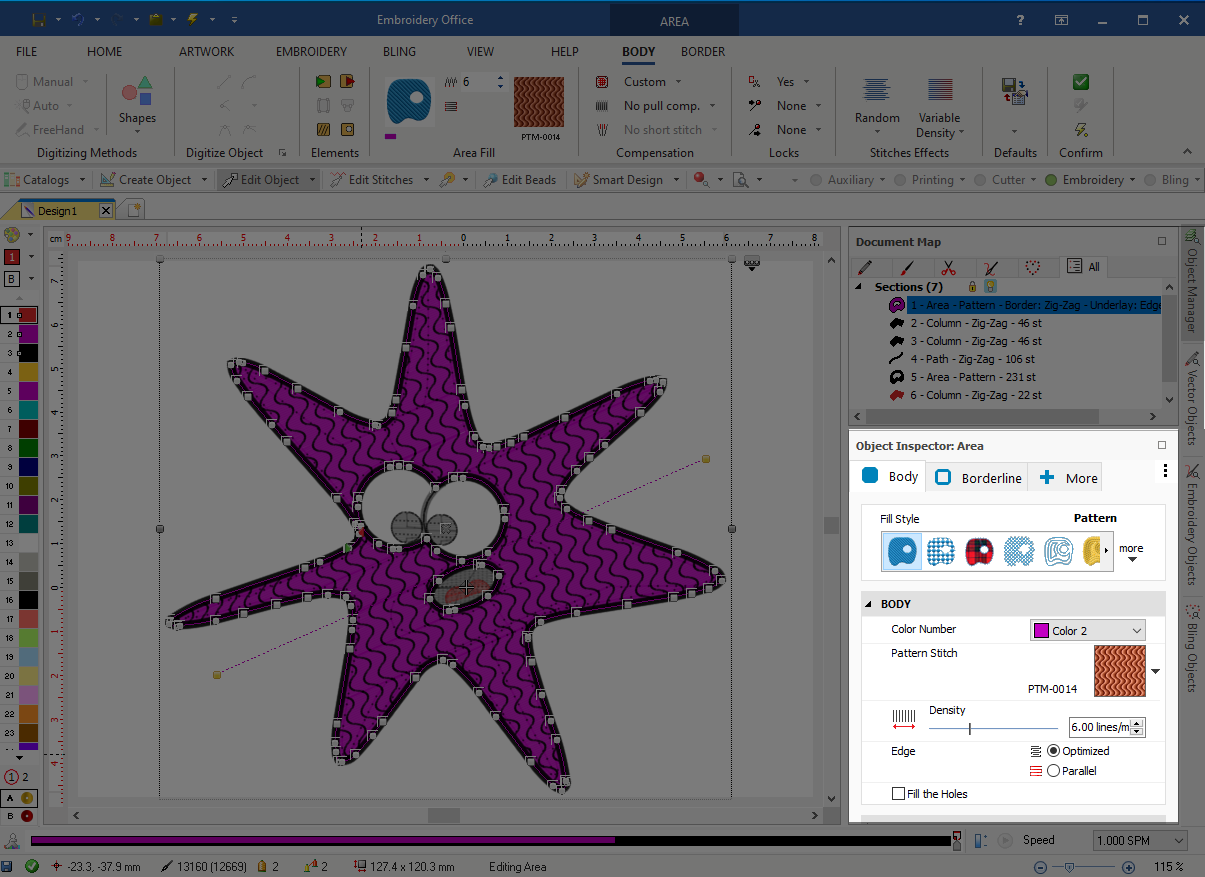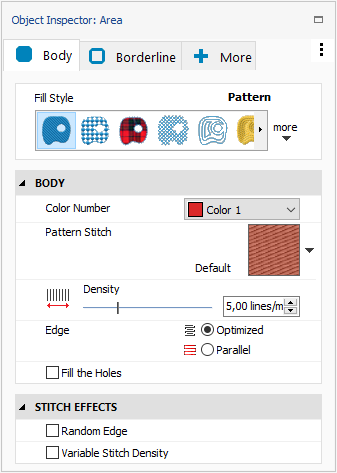The Object Inspector is a panel that includes the list of properties of the selected object (or the object being created). This tool is synchronized with the active design, that is, any change made in the Object Inspector will be reflected in the corresponding object of the design on the workspace, and any change of any property to an object of the design (on the tooltabs, the Color Bar, etc) will be reflected in the Object Inspector. You can open the Object Inspector panel by clicking on the "Object Manager" tab on the right side of the screen. |
|
Organization of the Object Inspector
|
Depending on the selected object type, the Object Inspector may show several tabs:
Each tab contains groups of properties (main fill properties, stitch effects, adjustment). Groups can be expanded or collapsed by using the arrow icons at the left or by double pressing the left mouse button on the group header. |
|
Floating Window The Object Inspector can be configured as floating windows, always on top window, extracting it from the Object Manager frame. Just press and hold the left mouse button on the Object Inspector header and drag it into the workspace. |
|
View Mode The Object Inspector offers 2 view modes: oDetail: standard view mode (see above image) oList: old view mode (table mode) Press on the three dots icon and choose the view mode of your choice. |
|
Tooltips Most of the properties display a tooltip message that indicates the values allowed for that property. To display this tooltip, place the mouse pointer over the property for a second. |