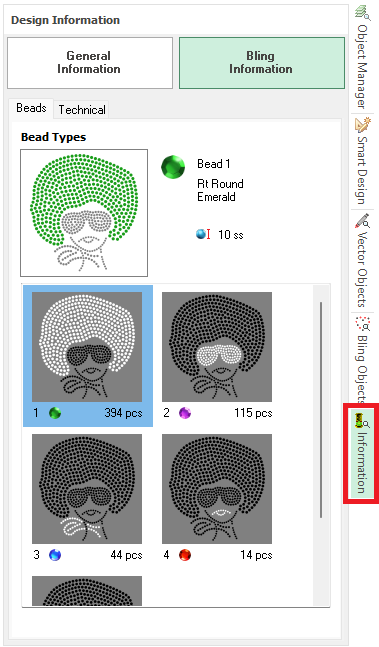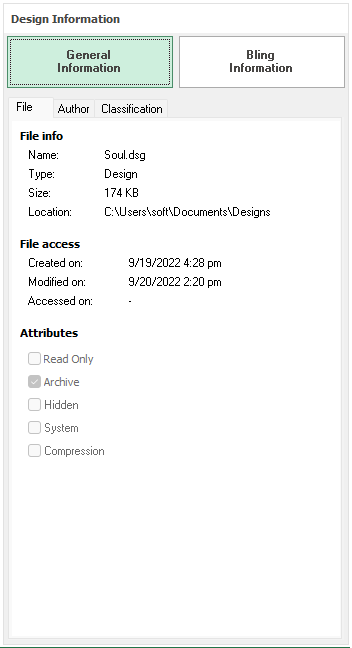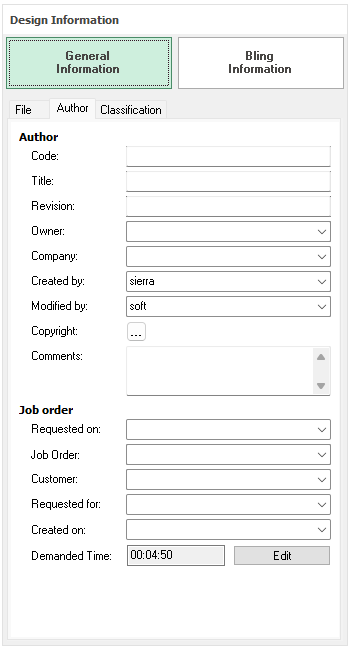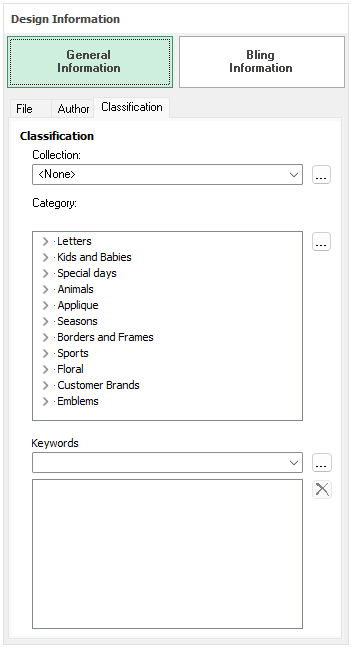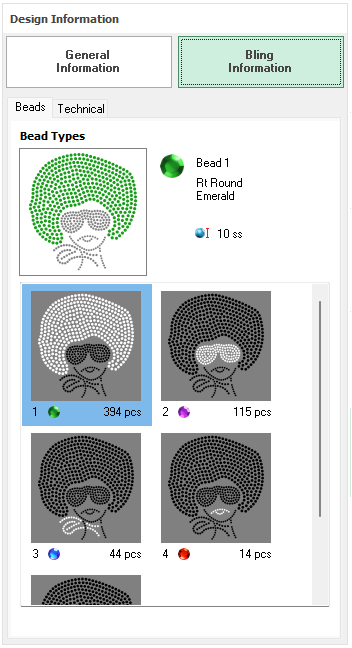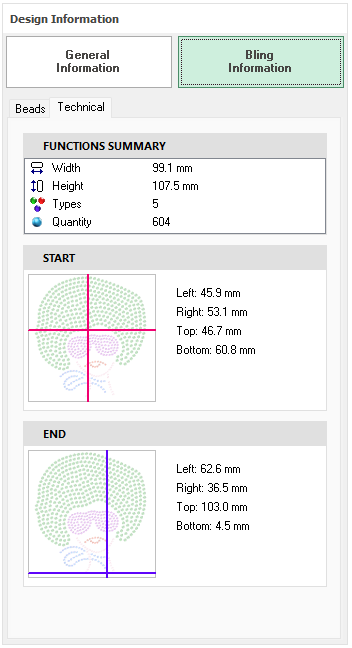The Information panel shows :
•Information about the design name, authoring, classification, etc
•Technical information related to Bling decoration.
How to open the Information Panel ?
You can open the panel from the Information tab at the right edge of the window The panel is organized in groups with tabs containing different type of information. |
|
General Information Group
File It contains basic design file information such as design name, file name, storage path, file size, creation date, last edition date and file attributes. This is read only information. Author and Job Order It contains information about the design authorship and job order information. •Job Order: it includes date related with the job order number, requesting and creation dates, customer name and time used (computed automatically). •Author Information: it includes design codification, owner, author, demanded time, copyrights, etc. |
|
Classification Collection ➢Select an existing collection (on the drop-down menu) where to include the active design or create a new collection (or leave it empty). How to add a new collection? ➢Click on the ellipsis button next to the Collection drop-down menu. The Collection Editor box will open. ➢Type the name and press the green check button to finish. The new name will be listed in the Collection list. Category It is a hierarchy tree containing a pre-defined classification. ➢Select the class where to include the active design or add a new category. How to add a new category? ➢Click on the ellipsis button next to the Category tree. The Category Editor box will open. ➢Type the name of new category. From this box you can also create and delete items and sub items. Keywords (words used on search) Keywords are a list of words intended for help searches. A keyword is a descriptive word (normally just one word) related to the design thematic. A design may contain several keywords. ➢Select an existing keyword (on the drop-down menu) to reference the active design or create a new keyword (or leave it empty). How to add a new keyword? ➢Click on the ellipsis button next to the Keyboard dropdown menu. The Keyword Editor will open. ➢Type the name and press the green check button to finish. |
|
Bling Information Group
Beads Information about the bead types used in the design with thumbnails and bead count to easily identify them. Technical General technical information about the design, such as size, bead types and bead count. Also, geometric information about start and end points
|
|