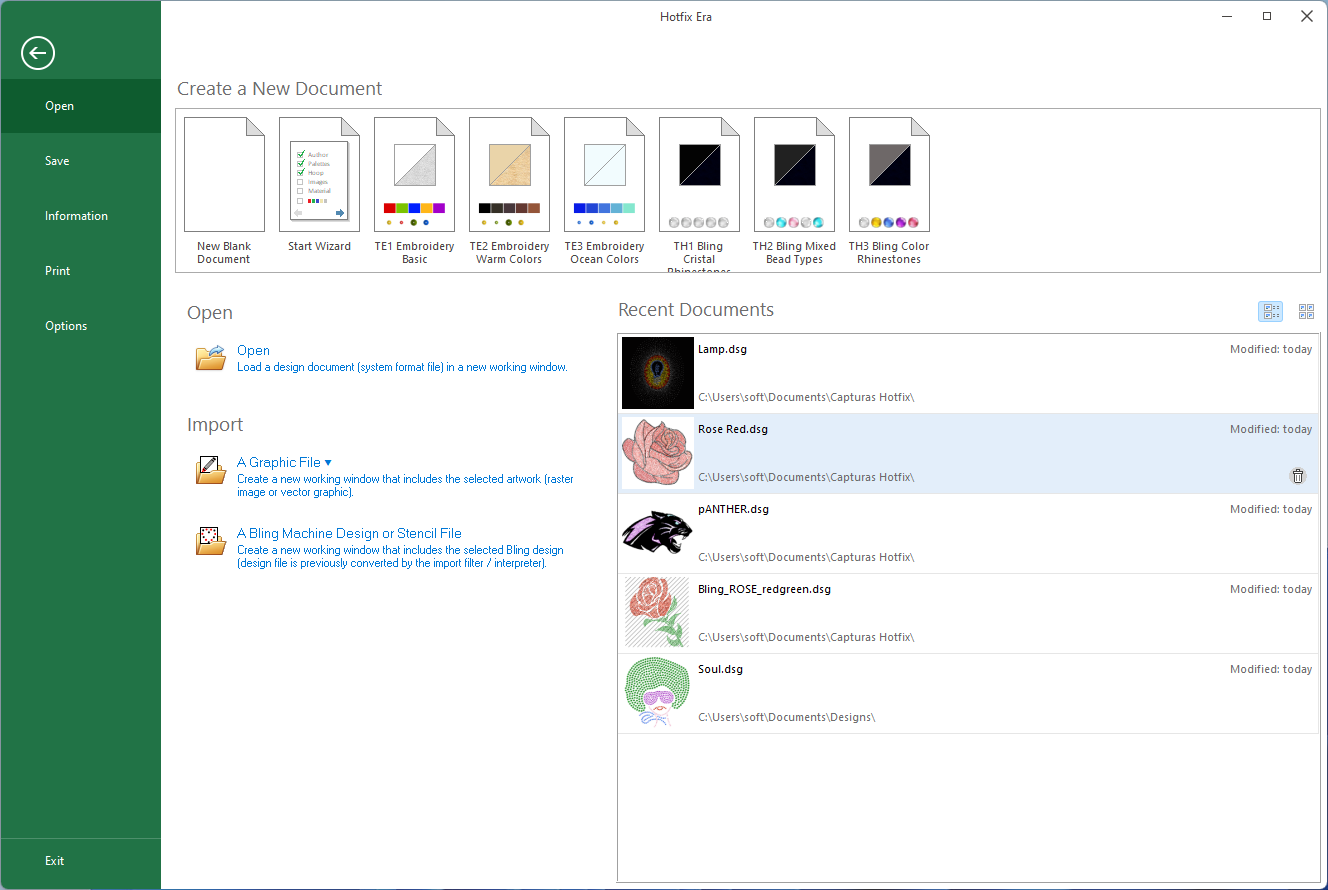This section contains the required functions to start a new design and/or load an existing design from different types and sources.
The following image shows the File > Open section.
|
Group: Create a New Document
|
Blank Design |
Opens a new empty Design Document without any previous specification |
|
Simple Wizard |
Specify many design properties (material, classification, author, hoop, etc) before starting the new bling design |
|
Templates |
Creates a new design with some predefined properties. Right click on any template and select Template Details to explore its content. You can create your own templates and decide what to save in it from the tool tab Home, group Output, command Save Document Template |
Group: OPEN
|
Open a Design |
Load a design (system file format DSG) as a Design Document |
Group: IMPORT
|
A Graphic File |
Loads a graphic file into a new Design Document. This command has a sub menu with specific options to open raster and vector files and to get graphics from CorelDraw ® and Illustrator ® |
|
A Bling File |
Load a bling design file (expanded/machine format) into a new document. |
Group: RECENT DOCUMENTS
This is the list of the recently used designs which are ready to open with a single click.
This list has two view modes: Thumbnails and Thumbnails with details. Moving the mouse over the item will display a trash can icon to remove the item from list (this action has no effect on the design file on disk, it just remove the item from the list). As for version 23.10, also a Pin command is available. Pinned designs will remain in the recent list no matter how many designs you open.
Return to