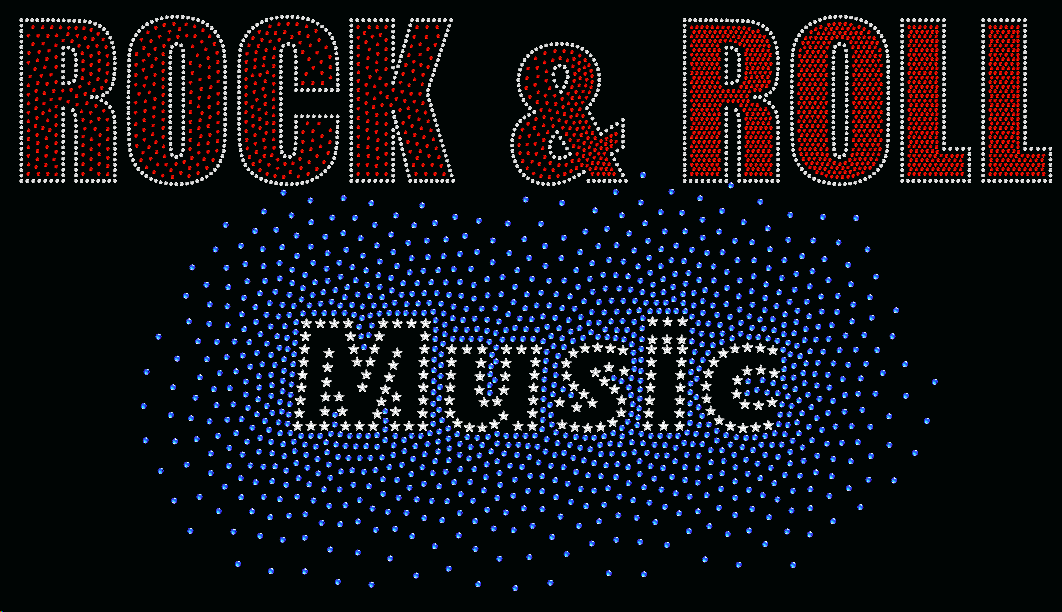The bling lettering system can produce bling designs with texts in seconds literally. The process is as easy as selecting the font to use, writing the text and voila! There are also many available features to graphically create unlimited amazing bling texts with a few clicks. |
|
This software can produce texts from 2 different kind of fonts:
•Pre-digitized fonts |
Fonts created by professional designers. Available pre-digitized fonts depend on the software configuration. Many new pre-digitized fonts may be available as extra components (packs or individual fonts) on demand. |
•True type fonts |
Fonts included with your Windows operating system. You can enlarge the available library with thousands of new true type fonts available (free or charged) in the market. The final result of designs created from true type fonts depends on the font characteristics and the selected fill properties. |
Full Control
The bling lettering system produces texts. Each text is made by a set of characters. Each character is a set of bling objects. The lettering system allows you to easly edit the text properties (font, characters, spacing, fill style, layout, etc), the characters properties (scale, position) and the objects properties (geometry, fill properties, etc), then you have the control of each detail.
The text creation sequence
This is the sequence of steps to create and insert a bling text made with the lettering system on the design. If you skip some steps, the application will use the default values (the values you have used the last time).
1.Activate the Lettering System (tooltab BLING, LETTERING function)
2.Select the type of font (pre-digitized font or true type font)
3.Select the font from the font catalog
4.Set the size of the letters (character box size, before any transformation)
5.Type the text (using the available characters)
6.Set the letter spacing, word spacing and lines spacing.
7.Adjust the fill properties including trims or lock stitches if necessary.
8.Select the text layout (line, circle, etc)
9.Confirm and edit the text object if necessary
This chapter contains the following sections |
|---|