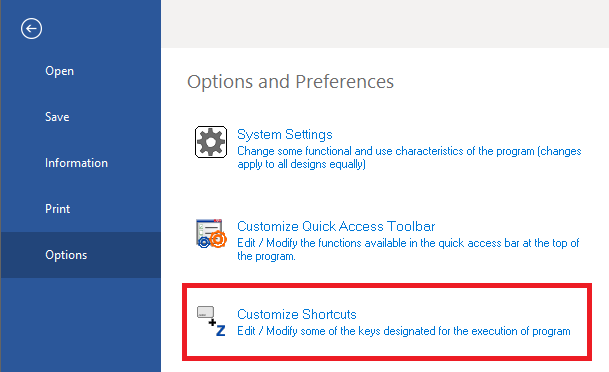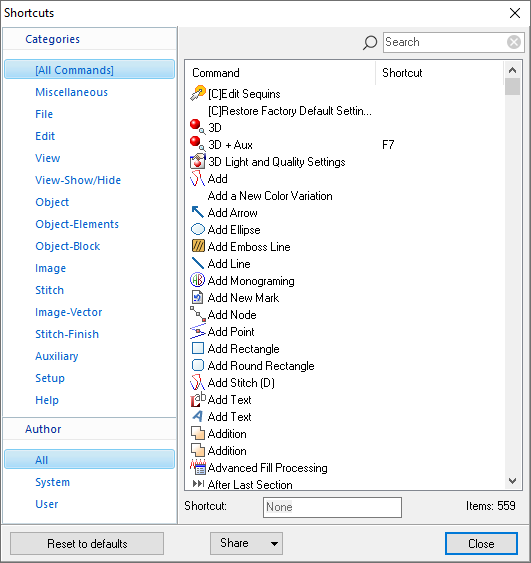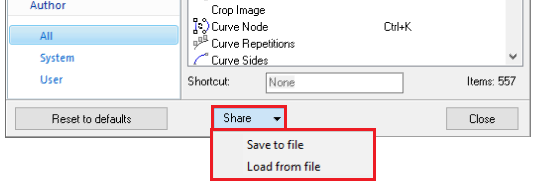The Keyboard Shortcuts allows to execute a command or function through a key combination on your keyboard.
Predefined shortcuts
File |
|
|
|
New (Blank Design) |
Ctrl + N |
|
Open |
Ctrl + O |
|
Save File |
Ctrl + S |
|
Save as |
Ctrl + Alt + S |
|
Ctrl + P |
|
|
Design Information |
Ctrl + I |
Edit |
|
|
|
Copy |
Ctrl + C |
|
Cut |
Ctrl + X |
|
Paste |
Ctrl + V |
|
Undo |
Ctrl + Z |
|
Redo |
Ctrl + Y |
|
Save to Memory |
Ctrl + M |
|
Delete Hotfix |
Del |
|
Edit Stitches |
F12 |
|
Select Object |
F11 |
|
Select by Outline |
Ctrl + F10 |
Object Types |
|
|
|
Create Stitches |
Ctrl + Num 5 |
|
Create Path |
Ctrl + Num 6 |
|
Create Column |
Ctrl + Num 7 |
|
Create Areas |
Ctrl + Num 8 |
|
Generate Stitches |
F9 |
|
Reprocess This |
Shift + F9 |
|
Reprocess All |
Ctrl + F9 |
Object Elements |
|
|
|
Entry Point |
Ctrl + B |
|
Exit Point |
Ctrl + E |
|
Stitch Direction |
Ctrl + D |
|
Hole |
Ctrl + H |
|
Corner Node |
Ctrl + N |
|
Curve Node |
Ctrl + K |
|
Cut Line |
Ctrl + R |
View |
|
|
|
Refresh |
F5 |
|
Redraw |
Ctrl + F5 |
|
3D View Onscreen |
F7 |
|
Simulation View |
Ctrl + F7 |
View>Zoom |
|
|
|
Zoom Area |
F6 |
|
Maximize Total |
Ctrl + F6 |
|
Maximize Object |
Shift + F6 |
View>Show/Hide |
|
|
|
Show Sections |
F2 |
|
Show Vectors |
F3 |
|
Show Images |
F4 |
|
Show Marks |
Shift + F2 |
|
Show Stitches |
Ctrl + F2 |
|
Show Color Tracing Box |
Ctrl + F12 |
Miscellaneous |
|
|
|
Scroll Left |
Ctrl + PgUp |
|
Scroll Right |
Ctrl + PgDn |
Help |
|
|
|
Language |
Ctrl + Alt + F1 |
Customizing Shortcuts
You can customize the shortcuts for many commands or functions.
➢Click on the tooltab FILE ➢Click on the "Options" group ➢Select "Customize Shortcuts" |
|
The Shortcuts window will open. ➢Select the category of the function/command you want to edit. ➢Select the author (all, System or User created). ➢Select the function/command to edit. ➢Click on the "Shortcut" edit box and press the desired key combination. ➢Confirm it. ➢Repeat these steps for all commands you want to customize.
Note: You can always revert the changes made in shortcuts by clicking on the "Reset to defaults" button. |
|
The Shortcuts window also allows to share your custom shortcuts. ➢Save to file: Saves the custom shortcuts into a file, for backup or sharing. ➢Load from file: Load custom shortcuts from an existing file. |
|