Usually, Perpetual Licenses with virtual protection device (key-less products) include 2 licenses. This means that you can install and use the product in 2 computers (workstations) at the same time.
You just need to install the product in the second computer using the same serial number and installation password. Once installed, the license must be activated in the second computer, following the same procedure you followed with the first one.
Eventually, if one of the computers where you have installed the product fails and you need to install the product in a new computer, you will have to unlink the license that was assigned to that computer before installing the product in the new one. This process is carried on through the Users Area, at Sierra-Software website (https://www.sierra-software.com/users)
Follow this steps:
1.Access https://www.sierra-software.com/users. Use your UserId and password to enter to the Users Area. This information was sent to you within the "Product download instructions" email when you purchased the product.
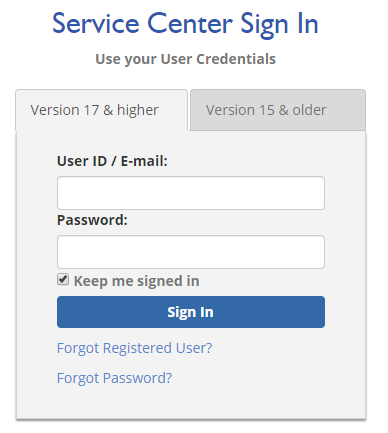
2.Go to the Products & Services section. The panel My Products - Perpetual Licenses, shows a row for each serial number you own. If you purchased just one product, then you own just one serial number, no matter the number of licenses it includes. Then, click the + sign to open the product details box
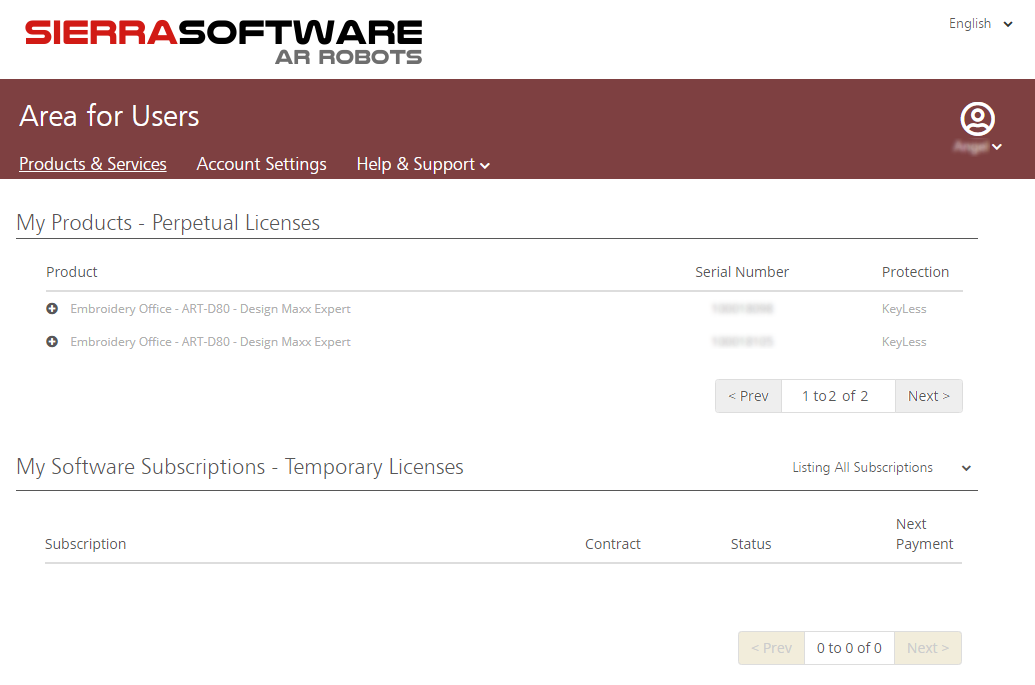
3.At the bottom of the box you'll find the Licenses list. It shows as many rows as licenses are included in your product. Those licenses that was never used show the legend Available in the Status column. The Computer column shows the names you assigned to your computers when you installed the product. Locate the computer from whose you need to unlink the license, and press the unlink button (Action column).
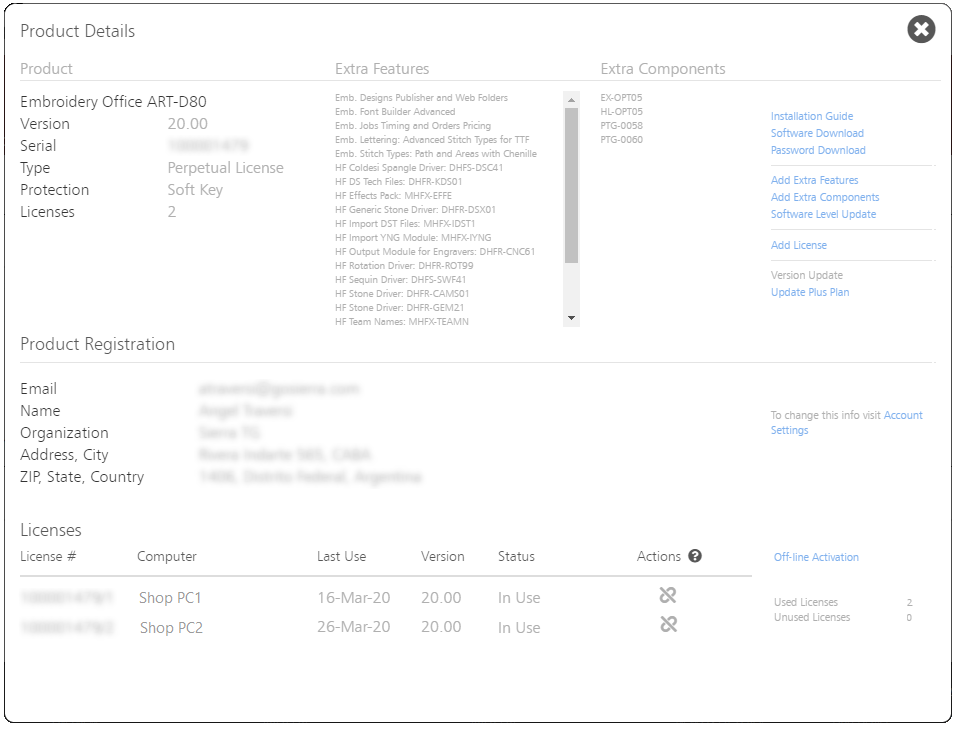
4.In the confirmation message click Yes.
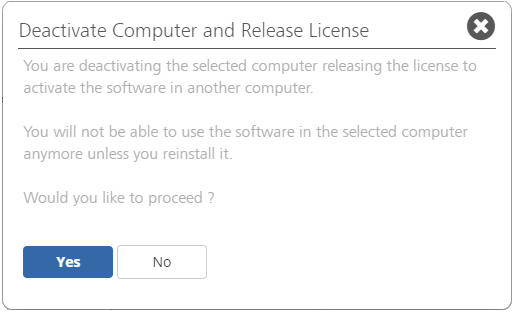
Then the license will be available to be used to install the product in the new computer.
Important: Depending on active promotions or special commercial conditions, the number of licenses may be different. The number of licenses included is clearly stated when you purchase the product
License Activation and changes in computer hardware
License Activation assigns a license to a computer. The computer is identified with an "electronic fingerprint" based on the computer hardware. If you replace important parts of your computer hardware such as the main board, the fingerprint could change, the computer will be detected as a new one, and you will need to activate the license again. In this case, the best practice is to follow the procedure listed above to unlink the license from the computer, uninstall the software and then install and activate it again. This sequence ensure that none of your licenses will remain assigned to a computer that is not working any more.