It is required that you register and activate your product. By following a procedure, known as License Activation, you will validate the authenticity of your installation and will make effective the limited guarantee. Only those installations with activated licenses get access to support and updates that Sierra Software could publish.
When should you activate your license?
You have a limited time, from the moment of installation, to activate your license.
This period of time is granted for your convenience, and during it, you will be able to use the product normally. A clearly visible reminder message will be displayed every time you run the product, notifying you the time remaining to complete the activation. Once the granted period had expired, you will need to activate your license to continue using the product.
License Activation is carried out through Internet. Although we have taken the necessary precaution for the License Activation Service to be available at all times, temporary Internet connectivity problems, out of our control, may affect the availability of this service. Due this, we highly recommend you to go through the License Activation process as soon as possible.
If the computer where you use the product is connected to internet, you may proceed with the On line License Activation. If you installed the product in a computer with no internet access, you should proceed with the Off line License Activation procedure.
On line License Activation
License Activation is performed through the License Activation Wizard. You can run this wizard from the warning message that appears when you open the product or, anytime, by clicking on the icon with a small key located at Help ribbon. The wizard will automatically appear when you run the product if the period to complete the license activation has expired.
1.Accept the default option "Prepare a License Activation Request and send it on line or off line" and click Next
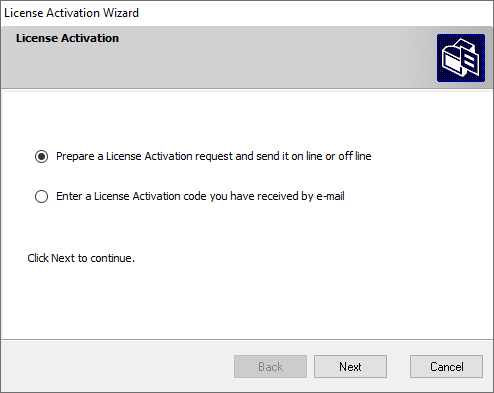
2.Fill the registration information. All fields are required. Please note:
•If you are registering the product for personal use, please enter a dash in the company field.
•Include your area code in the telephone number field
•Please, double check the content of the e-mail field. You should enter a valid e-mail address and you should have access to it. Upon your activation were confirmed, we will send you a message with your username and password for the Users Area to this e-mail address
Click Next to continue
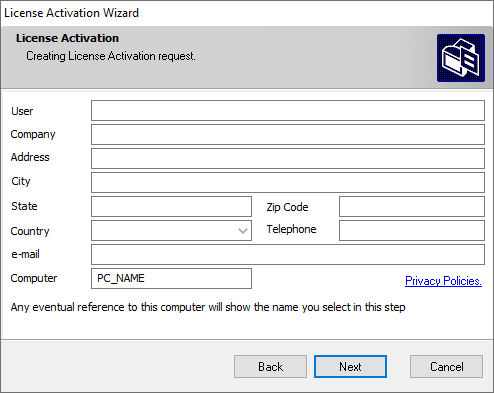
3.Accept the default option "On line" and click Next
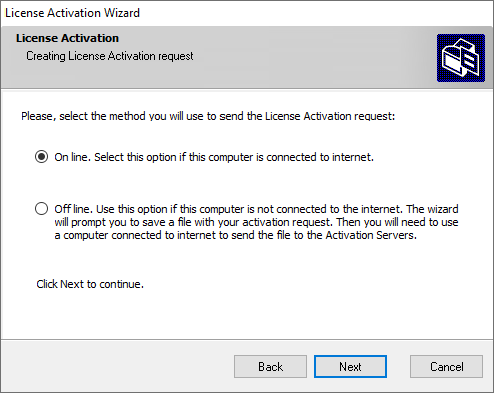 |
4.The wizard will try to contact the Activation Servers. On succeed, it will send your request, wait for confirmation and display the result
Usually, your request will be processed automatically and the wizard will report that your license has been activated. You will receive an e-mail at the address you have registered, confirming the activation and notifying your username and password to enter to the Users Area (http://sierra-software.com/Users)
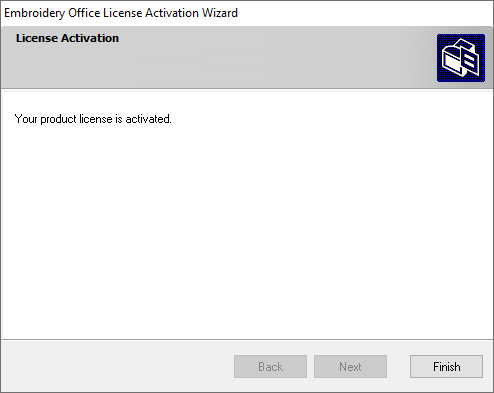
In some cases, the activation request cannot be processed automatically. The activation wizard will inform you about this situation and you will receive an e-mail confirming the reception of the request. When your request were processed, you will receive an e-mail with the Activation Code for your license.
Save the file attached to the e-mail message in your hard drive and follow this procedure:
1.Run the License Activation Wizard. In the first screen, select the option "Enter a License Activation code you have received by e-mail" and click Next
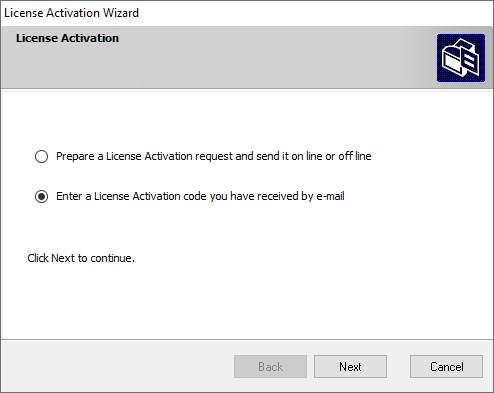
2.Use the list of units and folders to point to the location where you saved the received file. Then click Next
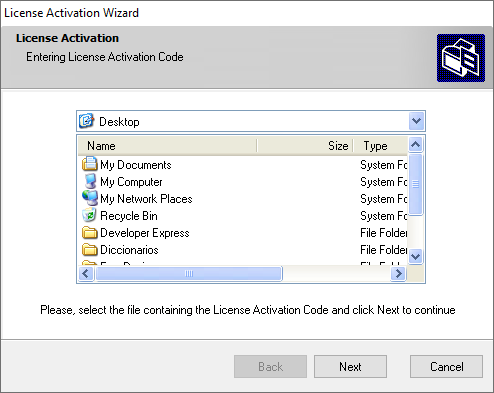
If the procedure were successful, the wizard will confirm that your license is activated.
The e-mail where you have received the Activation Code, also contains your username and password to enter to Sierra Software Users Area (http://www.sierra-software.com/users)
Off line License Activation
This procedure was designed to activate products installed in computers with no internet access. Basically, you need to create an Activation Request, send it to the activation servers and then load the Activation Code that you will receive by e-mail. Please see the details for each step below:
Step 1: Create an Activation Request.
Please, follow the procedure listed below, in the computer where you have installed the product:
1.Run the License Activation Wizard from the warning message that appears when you open the product or, anytime, by clicking on the icon with a small key located at Help ribbon. Note that the wizard will automatically appear when you run the product if the period to complete the license activation has expired.
2.Accept the default option "Prepare a License Activation Request and send it on line or off line" and click Next
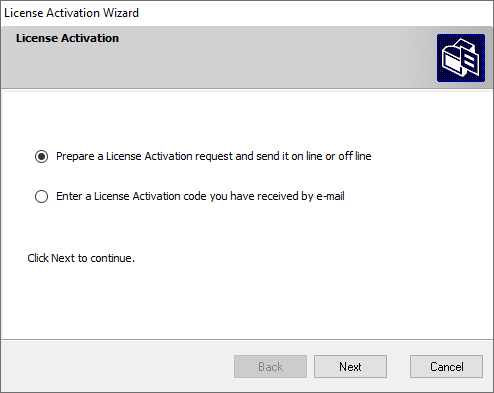
3.Fill the registration information. All fields are required. Please note:
•If you are registering the product for personal use, please enter a dash in the company field.
•Include your area code in the telephone number field
•Please, double check the content of the e-mail field. You should enter a valid e-mail address and you should have access to it. Upon your activation were confirmed, we will send you a message with your username and password for the Users Area to this e-mail address
Click Next to continue
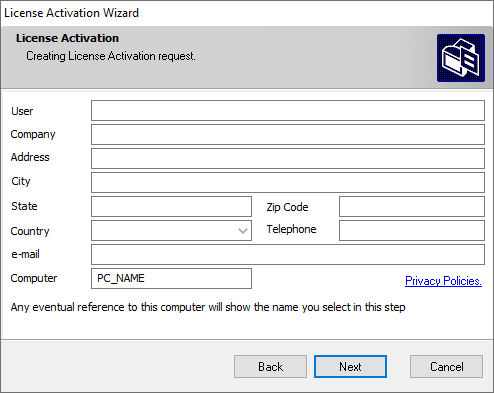
4.Select the option "Off line" and click Next
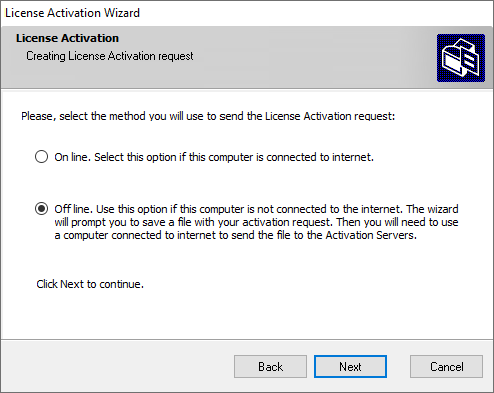
5.The wizard will prompt you to select a folder where it will save the file containing the activation request.
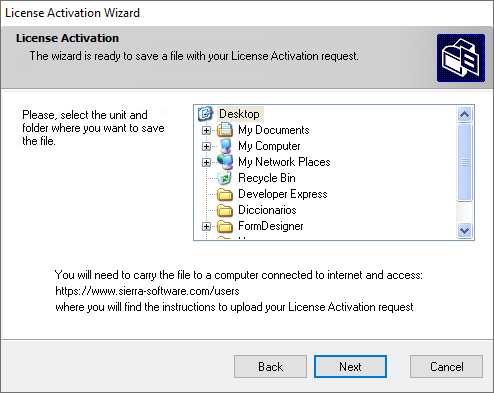
6.Once the file was saved, click Finish
At this point, you will have created a file with an Activation Request. The file type should be .asnd
Step 2: Send the request to the Activation servers.
Transport the file you created in Step 1 to a computer with internet access. You will also need the Product Card, shipped inside the product box, with your serial number, B-Code and W-Code
1.Use you browser and point to http://www.sierra-software.com/users
2.Look for the title Activate your Software, at the right side of the page and click on the link Activate Off-line.
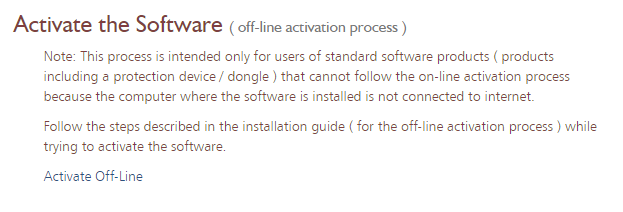
3.Enter your product serial number and click Next.
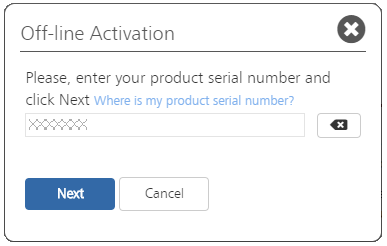 |
4.Enter your BCode and WCode click the button Choose File. Then point to the file that you have created in Step 1, and click Open. Finally, press Next
At this point, you will have send your Activation Request to our license servers.
The file will be processed and the website will display the result of the operation. Then it will send you an e-mail to the address you have registered when you created the request. That message will have the Activation Code file attached.
Step 3: Load the activation code into your product.
Check your e-mail and once you receive the activation code, save the attachment to your disk. Transport the file to the computer where you have installed the product. The file type should be .arcv Then:
1.Run the License Activation Wizard. In the first screen, select the option "Enter a License Activation code you have received by e-mail" and click Next
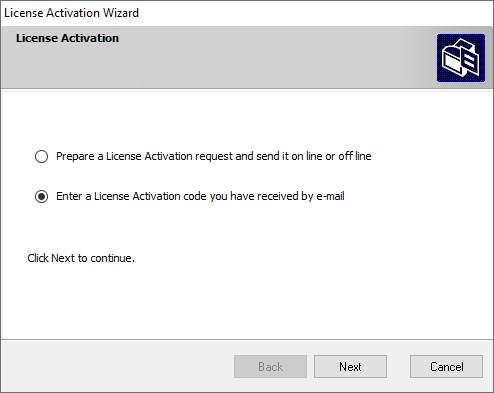
2.Use the list of units and folders to point to the location where you saved the received file. Then click Next
If the procedure were successful, the wizard will confirm that your license is activated.
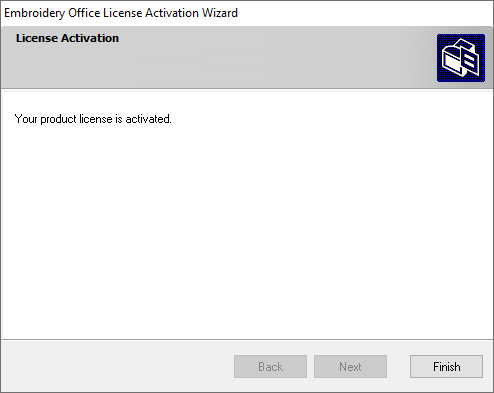
The e-mail where you have received the Activation Code, also contains your username and password to enter to Sierra Software Users Area (http://www.sierra-software.com/users).