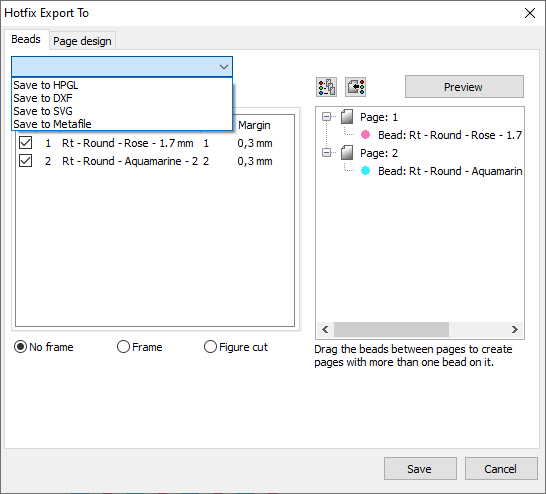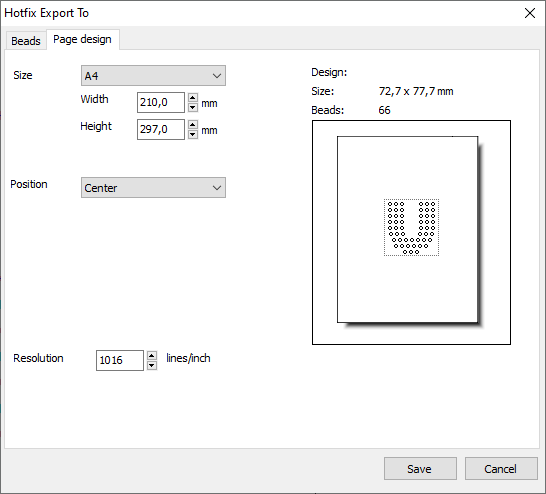This page explains how to export the designs in vector graphic files to produce rhinestone stencils.
How to export designs to vector files?
➢When the design is ready for production, select the tooltab BLING
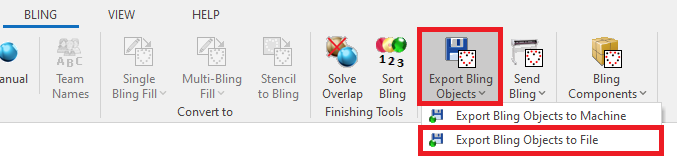
➢Click on "Export Bling" (export a bling design)
➢Click on "Export Bling to File" (export a bling stencil design to a graphic file)
|
This function is also available through menu File > Save > Export as > Export Bling Stencil |
Beads tabYou must first specify what file format do you want to export the rhinestone stencil design. Options are: •Save to HPGL: use this option to save designs to PLT file format. •Save to DXF: use this option to save designs to DXF file format. •Save to SVG: use this option to save designs to SVG file format. •Save to Metafile: use this option to save designs to EMF file format. You must first specify what do you want to export from the rhinestone stencil design. |
|
List of stone types
Specify if you want to export all the stone types (shape, color, size) at the same time, or one by one. You can also set a margin for each stone (enlarge the shape).
List of pages
Specify if you want to produce a separate stencils for each stone type (shape, color, size), or if you want one stencil for all types (in this case, drag the stone types of the list to the corresponding page)
Preview
A preview is available to see a sample before exporting the stencil design to the file.
Frame
Specify if you want to include a frame around the design or not. You can also cut a figure around the stones.
Page Design tabUse this tab to set the page size, the position of the design in the page and the resolution. |
|
Read information about compatibility in Output Drivers for Cutters & Vector Files. |