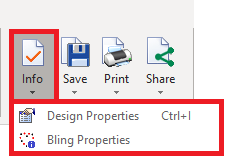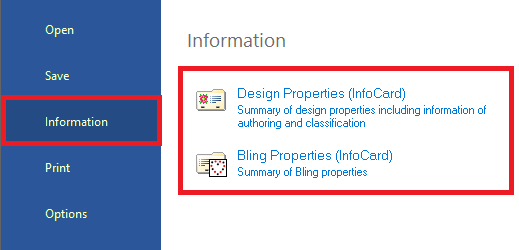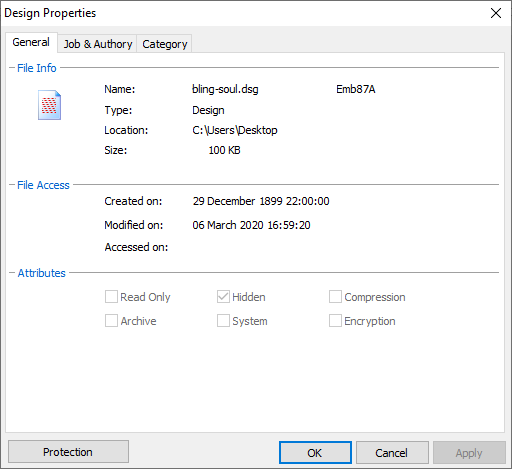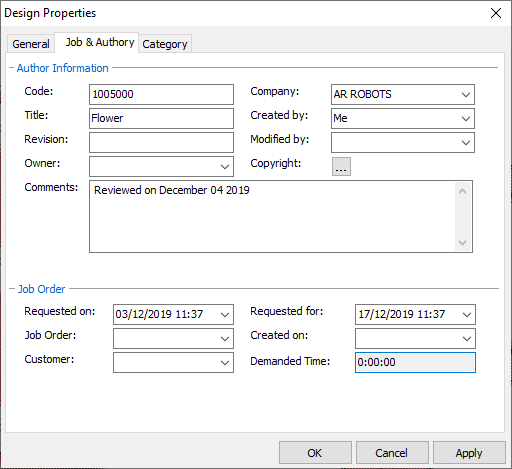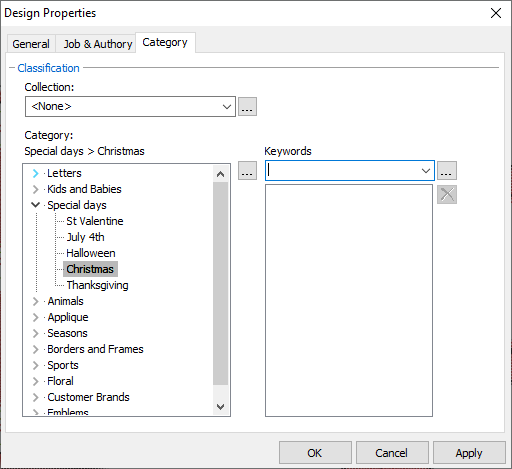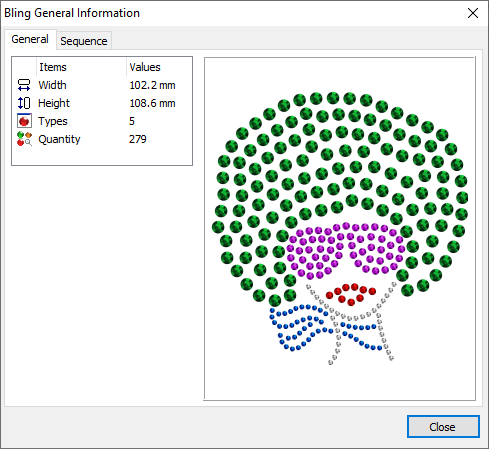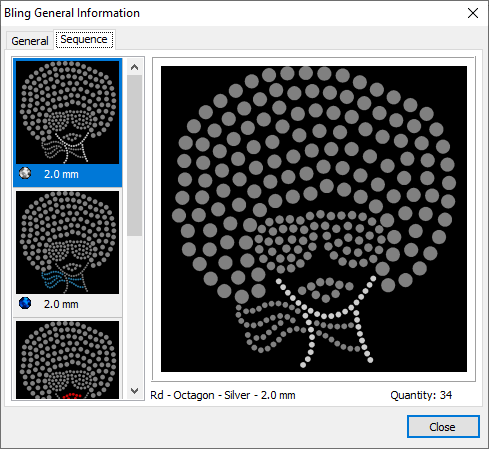The info-cards show information about the active design.
Info-cards are:
•Design File Properties |
It contains information about the design name, authoring, classification, etc. |
•Bling Design Properties |
It contains technical information related to the bling decoration. |
How to open the Info-cards?
You can open the info-cards from the tooltab HOME.
➢Click on INFO ➢Select the info-card |
|
You can also open the info-cards from the FILE menu.
➢Click on FILE menu ➢Click on INFORMATION sub-menu ➢Select the info-card |
|
Design File Properties
This card is organized in several tabs:
•General File Information
•Job and Authorship
•Category
General File Information
It contains basic design file information such as design name, file name, storage path, file size, creation date, last edition date and file attributes. This is read only information. |
|
Job and Authorship
It contains information about the design authorship and job order information. •Job Order: it includes date related with the job order number, requesting and creation dates, customer name and time used (computed automatically). •Author Information: it includes design codification, owner, author, copyrights, etc. |
|
Category
Collections (sets of designs) ➢Select an existing collection (on the drop-down menu) where to include the active design or create a new collection (or leave it empty). How to add a new collection? ➢Click on the ellipsis button next to the Collection drop-down menu. The Collection Editor box will open. ➢Type the name and press the green check button to finish. The new name will be listed in the Collection list. Category (classification) It is a hierarchy tree containing a pre-defined classification. ➢Select the class where to include the active design or add a new category. How to add a new category? ➢Click on the ellipsis button next to the Category tree. The Category Editor box will open. ➢Type the name of new category. From this box you can also create and delete items and sub items. Keywords (words used on search) Keywords are a list of words intended for help searches. A keyword is a descriptive word (normally just one word) related to the design thematic. A design may contain several keywords. ➢Select an existing keyword (on the drop-down menu) to reference the active design or create a new keyword (or leave it empty). How to add a new keyword? ➢Click on the ellipsis button next to the Keyboard dropdown menu. The Keyword Editor will open. ➢Type the name and press the green check button to finish. |
|
Bling Design Properties
This card is organized in several tabs:
•General Design Information
•Bling Type Sequence
General Design Information
It is divided in two panels. The left panel includes general design data such as width, height, number of different bling types and quantity. The right panel shows a simulation view of the design. |
|
Bling Type Sequence
It is divided in two panels. The left panel is a list of thumbnails showing portions of the designs by bling type in the order they will be produced. The thumbnails also contain information about the bead diameter. The right panel contains a simulated view of all the design, highlighting the bling type selected on the left panel. |
|