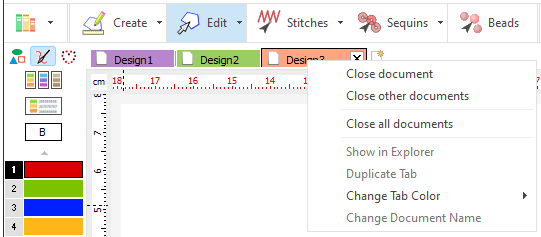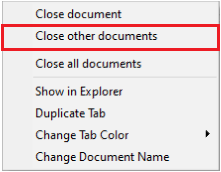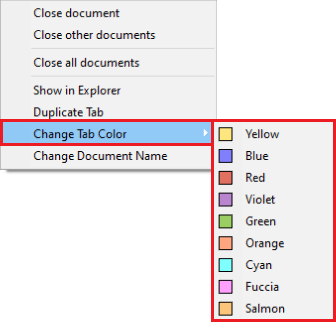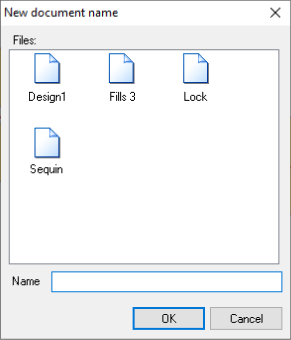This application supports MDI (multiple document interface), that is, you can work with multiple documents at the same time. Each document is in a separate space that you can active through the document tabs. The document that you see in the workspace is the active document (or active design).
A new document tab is added when you create a new design or open an existing design. You can change the order of the tabs by dragging them from the original position to a new position. You can also close the document by pressing the cross (close) on the document tab.
The Document Tabs offer mode useful features on the context menu of the tabs.
You can access the tab menu by pressing the right mouse button on a tab. |
|
Close document
This tool closes only the current document tab on screen. |
|
Close other documents
This tool closes the rest of the document tabs except the current one on screen. |
|
Close all documents
This tool allows to close every document tab in the software. |
|
Show in Explorer
This tool uses windows explorer to open the folder in which the design file is stored. |
|
Duplicate tab
This tool allows to clone the document tab, including everything loaded on it. |
|
Change Tab color
This tool allows to change the current document tab color, for a faster identification. |
|
Change Document Name
This tool will open a new menu where you can rename the file in the current document tab. |
|
The file is saved in the same folder of the original (renamed) file. |
|